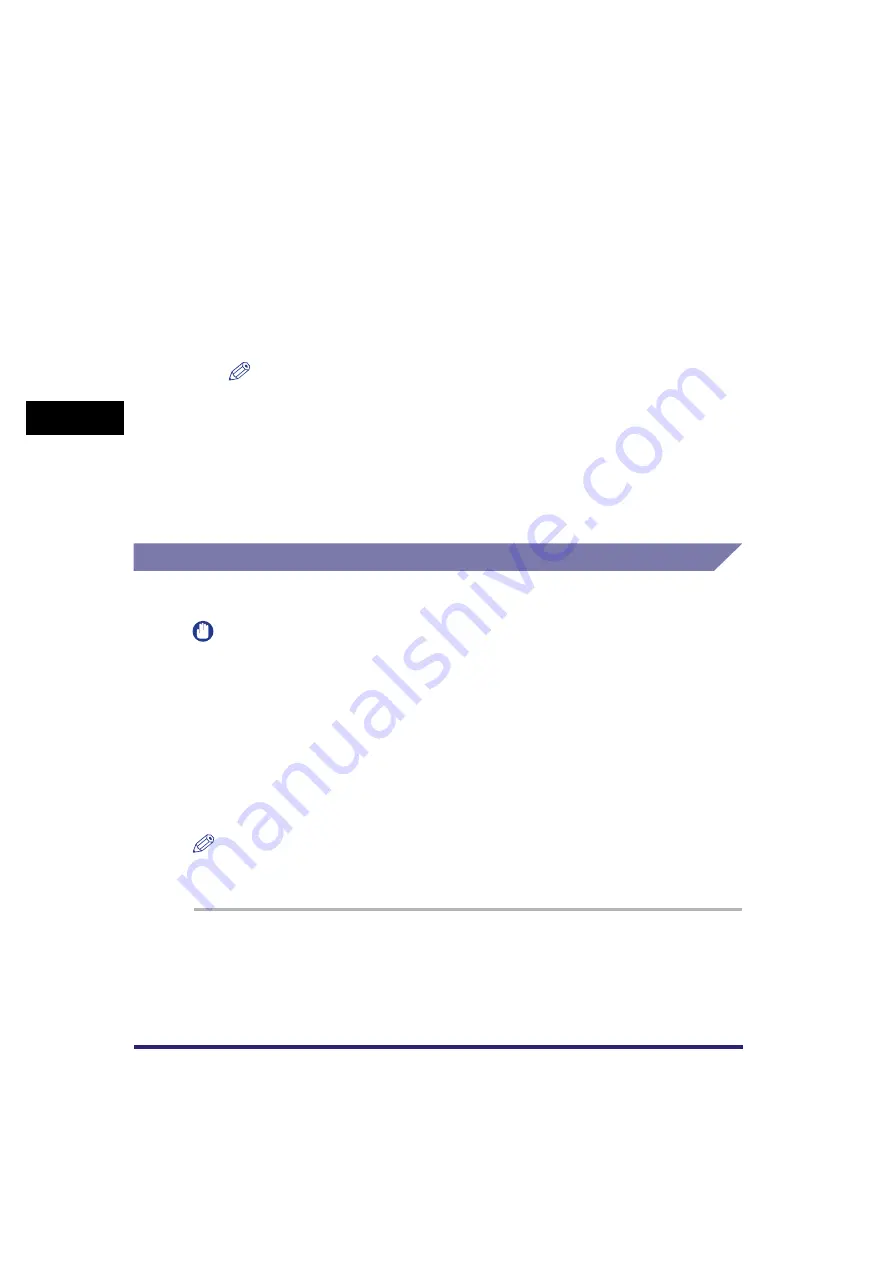
Scan Settings
3-12
3
Basic Scanni
ng F
eature
s
4
Press [Registered Size 1] or [Registered Size 2]
➞
enter the
document size using the numeric keys on the touch panel
display.
❑
Press [X] (horizontal axis)
➞
enter a value.
❑
Press [Y] (vertical axis)
➞
enter a value.
❑
Press [OK].
NOTE
•
If you register a new document size in a key that already has a document size
stored in it, the new document size overwrites the previously registered document
size.
•
For instructions on entering values in inches, see Chapter 2, "Basic Operations," in
the
5
Press [Cancel]
➞
[Done]
➞
[Cancel].
Resolution
You can specify the resolution before scanning the original.
IMPORTANT
•
The maximum size of an image that you can send at 600 x 600 dpi resolution is 11" x 17".
If the image exceeds this size, it may be cut off.
•
If the optional Super G3 FAX Board or Super G3 Multi-Line Fax Board is installed and
you are sending documents by fax, the maximum size of an image that you can send at
400 x 400 dpi resolution is 11" x 17".
•
If you are sending documents by fax, select Black 200 x 100 dpi, Black 200 x 200 dpi,
Black 200 x 400 dpi, or Black 400 x 400 dpi. Otherwise, the document will be sent with
poor resolution.
•
If you send a long strip original at 600 x 600 dpi, the periphery of the original image may
be cut off slightly.
NOTE
To cancel the scan settings, press the Scan Settings drop-down list
➞
press [Option]
➞
[Cancel].
1
Place your originals
➞
specify the destination
➞
press the
Scan Settings drop-down list
➞
press [Option].
For more information on specifying the destination, see Chapter 2, "Basic
Sending Methods."
Summary of Contents for Color imageRUNNER C2880i
Page 2: ......
Page 3: ...Color imageRUNNER C3380 C3380i C2880 C2880i Sending and Facsimile Guide 0 Ot ...
Page 28: ...xxvi ...
Page 68: ...Canceling a Job 1 40 1 Introduction to Sending and Fax Functions ...
Page 130: ...Changing Color Modes 3 24 3 Basic Scanning Features ...
Page 190: ...Job Recall 5 40 5 Sending Documents ...
Page 210: ...Fax Information Services 7 10 7 Special Fax Functions ...
Page 280: ...Selecting the Line for Sending 9 54 9 Customizing Communications Settings ...
Page 320: ...Erasing One Touch Buttons 10 40 10 Storing Editing Address Book Settings ...
Page 422: ...Questions Answers 13 40 13 Troubleshooting ...
Page 468: ...Index 14 46 14 Appendix ...
Page 469: ......






























