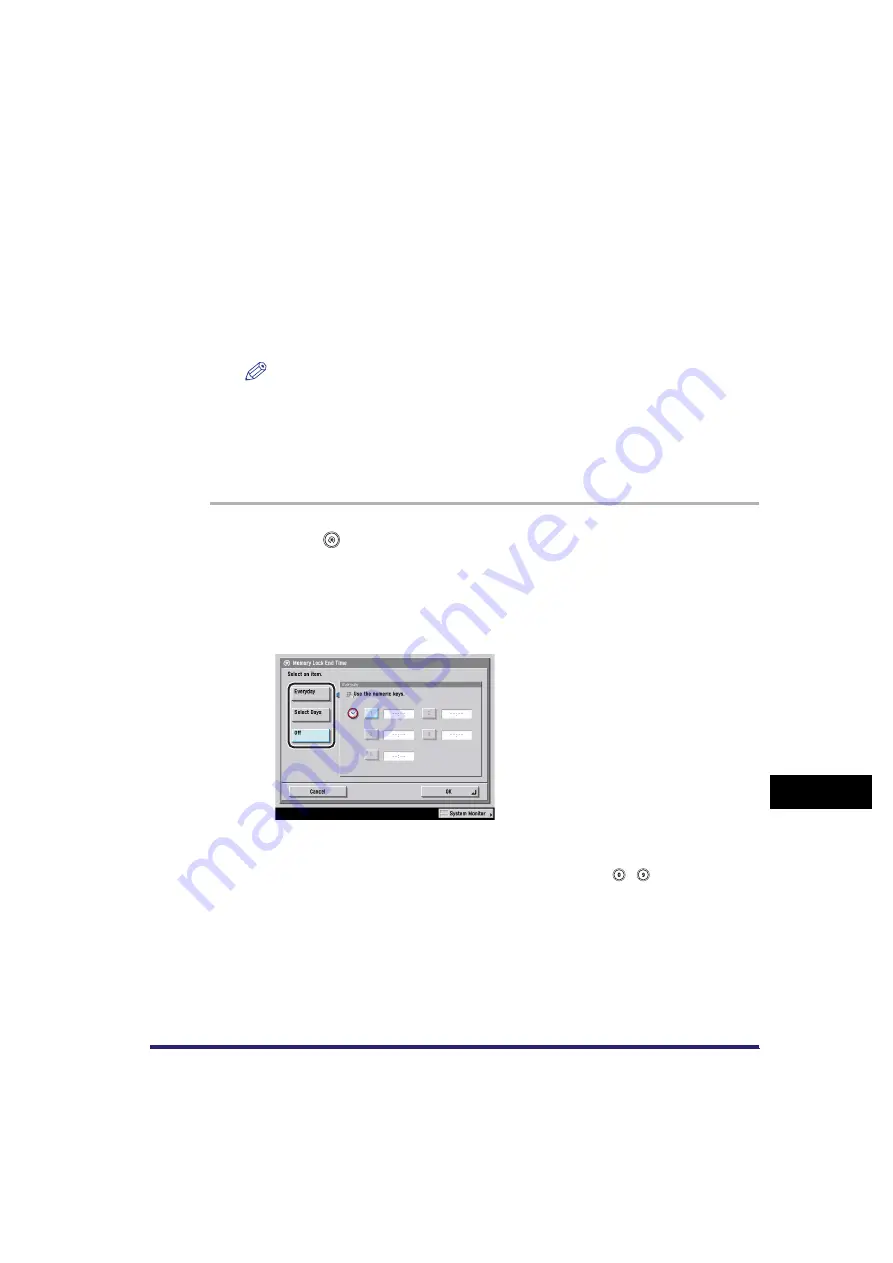
Communications Settings
11-13
11
System Man
age
r
Settings
●
If you select [Off]:
❑
Press [OK].
If you select [Off], Memory Lock will not automatically turn on at a specified
time. You can manually turn Memory Lock On or Off by pressing [On] or [Off]
under <Fax Memory Lock> or <I-Fax Memory Lock> on the Memory RX Inbox
screen from the Inbox Selection screen of the Mail Box function. (See Chapter
6, "Sending and Receiving Documents Using the Inboxes," in the
NOTE
You can select [Everyday] for Memory Lock Start Time, and [Select Days] for
Memory Lock End Time, and vice versa.
Memory Lock End Time Settings
You can set Memory Lock to end automatically at a specified time.
1
Press
(Additional Functions)
➞
[System Settings]
➞
[Communications Settings]
➞
[Memory RX Inbox Settings]
➞
[Memory Lock End Time].
2
Select [Everyday], [Select Days], or [Off].
●
If you select [Everyday]:
❑
Select a number ([1] to [5])
➞
enter the end time using
-
(numeric keys)
➞
press [OK].
You can store up to five different end times.
Enter all four digits of the time (including zeros), using 24-hour notation.
Examples: 7:05 a.m.
➞
0705
11:18 p.m.
➞
2318
Summary of Contents for Color imageRUNNER C2880i
Page 2: ......
Page 3: ...Color imageRUNNER C3380 C3380i C2880 C2880i Sending and Facsimile Guide 0 Ot ...
Page 28: ...xxvi ...
Page 68: ...Canceling a Job 1 40 1 Introduction to Sending and Fax Functions ...
Page 130: ...Changing Color Modes 3 24 3 Basic Scanning Features ...
Page 190: ...Job Recall 5 40 5 Sending Documents ...
Page 210: ...Fax Information Services 7 10 7 Special Fax Functions ...
Page 280: ...Selecting the Line for Sending 9 54 9 Customizing Communications Settings ...
Page 320: ...Erasing One Touch Buttons 10 40 10 Storing Editing Address Book Settings ...
Page 422: ...Questions Answers 13 40 13 Troubleshooting ...
Page 468: ...Index 14 46 14 Appendix ...
Page 469: ......






























