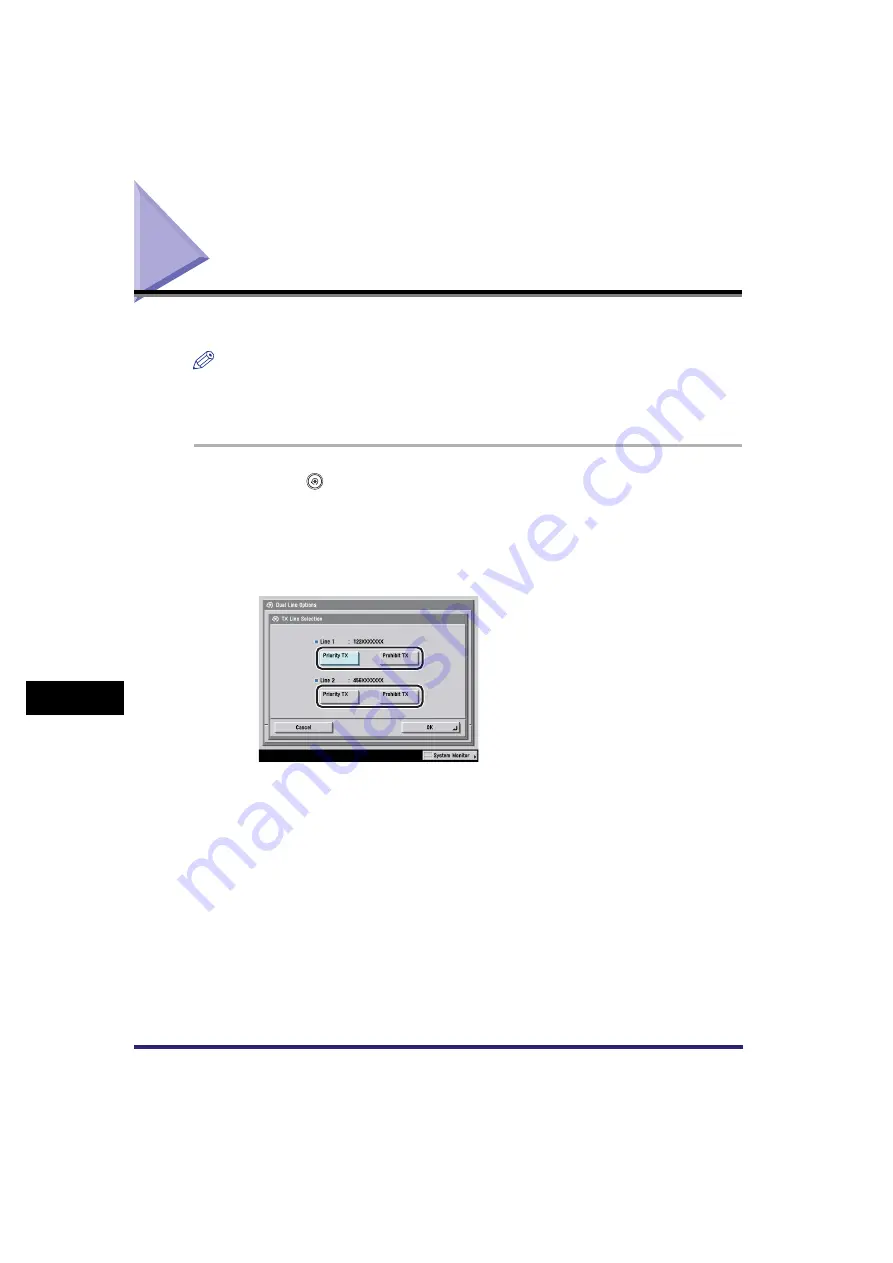
Selecting the Line for Sending
9-52
9
Customizing
C
o
mm
uni
cations
Setti
ngs
Selecting the Line for Sending
You can register the method for selecting the line to use for sending.
NOTE
•
This mode is available only if the optional Super G3 Multi-Line Fax Board is installed.
•
If you select another line for sending on the Send Settings screen or One-touch Buttons
screen, that setting takes priority.
1
Press
(Additional Functions)
➞
[Communications Settings]
➞
[Dual Line Options] under <Fax Settings>
➞
[TX Line
Selection].
2
Select the line to use for sending
➞
press [OK].
<Line 1>:
[Priority TX]:
Sends with line 1 if this line is not in use.
[Prohibit TX]: Prohibits sending with line 1. (Line 1 is only used for receiving.)
Documents are always sent with line 2. If line 2 is in use, the
machine waits to send the document.
Summary of Contents for Color imageRUNNER C2880i
Page 2: ......
Page 3: ...Color imageRUNNER C3380 C3380i C2880 C2880i Sending and Facsimile Guide 0 Ot ...
Page 28: ...xxvi ...
Page 68: ...Canceling a Job 1 40 1 Introduction to Sending and Fax Functions ...
Page 130: ...Changing Color Modes 3 24 3 Basic Scanning Features ...
Page 190: ...Job Recall 5 40 5 Sending Documents ...
Page 210: ...Fax Information Services 7 10 7 Special Fax Functions ...
Page 280: ...Selecting the Line for Sending 9 54 9 Customizing Communications Settings ...
Page 320: ...Erasing One Touch Buttons 10 40 10 Storing Editing Address Book Settings ...
Page 422: ...Questions Answers 13 40 13 Troubleshooting ...
Page 468: ...Index 14 46 14 Appendix ...
Page 469: ......






























