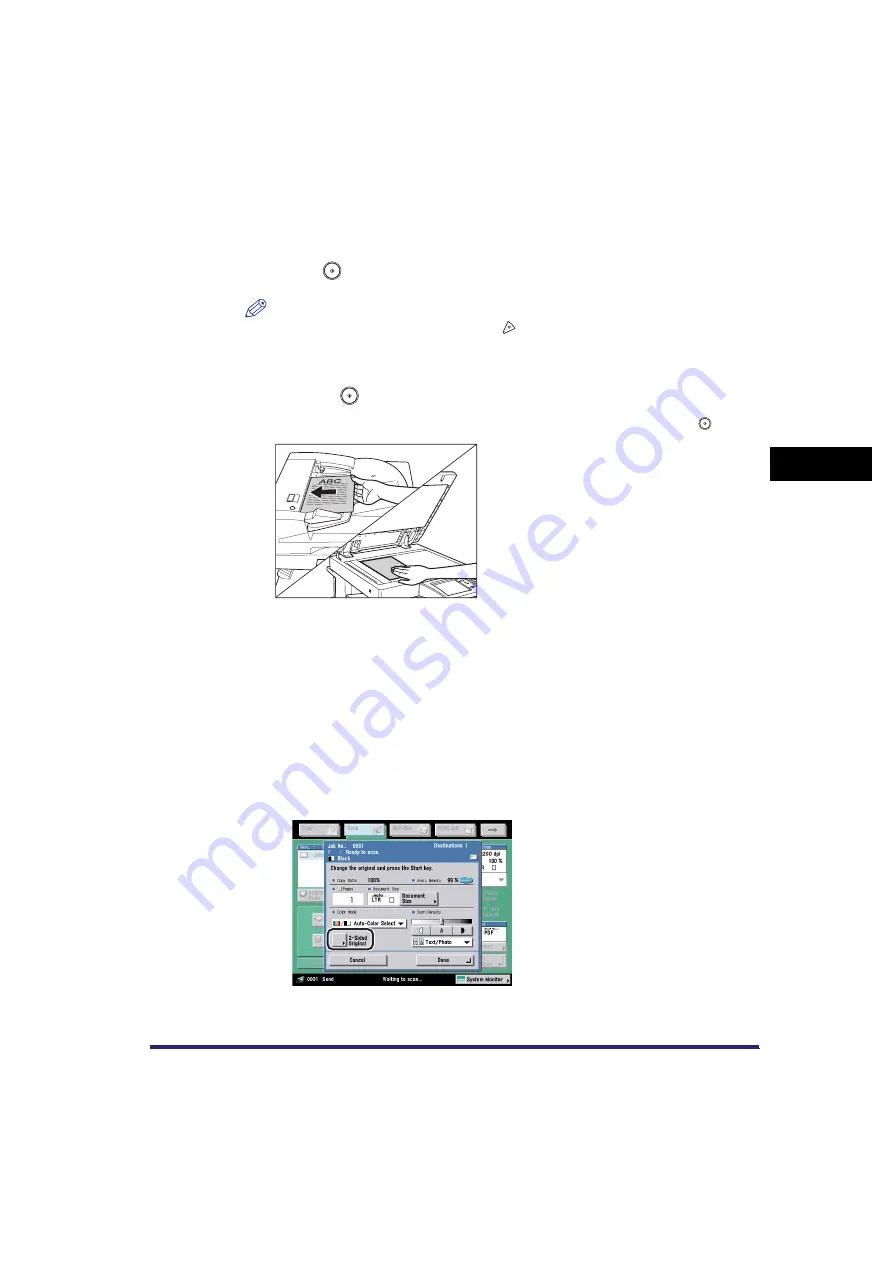
Job Build
4-11
4
Sp
eci
a
l Sca
n
n
in
g
F
e
at
ure
s
2
Press [Done]
➞
[OK].
3
Press
(Start).
NOTE
To cancel scanning, press [Cancel] or
(Stop).
4
When scanning is complete, place your next batch of originals
➞
press
(Start).
If you want to change the scan settings, change them before pressing
(Start).
You can select the document size. (See "Document Size," on p. 3-8.)
You can change the scan exposure and the original type settings. (See "Scan
Exposure and Original Type Settings," on p. 3-13.)
You can change the color mode setting. (See "Changing Color Modes," on
p. 3-21.)
You can change the one-sided or two-sided original setting. (See "2-Sided
Original," on p. 3-4.)
●
If the original is two-sided:
❑
Press [2-Sided Original].
❑
Select the type of two-sided original
➞
press [OK].
Summary of Contents for Color imageRUNNER C2880i
Page 2: ......
Page 3: ...Color imageRUNNER C3380 C3380i C2880 C2880i Sending and Facsimile Guide 0 Ot ...
Page 28: ...xxvi ...
Page 68: ...Canceling a Job 1 40 1 Introduction to Sending and Fax Functions ...
Page 130: ...Changing Color Modes 3 24 3 Basic Scanning Features ...
Page 190: ...Job Recall 5 40 5 Sending Documents ...
Page 210: ...Fax Information Services 7 10 7 Special Fax Functions ...
Page 280: ...Selecting the Line for Sending 9 54 9 Customizing Communications Settings ...
Page 320: ...Erasing One Touch Buttons 10 40 10 Storing Editing Address Book Settings ...
Page 422: ...Questions Answers 13 40 13 Troubleshooting ...
Page 468: ...Index 14 46 14 Appendix ...
Page 469: ......






























