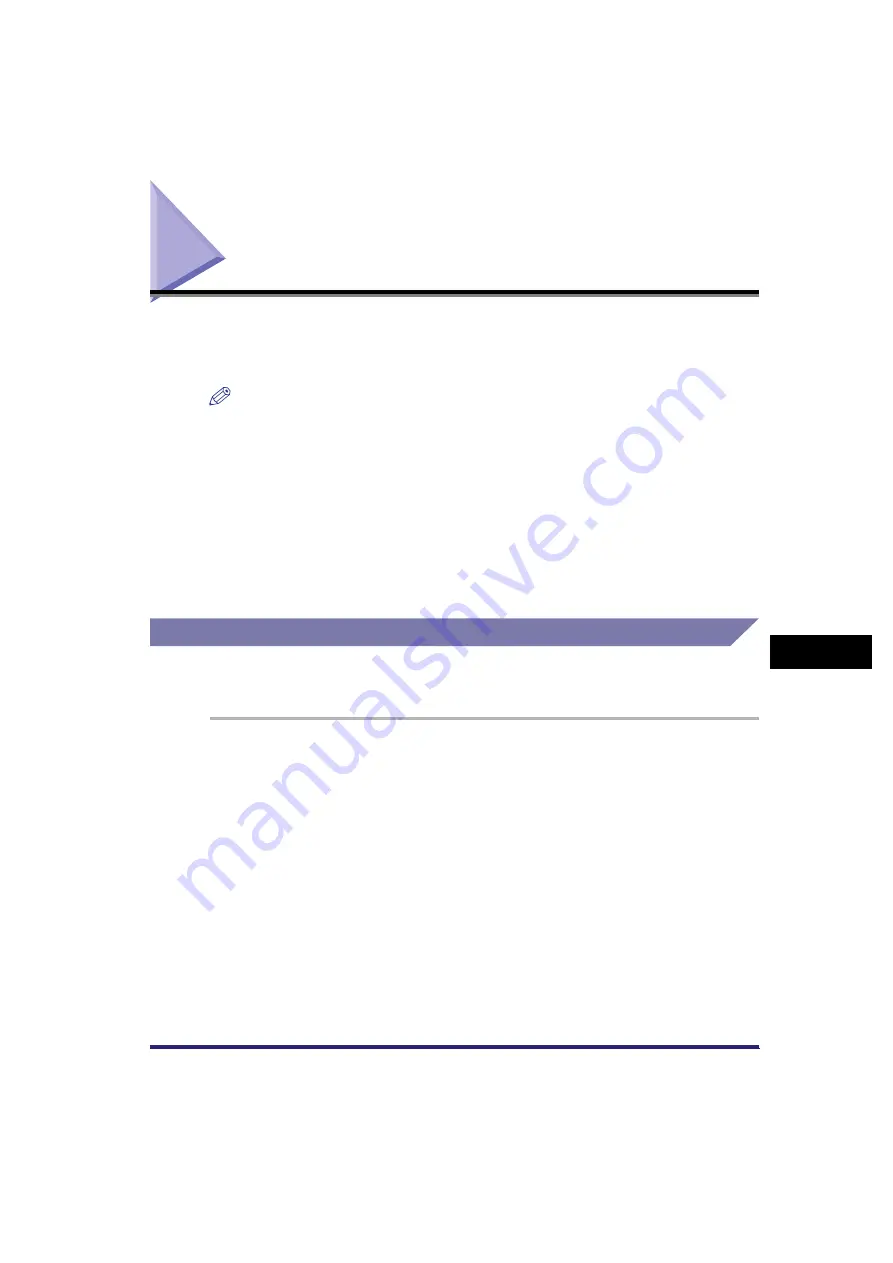
Checking/Changing the Status of Fax Jobs
8-9
8
C
hec
king
/C
hang
ing
the
Sen
d
/R
eceiv
e
Status
Checking/Changing the Status of Fax Jobs
This section describes how to check/change the status of fax jobs. For more
information, see Chapter 5, "Checking Job and Device Status," in the
NOTE
•
If Job Log Display in System Settings (from the Additional Functions screen) is set to
'Off', [Log] is not displayed on the System Monitor screen.
•
This mode is available only if the optional Super G3 FAX Board or Super G3 Multi-Line
Fax Board is installed.
•
The maximum number of jobs that are displayed is:
Checking Fax Job Details
You can check the detailed information of any fax job, such as the destination and
the date and time the job was specified.
1
Press [System Monitor].
If necessary, see the screen shot in step 1 of "Checking Send Job Details," on
p. 8-2.
-
-
-
Send Job Status screen:
Received Job Status screen:
Log screen:
64 jobs
1 job (The optional Super G3 FAX Board is installed.)
2 jobs (The optional Super G3 Multi-Line Fax Board is
installed.)
100 jobs
Summary of Contents for Color imageRUNNER C2880i
Page 2: ......
Page 3: ...Color imageRUNNER C3380 C3380i C2880 C2880i Sending and Facsimile Guide 0 Ot ...
Page 28: ...xxvi ...
Page 68: ...Canceling a Job 1 40 1 Introduction to Sending and Fax Functions ...
Page 130: ...Changing Color Modes 3 24 3 Basic Scanning Features ...
Page 190: ...Job Recall 5 40 5 Sending Documents ...
Page 210: ...Fax Information Services 7 10 7 Special Fax Functions ...
Page 280: ...Selecting the Line for Sending 9 54 9 Customizing Communications Settings ...
Page 320: ...Erasing One Touch Buttons 10 40 10 Storing Editing Address Book Settings ...
Page 422: ...Questions Answers 13 40 13 Troubleshooting ...
Page 468: ...Index 14 46 14 Appendix ...
Page 469: ......






























