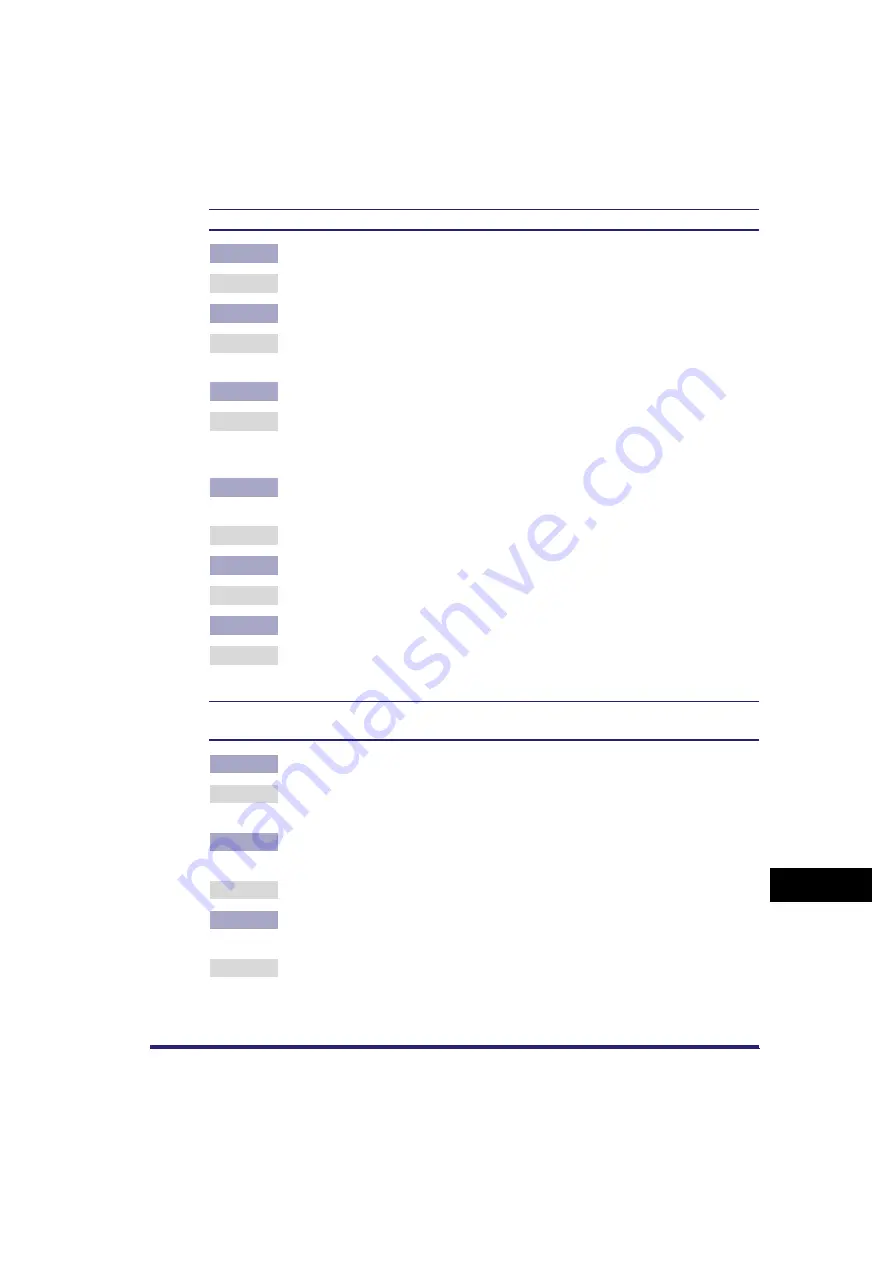
When Problems Occur
13-3
13
T
ro
u
b
le
s
hootin
g
Document cannot be sent.
Q
Is the destination setting correct?
A
Check the destination setting of the recipient.
Q
Is the destination stored in the Address Book correct?
A
Check the destination in the Address Book. (See "Editing Address Details," on
p. 10-30.)
Q
Has trouble occurred in the remote machine?
A
Check to ensure that the remote machine can receive documents. If it cannot,
check to see whether the machine is turned OFF, is out of recording paper, or
has insufficient available memory.
Q
If you are sending an e-mail message or I-fax, are the SMTP Server and DNS
Server settings correct?
A
Check the SMTP Server and DNS Server settings.
Q
If you are sending to a file server, are the User and Password settings correct?
A
Check the User and Password settings, and send the document again.
Q
If you are sending to a file server, are the shared folder settings correct?
A
Check the shared folder settings. (See Chapter 5, "Using a NetBIOS Network,"
in the
Document cannot be sent (if the optional Super G3 FAX Board or Super G3 Multi-Line Fax
Board is installed).
Q
Is the telephone line type set correctly?
A
Check the type of telephone line that has been set. (See "Selecting the Type of
Telephone Line," on p. 1-14.)
Q
If you are sending with a subaddress setting, did you enter the correct
subaddress and password for the destination?
A
Check the subaddress and password settings.
Q
Is the line connected to a private branch exchange switchboard or terminal
adapter?
A
Set Check Dial Tone Before Sending in TX Settings under <Fax Settings> in
Communications Settings (from the Additional Functions screen) to 'Off'. (See
Chapter 9, "Setting/Storing the Communications Settings.")
Summary of Contents for Color imageRUNNER C2880i
Page 2: ......
Page 3: ...Color imageRUNNER C3380 C3380i C2880 C2880i Sending and Facsimile Guide 0 Ot ...
Page 28: ...xxvi ...
Page 68: ...Canceling a Job 1 40 1 Introduction to Sending and Fax Functions ...
Page 130: ...Changing Color Modes 3 24 3 Basic Scanning Features ...
Page 190: ...Job Recall 5 40 5 Sending Documents ...
Page 210: ...Fax Information Services 7 10 7 Special Fax Functions ...
Page 280: ...Selecting the Line for Sending 9 54 9 Customizing Communications Settings ...
Page 320: ...Erasing One Touch Buttons 10 40 10 Storing Editing Address Book Settings ...
Page 422: ...Questions Answers 13 40 13 Troubleshooting ...
Page 468: ...Index 14 46 14 Appendix ...
Page 469: ......
















































