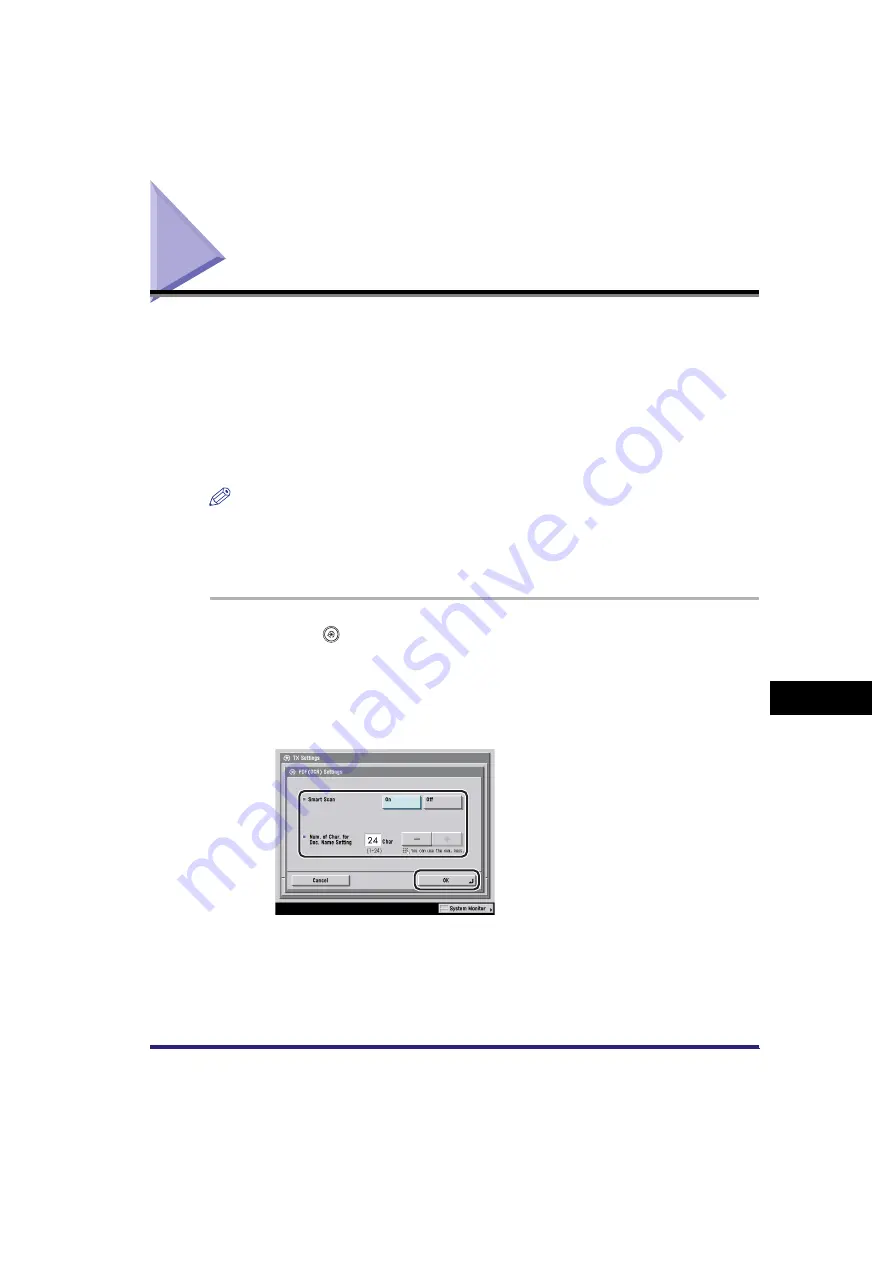
PDF (OCR) Mode
9-23
9
Customizing
C
o
mm
uni
cations
Setti
ngs
PDF (OCR) Mode
This mode enables you to perform OCR (optical character recognition) on a
scanned original to create a PDF with searchable text.
You can set the Smart Scan mode and the Document Name OCR mode. Smart
Scan is a mode which automatically detects the orientation of the characters on the
original when sending it. The Document Name OCR mode enables you to use text
extracted from the original as the filename of the document to be sent. You can set
the number of characters to use for Document Name OCR. (See "Sending
Methods," on p. 5-2.)
NOTE
•
This mode is available only if the optional Universal Send PDF Advanced Feature Set is
activated. For more information on the different file formats, see "File formats," in the
Glossary on p. 14-28.
•
The encrypted PDF mode and [DocName OCR] cannot be used at the same time.
1
Press
(Additional Functions)
➞
[Communications Settings]
➞
[TX Settings] under <Common Settings>
➞
[PDF (OCR)
Settings].
2
Specify each setting
➞
press [OK].
Summary of Contents for Color imageRUNNER C2880i
Page 2: ......
Page 3: ...Color imageRUNNER C3380 C3380i C2880 C2880i Sending and Facsimile Guide 0 Ot ...
Page 28: ...xxvi ...
Page 68: ...Canceling a Job 1 40 1 Introduction to Sending and Fax Functions ...
Page 130: ...Changing Color Modes 3 24 3 Basic Scanning Features ...
Page 190: ...Job Recall 5 40 5 Sending Documents ...
Page 210: ...Fax Information Services 7 10 7 Special Fax Functions ...
Page 280: ...Selecting the Line for Sending 9 54 9 Customizing Communications Settings ...
Page 320: ...Erasing One Touch Buttons 10 40 10 Storing Editing Address Book Settings ...
Page 422: ...Questions Answers 13 40 13 Troubleshooting ...
Page 468: ...Index 14 46 14 Appendix ...
Page 469: ......






























