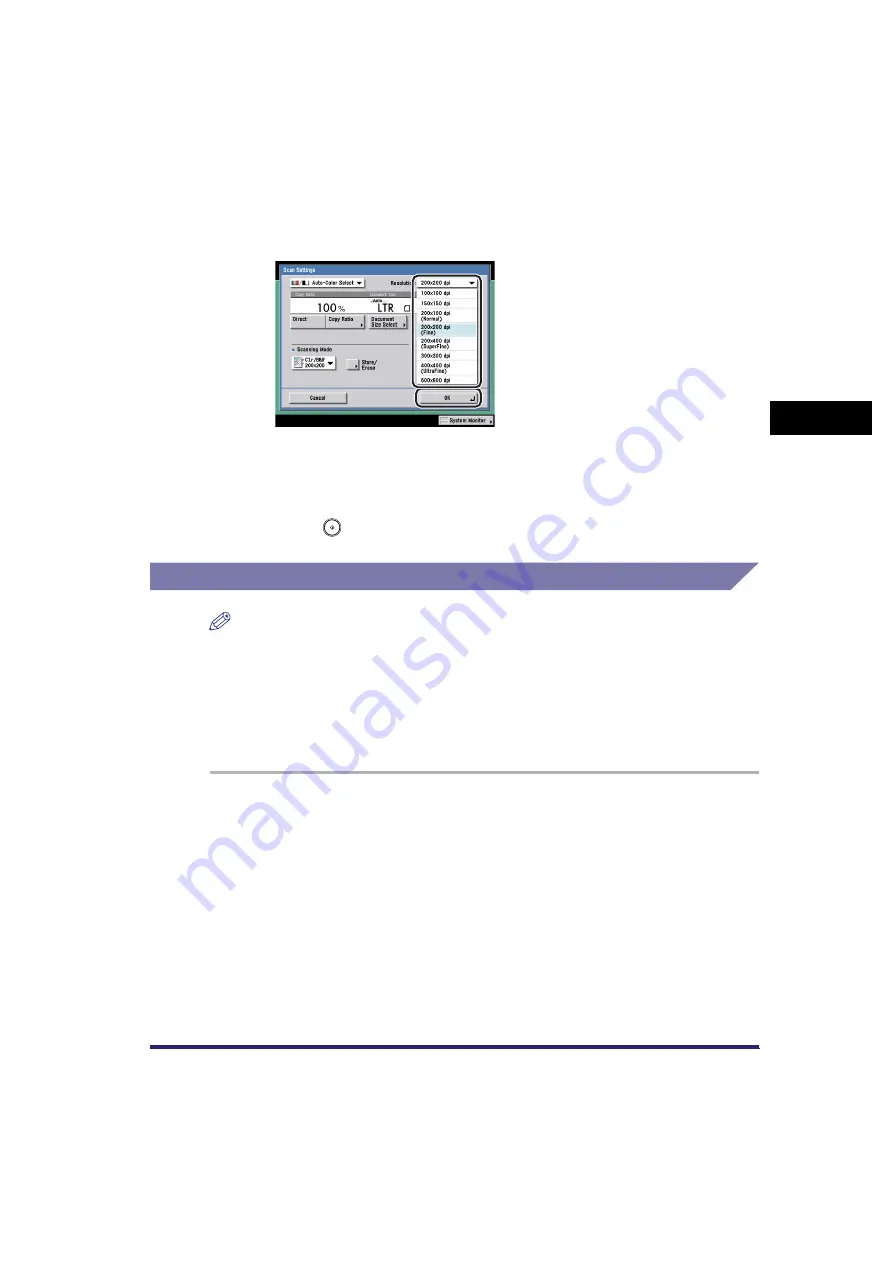
Scan Settings
3-13
3
Basic Scanni
ng F
eature
s
2
Press the Resolution drop-down list
➞
select a resolution
➞
press [OK].
If [PDF (Trace)] or [PDF (Compact)] is selected as the file format, and you select
any resolution other than [300x300 dpi], and then press [OK], a message asking
for your confirmation to change the PDF file format appears on the screen.
3
Press
(Start).
Scan Exposure and Original Type Settings
NOTE
To cancel the scan settings, press the Scan Settings drop-down list
➞
press [Option]
➞
[Cancel].
Manual Exposure Adjustment
You can manually adjust the scan exposure to the most appropriate level for the
original.
1
Place your originals
➞
specify the destination
➞
press the
Scan Settings drop-down list
➞
press [Option].
For more information on specifying the destination, see Chapter 2, "Basic
Sending Methods."
Summary of Contents for Color imageRUNNER C2880i
Page 2: ......
Page 3: ...Color imageRUNNER C3380 C3380i C2880 C2880i Sending and Facsimile Guide 0 Ot ...
Page 28: ...xxvi ...
Page 68: ...Canceling a Job 1 40 1 Introduction to Sending and Fax Functions ...
Page 130: ...Changing Color Modes 3 24 3 Basic Scanning Features ...
Page 190: ...Job Recall 5 40 5 Sending Documents ...
Page 210: ...Fax Information Services 7 10 7 Special Fax Functions ...
Page 280: ...Selecting the Line for Sending 9 54 9 Customizing Communications Settings ...
Page 320: ...Erasing One Touch Buttons 10 40 10 Storing Editing Address Book Settings ...
Page 422: ...Questions Answers 13 40 13 Troubleshooting ...
Page 468: ...Index 14 46 14 Appendix ...
Page 469: ......






























