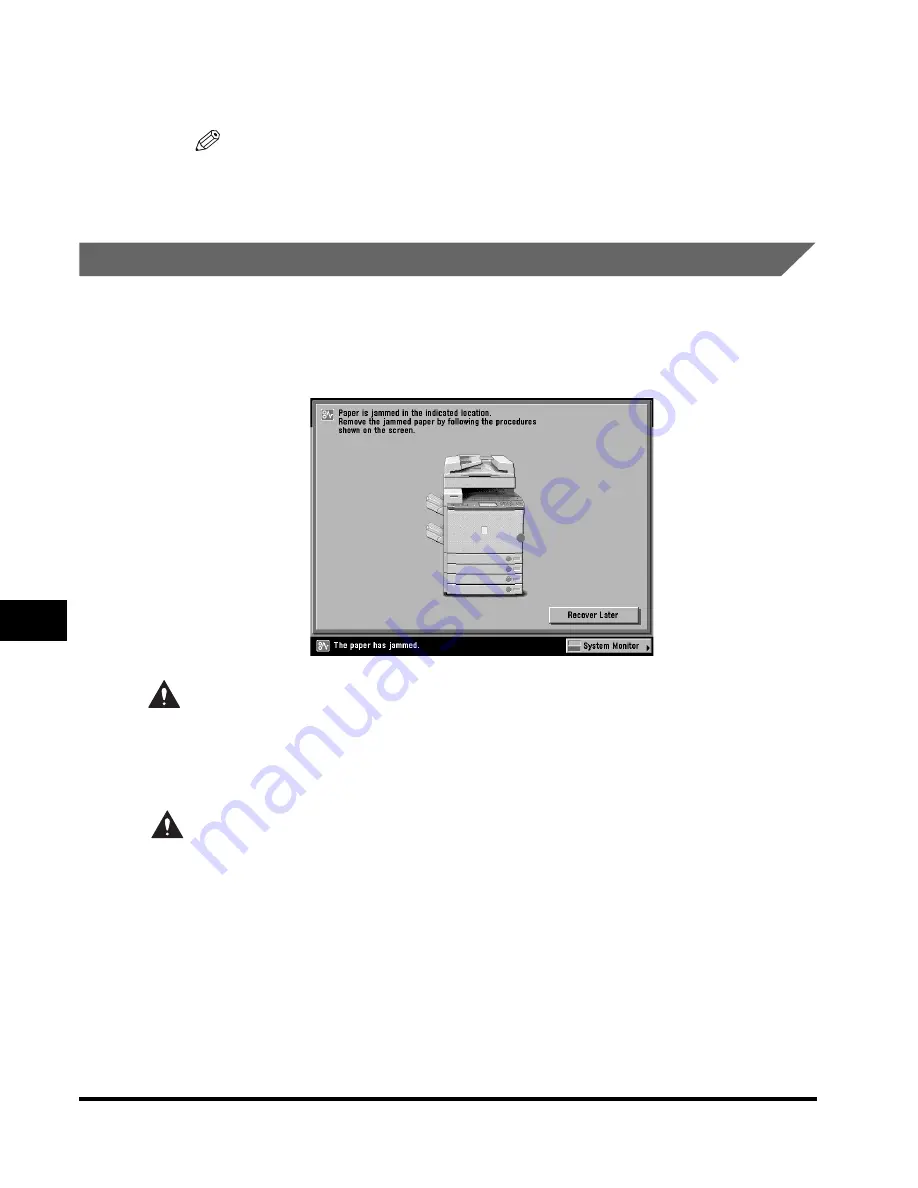
Clearing Paper Jams
8-24
8
T
roub
leshooting
5
Follow the instructions on the touch panel display.
NOTE
The screen indicating the location of the paper jam repeatedly appears on the
touch panel display until the paper jam is entirely cleared. For more information,
see "Screens Indicating the Locations of Paper Jams," on p. 8-3.
Stack Bypass
If a paper jam occurs inside the stack bypass, a screen similar to the one shown
below appears on the touch panel display. Check the location of the paper jam, and
follow the procedure described below, and the procedure that appears on the touch
panel display, to remove the jammed paper.
WARNING
There are some areas inside the machine which are subject to high-voltages.
When removing jammed paper or when inspecting the inside of the machine, do
not allow necklaces, bracelets, or other metal objects to touch the inside of the
machine, as this may result in burns or electrical shock.
CAUTION
When removing jammed paper, take care not to cut your hands on the edges of
the paper.
Summary of Contents for C3220
Page 2: ......
Page 3: ...Color imageRUNNER C3220 C2620 Reference Guide 0 Ot ...
Page 294: ...Adjusting the Machine 4 112 4 Customizing Settings ...
Page 380: ...Displaying the Remaining Toner Error Message 6 66 6 System Manager Settings ...
Page 430: ...Consumables 7 50 7 Routine Maintenance ...
Page 552: ...System Management of the Color imageRUNNER C3220 C2620 VI ...
Page 553: ......






























