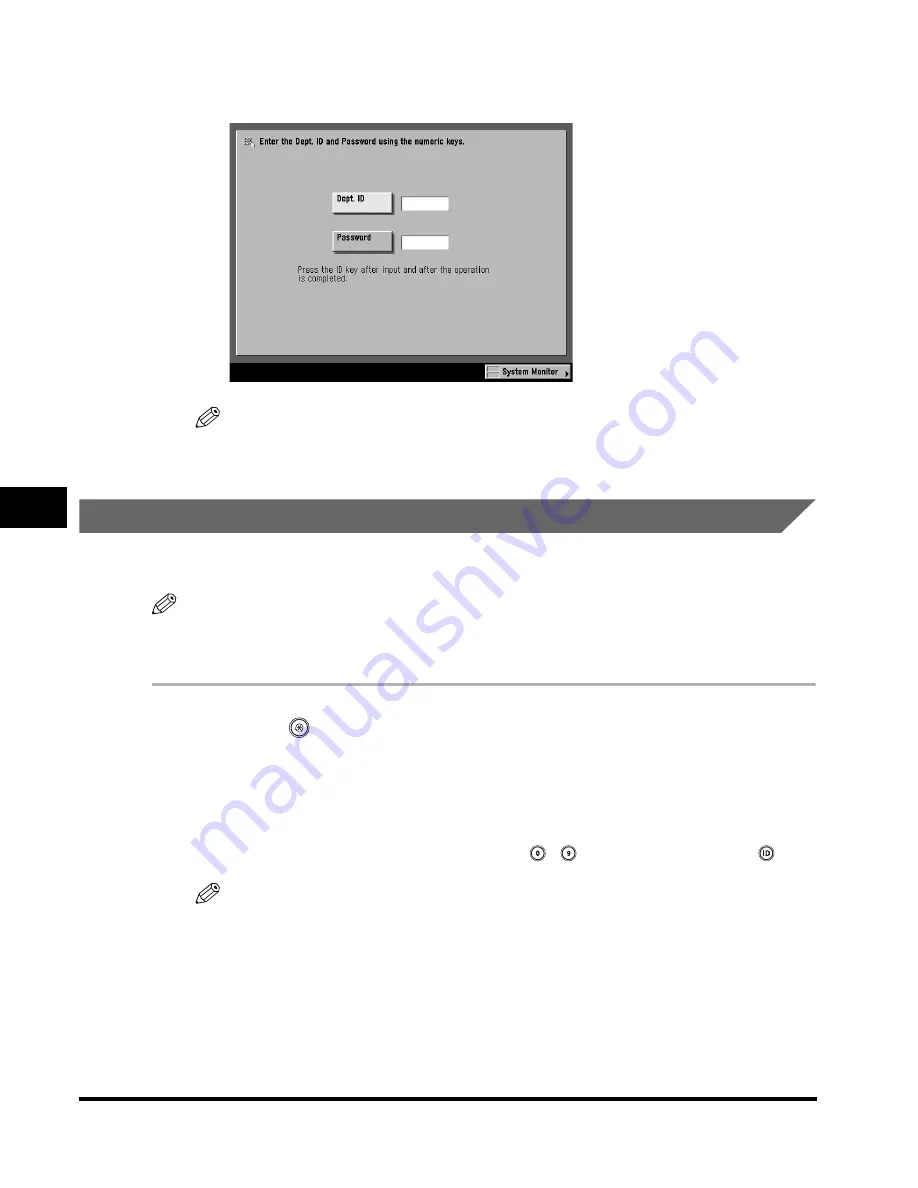
Department ID Management
6-20
6
System Manager Settings
9
Press [Done] repeatedly until the screen below appears.
NOTE
For instructions on entering the Department ID and password, see "Entering the
Department ID and Password," on p. 2-35.
Erasing the Department ID and Password
You can erase the Department ID and password that you have registered.
NOTE
If Department ID Management is activated through the optional Card Reader-D1, you
cannot delete the Department ID.
1
Press
(Additional Functions)
➞
[System Settings]
➞
[Dept. ID Management].
If necessary, see the screen shot in step 1 of "Registering the Department ID,
Password, and Page Limit," on p. 6-8.
If the System Manager ID and System Password have been set, enter the System
Manager ID and System Password using
-
(numeric keys)
➞
press
(ID).
NOTE
If the desired setting is not displayed, press [
▼
] or [
▲
] to scroll to the desired
setting.
Summary of Contents for C3220
Page 2: ......
Page 3: ...Color imageRUNNER C3220 C2620 Reference Guide 0 Ot ...
Page 294: ...Adjusting the Machine 4 112 4 Customizing Settings ...
Page 380: ...Displaying the Remaining Toner Error Message 6 66 6 System Manager Settings ...
Page 430: ...Consumables 7 50 7 Routine Maintenance ...
Page 552: ...System Management of the Color imageRUNNER C3220 C2620 VI ...
Page 553: ......






























