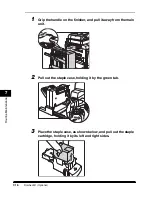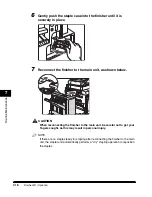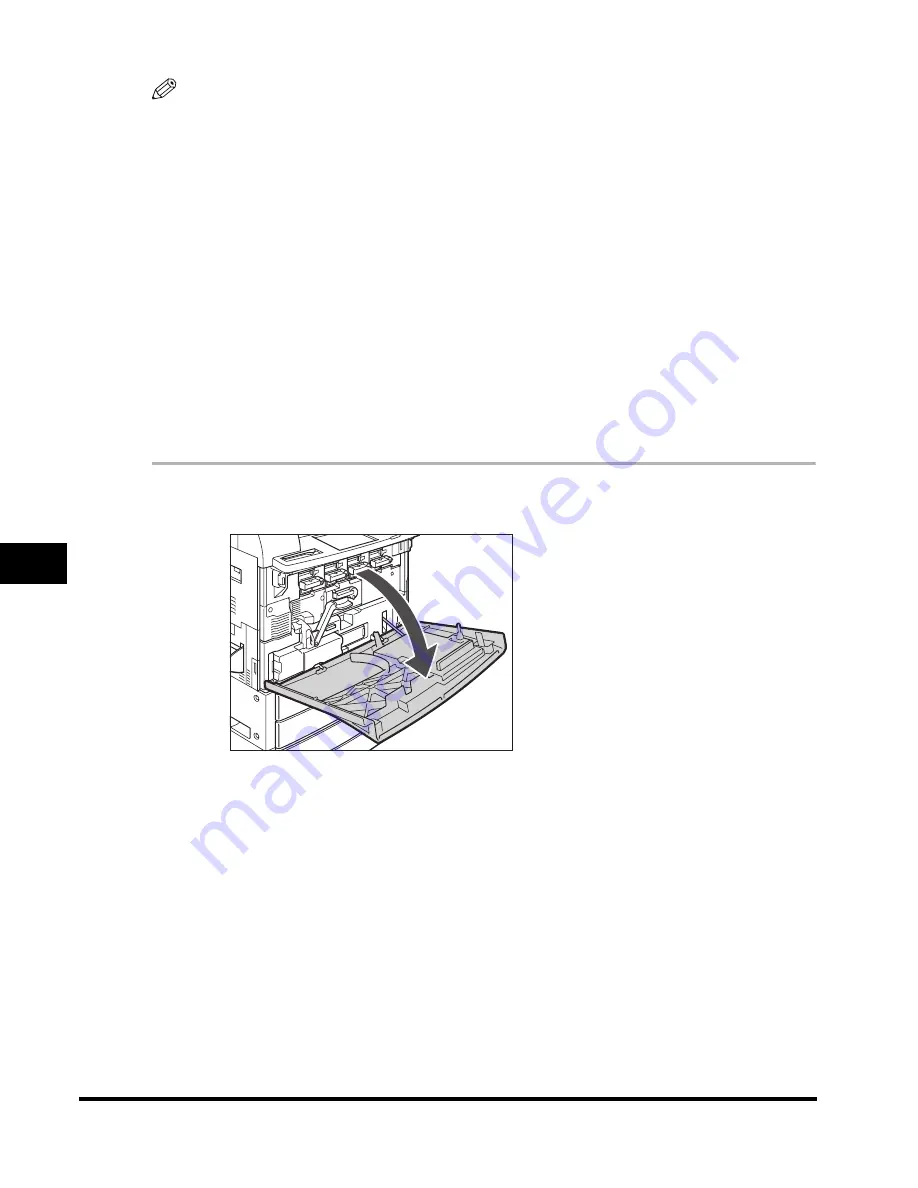
Replacing the Toner Cartridge
7-30
7
Routine Maintenance
NOTE
•
When the message <Remaining toner is low. (Black)> (on the imageRUNNER C3220) or
<Black toner is low. Replacement not yet needed.> (on the imageRUNNER C2620)
appears, approximately 10% of the toner is left. It is recommended that you get a new
toner cartridge ready for replacement before the displayed toner runs out.
•
Complete instructions on how to replace the toner cartridge can be accessed by pressing
[Previous] or [Next] on the touch panel display.
•
If toner runs out during a print job, the remaining prints are made after you replace the
toner cartridge.
•
If black toner is left, you can continue copying and printing in black-and-white. However, if
a job is interrupted because cyan, magenta, or yellow toner runs out, copying and
printing in black-and-white is only possible for functions other than the function being
used for the interrupted job.
•
After replacing toner cartridges, if printed colors are different from the colors printed
before you replaced the toner cartridges, perform an Automatic Gradation Adjustment in
Common Settings (from the Additional Functions screen). (See "Automatic Gradation
Adjustment," on p. 4-98.)
1
Open the front cover of the main unit.
Summary of Contents for C3220
Page 2: ......
Page 3: ...Color imageRUNNER C3220 C2620 Reference Guide 0 Ot ...
Page 294: ...Adjusting the Machine 4 112 4 Customizing Settings ...
Page 380: ...Displaying the Remaining Toner Error Message 6 66 6 System Manager Settings ...
Page 430: ...Consumables 7 50 7 Routine Maintenance ...
Page 552: ...System Management of the Color imageRUNNER C3220 C2620 VI ...
Page 553: ......