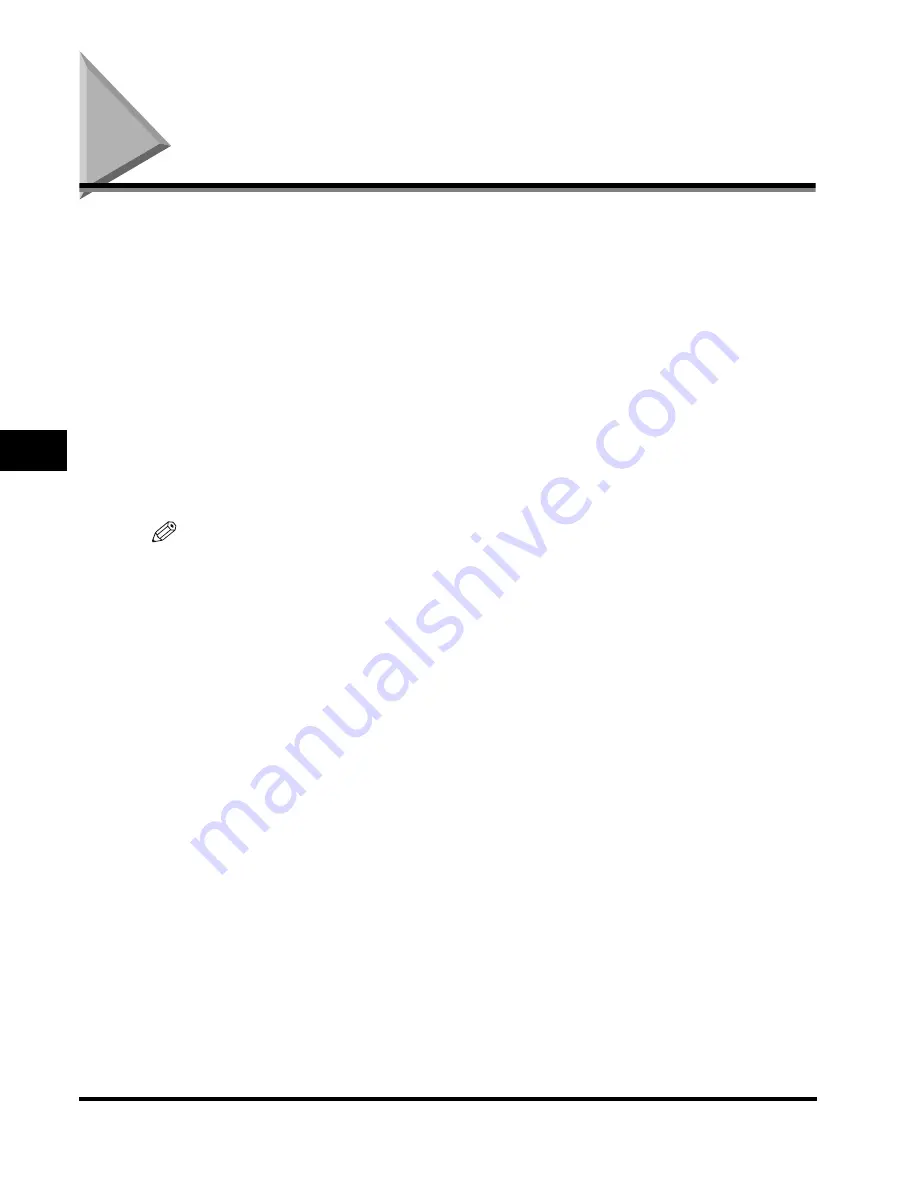
Checking Job Status
5-6
5
Chec
king Job and De
vice Status
Checking Job Status
If you press [System Monitor], the System Monitor screen appears, enabling you to
check and change the status of Copy, Send, Fax, Print, and Receive jobs. For
example, you can change the order of jobs in the print queue, cancel a job, check
the details of a job, or print a password protected job (Secured Print).
By displaying the status for each job type, it is possible to check the current job or a
job waiting to be processed. By displaying the Log, you can view all of the
completed jobs or confirm that a job has been processed. It is also possible to print
a fax transmissions/receptions report from the System Monitor screen.
From the System Monitor screen, it is possible to quickly acquire information about
the machine, check the amount of paper remaining in all of the standard and
optional paper sources, check the available system memory, and the status of
consumables. You can also view a list of error messages.
NOTE
•
If the optional iR Security Kit is installed and Job Log Display in System Settings (from
the Additional Functions screen) is set to 'Off', the following items are not displayed on
the System Monitor screen.
- [Receive]
- Copy, Send, Fax, and Print job logs
•
Many of the check/change operations can also be performed from the Remote User
Interface. (See Chapter 2, "Checking and Managing Functions," in the
Remote UI
Guide
.)
•
The status bars on the keys located on the bottom of the System Monitor screen, flash in
red or green to indicate the status of jobs. The status bars flash green when there are
current jobs that are being processed, and maintain a steady green light when there are
jobs in the print queue. Flashing red status bars indicate errors. For instructions on
resolving errors, see Chapter 8, "Troubleshooting."
•
The Send function is available only if the optional Color Universal Send Kit and
Resolution Switching Board are installed.
•
The Fax function is available only if the optional Super G3 FAX Board and Resolution
Switching Board are installed.
•
The Print function is available only if the optional Color Network Multi-PDL Printer Kit is
installed.
Summary of Contents for C3220
Page 2: ......
Page 3: ...Color imageRUNNER C3220 C2620 Reference Guide 0 Ot ...
Page 294: ...Adjusting the Machine 4 112 4 Customizing Settings ...
Page 380: ...Displaying the Remaining Toner Error Message 6 66 6 System Manager Settings ...
Page 430: ...Consumables 7 50 7 Routine Maintenance ...
Page 552: ...System Management of the Color imageRUNNER C3220 C2620 VI ...
Page 553: ......






























