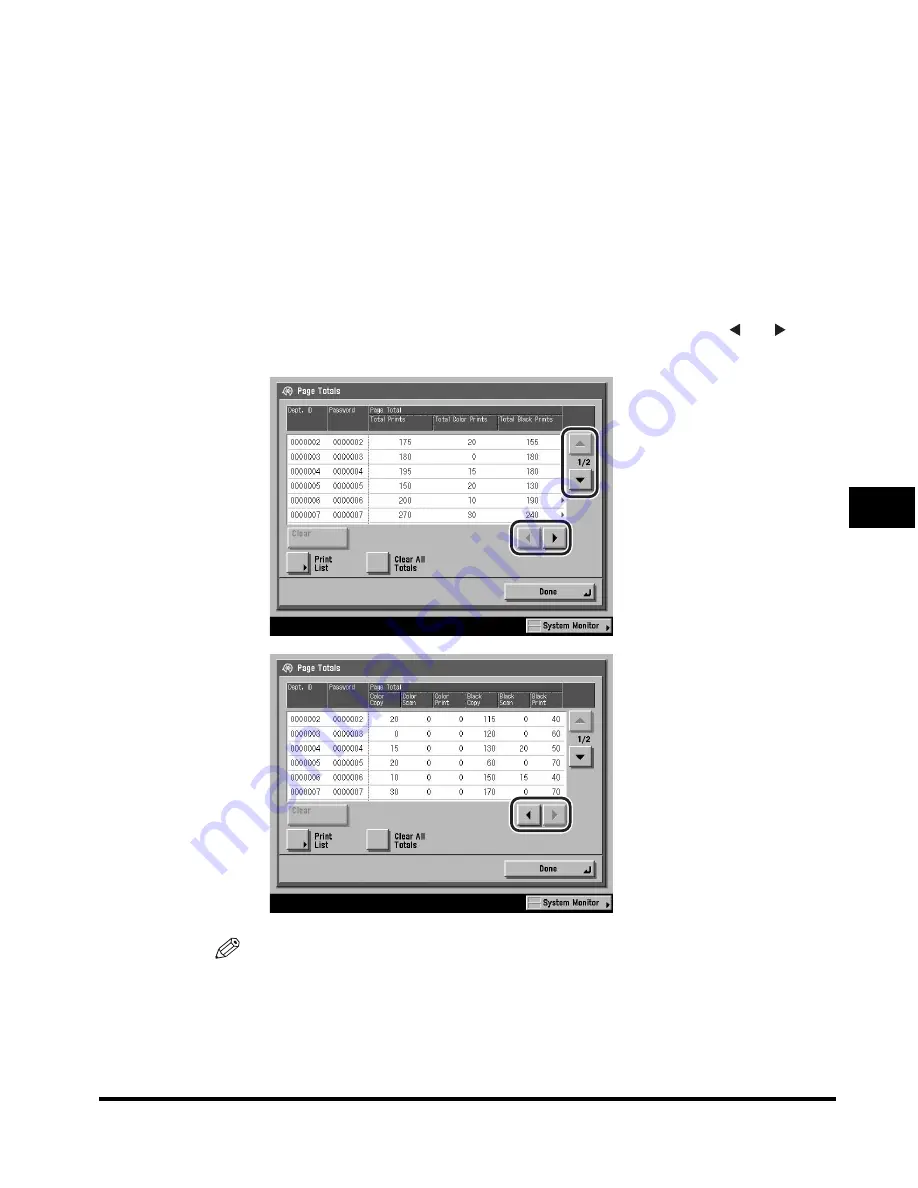
Department ID Management
6-25
6
System Manager Settings
3
Check or print the page total count.
The print page totals that belong to print jobs without a Department ID (left blank)
are the number of prints from computers that do not correspond with a registered
Department ID. These prints are referred to as prints with unknown IDs.
The scan page totals that belong to scan jobs without a Department ID (left
blank) are the number of pages that have been scanned from computers that do
not correspond with a registered Department ID. The scanned pages from
computers are referred to as network scans with unknown IDs.
●
If you only want to check the counter information:
❑
Press [
▼
] or [
▲
] to display the desired Department ID
➞
press [ ] or [ ] to
display and view the desired page totals.
NOTE
Press and hold down [
▼
] or [
▲
] to quickly and continuously scroll through the
available Department ID pages. Continuous scrolling is useful when a large
number of Department IDs are registered.
Summary of Contents for C3220
Page 2: ......
Page 3: ...Color imageRUNNER C3220 C2620 Reference Guide 0 Ot ...
Page 294: ...Adjusting the Machine 4 112 4 Customizing Settings ...
Page 380: ...Displaying the Remaining Toner Error Message 6 66 6 System Manager Settings ...
Page 430: ...Consumables 7 50 7 Routine Maintenance ...
Page 552: ...System Management of the Color imageRUNNER C3220 C2620 VI ...
Page 553: ......






























