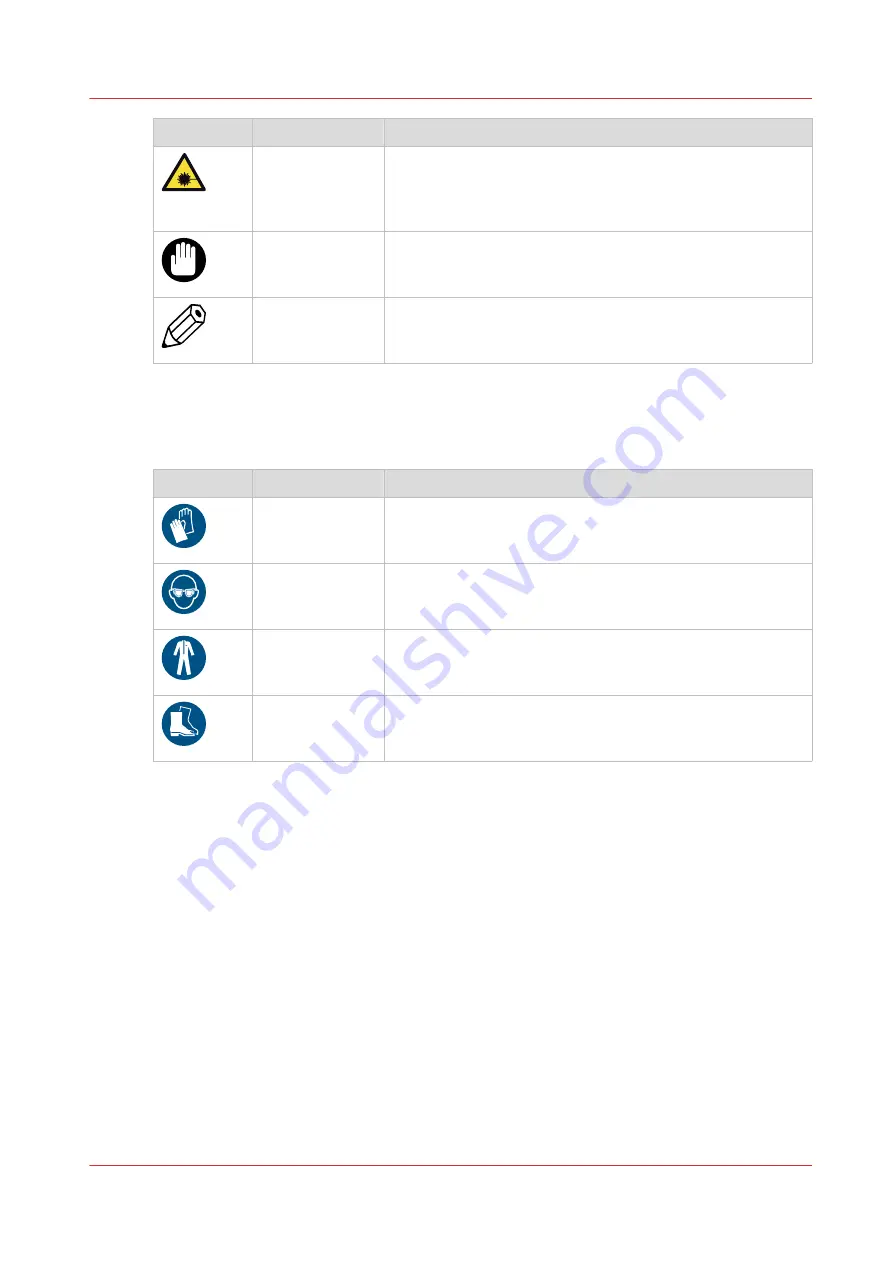
Symbol
Type of symbol
Indicates
CAUTION
Laser beam
Indicates a caution concerning operations that may lead to in-
jury to persons if not performed correctly. To use the ma-
chine safely, always pay attention to these cautions.
IMPORTANT
Indicates an operational requirement or restriction. Read
these items carefully in order to prevent damage to equip-
ment, software, data, media, or property.
NOTE
Indicates a clarification of an operation, or contains additional
explanations for a procedure. Reading these notes is highly
recommended.
Body protection symbols
This manual uses the following body protection symbols to indicate that it is important to protect
yourself before performing a specific task or action.
Symbol
Type of symbol
Indicates
IMPORTANT
Hand protection
Wear the mentioned type of gloves when you perform this
task or action.
IMPORTANT
Eye protection
Use the mentioned type of eye protection when you perform
this task or action.
IMPORTANT
Body protection
Wear the mentioned type of body protection when you per-
form this task or action.
IMPORTANT
Foot protection
Wear the mentioned type of safety footwear when you per-
form this task or action.
Notes for the reader
Chapter 1 - Introduction
9
Summary of Contents for Arizona 1300 Series
Page 1: ...Arizona 1300 Series User guide Canon Production Printing 2018 2020 ...
Page 6: ...Contents 6 ...
Page 7: ...Chapter 1 Introduction ...
Page 11: ...Chapter 2 Product Compliance ...
Page 14: ...Product Compliance 14 Chapter 2 Product Compliance ...
Page 15: ...Chapter 3 Safety Information ...
Page 38: ...Roll Media Safety Awareness 38 Chapter 3 Safety Information ...
Page 39: ...Chapter 4 Navigate the User Interface ...
Page 62: ...Software Update Module 62 Chapter 4 Navigate the User Interface ...
Page 63: ...Chapter 5 Operate the Printer ...
Page 85: ...Chapter 6 Operate the Arizona 13x0 XT ...
Page 93: ...Chapter 7 Roll Media Option ...
Page 120: ...Media Edge Protectors 120 Chapter 7 Roll Media Option ...
Page 121: ...Chapter 8 Static Suppression Option ...
Page 125: ...Chapter 9 Manage a White Ink Workflow ...
Page 173: ...Chapter 10 Ink System Management ...
Page 178: ...Change Ink Bags 178 Chapter 10 Ink System Management ...
Page 179: ...Chapter 11 Maintenance ...
Page 223: ...Chapter 12 Troubleshooting and Support ...
Page 234: ...Install software updates without Remote Service 234 Chapter 12 Troubleshooting and Support ...
Page 235: ...Chapter 13 Regulation Notices ...
Page 241: ...Appendix A Application Information ...
Page 247: ......










































