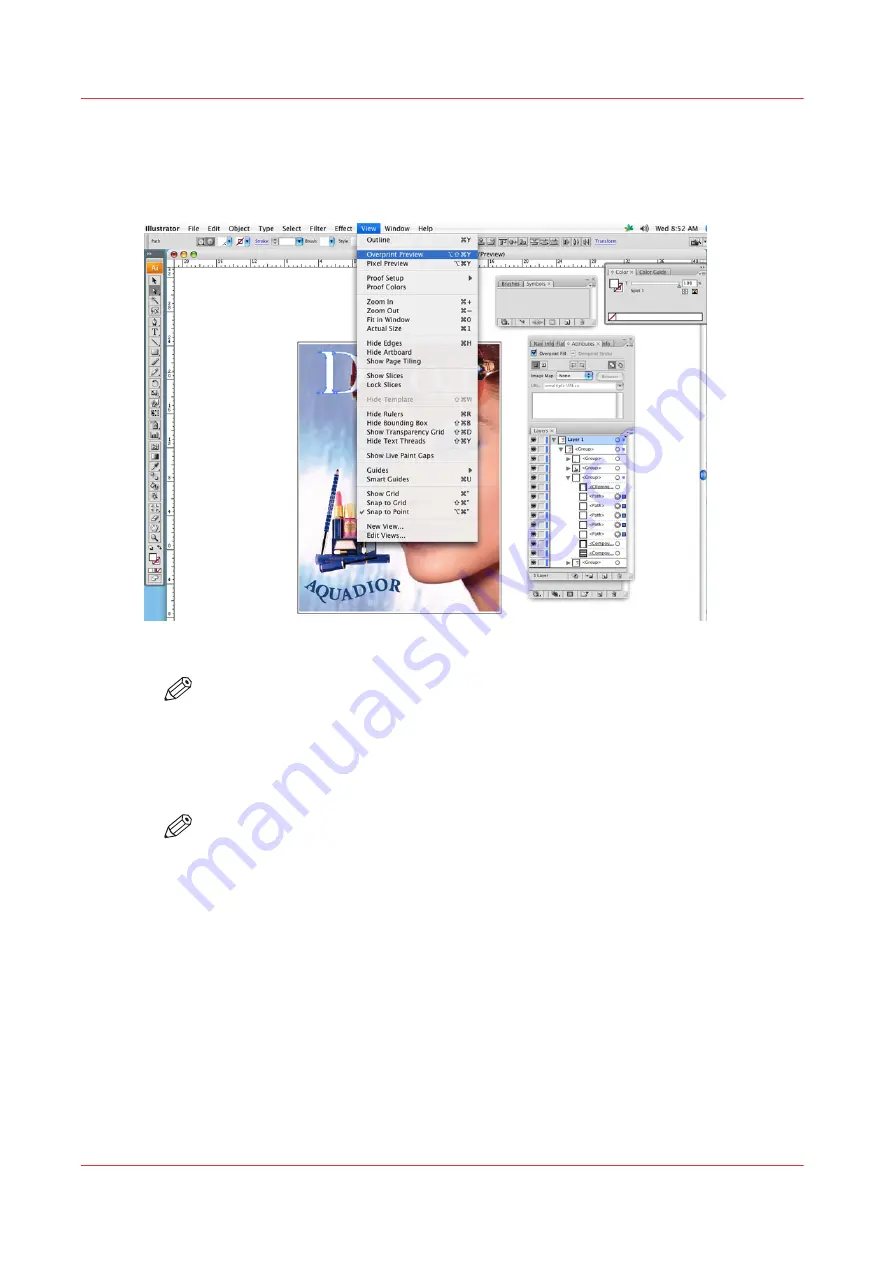
Procedure
1.
Select the spot data object or objects that you want to overprint and place these above the image
data layer that you would like to print. Or if you want them on the same layer the spot data
objects should be in front of the image data.
[71] Overprint Preview
NOTE
After you set overprinting options, you should use the Overprint Preview mode (View >
Overprint Preview) to see an approximation of how the overprinting colours will print
by providing an "ink preview" that approximates how transparency and overprinting
will appear in output.
2.
In the Attributes panel, select Overprint Fill, Overprint Stroke, or both.
NOTE
While it is possible to set Overprint opacity levels less than 100%, ONYX Thrive
software only processes full opacity data. The opacity of regular knockout spot data
can be set as desired.
How to Overprint Spot Data in Illustrator
148
Chapter 9 - Manage a White Ink Workflow
Summary of Contents for Arizona 1300 Series
Page 1: ...Arizona 1300 Series User guide Canon Production Printing 2018 2020 ...
Page 6: ...Contents 6 ...
Page 7: ...Chapter 1 Introduction ...
Page 11: ...Chapter 2 Product Compliance ...
Page 14: ...Product Compliance 14 Chapter 2 Product Compliance ...
Page 15: ...Chapter 3 Safety Information ...
Page 38: ...Roll Media Safety Awareness 38 Chapter 3 Safety Information ...
Page 39: ...Chapter 4 Navigate the User Interface ...
Page 62: ...Software Update Module 62 Chapter 4 Navigate the User Interface ...
Page 63: ...Chapter 5 Operate the Printer ...
Page 85: ...Chapter 6 Operate the Arizona 13x0 XT ...
Page 93: ...Chapter 7 Roll Media Option ...
Page 120: ...Media Edge Protectors 120 Chapter 7 Roll Media Option ...
Page 121: ...Chapter 8 Static Suppression Option ...
Page 125: ...Chapter 9 Manage a White Ink Workflow ...
Page 173: ...Chapter 10 Ink System Management ...
Page 178: ...Change Ink Bags 178 Chapter 10 Ink System Management ...
Page 179: ...Chapter 11 Maintenance ...
Page 223: ...Chapter 12 Troubleshooting and Support ...
Page 234: ...Install software updates without Remote Service 234 Chapter 12 Troubleshooting and Support ...
Page 235: ...Chapter 13 Regulation Notices ...
Page 241: ...Appendix A Application Information ...
Page 247: ......






























