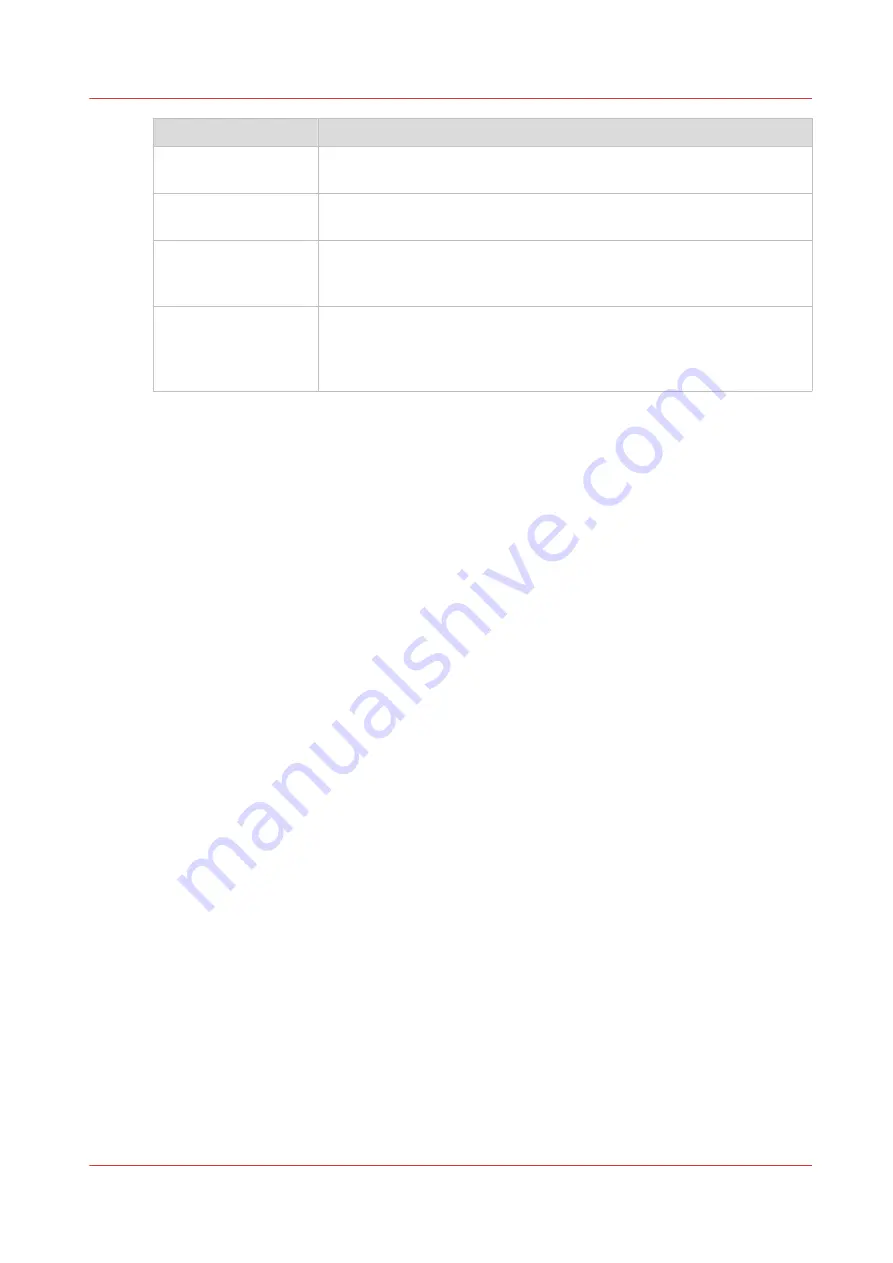
Icon
Function
Unload
Prepares the RMO to allow the operator to cut the existing media, re-
move it, and replace it with a new roll.
Initialize
Sets up tension on the loaded media and prepares the RMO to print on
that media.
Print Side
Operator can select either Print Side In or Print Side Out. Print Side In
allows you to print on the back side of the media. The default setting is
Print Side Out.
Media Parameters
Each roll media has a width and thickness that must be entered and
you can also set the Tension and any step corrections required. You
can create a new media or edit an existing one by changing the param-
eter values and then saving them under a new media name.
How to Use the Roll Media Manager
The procedures to use these icons to load and unload media is explained in the next two
sections. How to verify or change media parameters and to actually print a roll media job is
explained in the section "How to Print on Roll Media".
Roll Media Manager
Chapter 7 - Roll Media Option
99
Summary of Contents for Arizona 1300 Series
Page 1: ...Arizona 1300 Series User guide Canon Production Printing 2018 2020 ...
Page 6: ...Contents 6 ...
Page 7: ...Chapter 1 Introduction ...
Page 11: ...Chapter 2 Product Compliance ...
Page 14: ...Product Compliance 14 Chapter 2 Product Compliance ...
Page 15: ...Chapter 3 Safety Information ...
Page 38: ...Roll Media Safety Awareness 38 Chapter 3 Safety Information ...
Page 39: ...Chapter 4 Navigate the User Interface ...
Page 62: ...Software Update Module 62 Chapter 4 Navigate the User Interface ...
Page 63: ...Chapter 5 Operate the Printer ...
Page 85: ...Chapter 6 Operate the Arizona 13x0 XT ...
Page 93: ...Chapter 7 Roll Media Option ...
Page 120: ...Media Edge Protectors 120 Chapter 7 Roll Media Option ...
Page 121: ...Chapter 8 Static Suppression Option ...
Page 125: ...Chapter 9 Manage a White Ink Workflow ...
Page 173: ...Chapter 10 Ink System Management ...
Page 178: ...Change Ink Bags 178 Chapter 10 Ink System Management ...
Page 179: ...Chapter 11 Maintenance ...
Page 223: ...Chapter 12 Troubleshooting and Support ...
Page 234: ...Install software updates without Remote Service 234 Chapter 12 Troubleshooting and Support ...
Page 235: ...Chapter 13 Regulation Notices ...
Page 241: ...Appendix A Application Information ...
Page 247: ......
















































