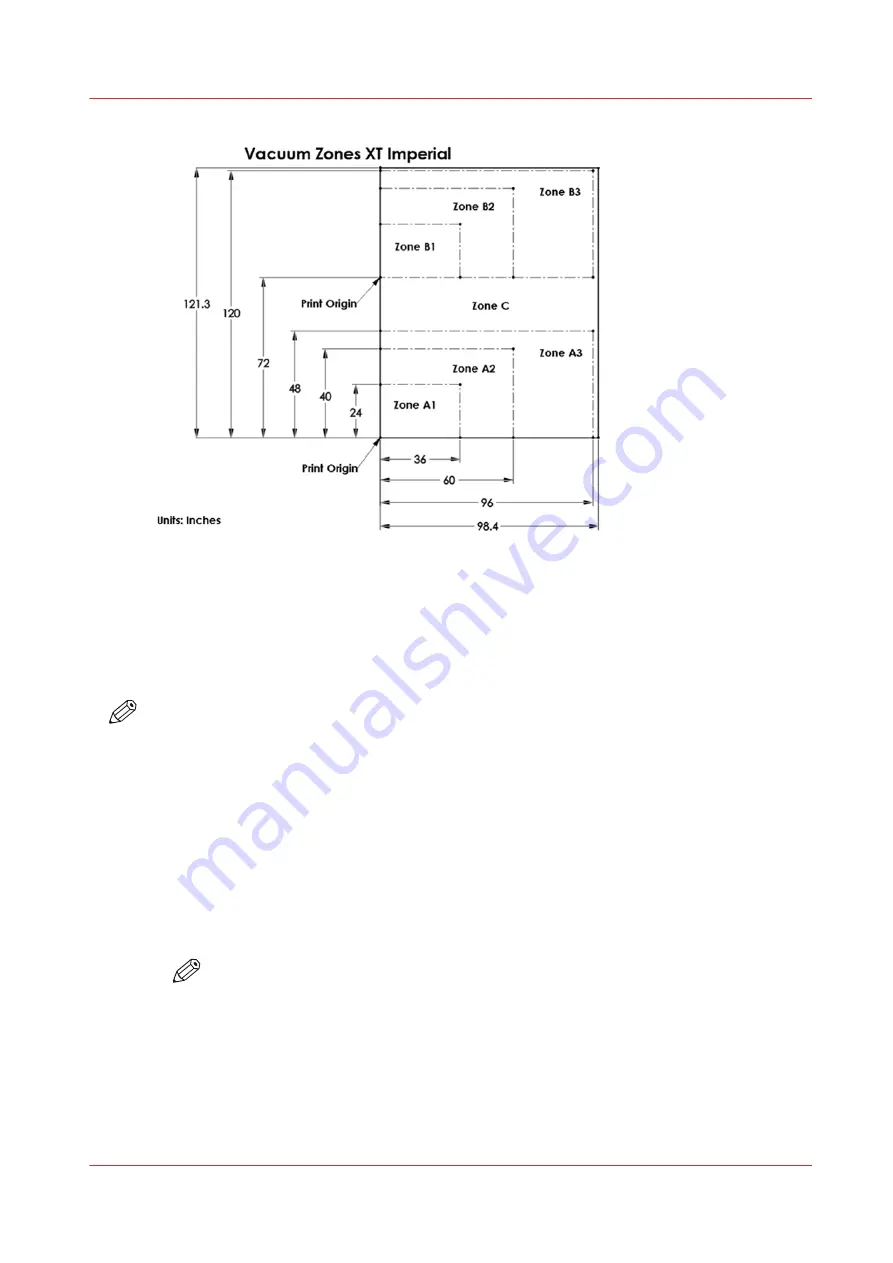
There are three A zones and three B zones as indicated in the illustrations. These zones are
controlled by five vacuum handles. Zones B1 and A1 are always on when the vacuum is
activated. Zones A2, A3 and B2, B3 are controlled by the position of the two left and two right
vacuum handles. The C zone is controlled by the middle vacuum handle.
The independent control of the zones allows the operator to print in a Dual Origin mode with
minimal down time.
NOTE
Use the vacuum gauge to determine if a zone is properly masked. When the active zone is
properly masked the gauge will read at 20"Hg (68 kPa) or higher. Small leaks can reduce this
number and therefore the efficiency of the vacuum. Porous media can also degrade the vacuum
effect.
If the vacuum gauge for an active zone reads below 10"Hg (34 kPa) and you have ensured that
the area is properly masked and taped off, you may have a leak in the vacuum system. Place a
service call only if you determine that the zone is correctly masked and the gauge reads
consistently low.
Procedure
1.
Place media on the table at the desired location (use the table rulers or the registration pins to
help with placement - see Media Registration).
NOTE
To place media at the print Origin B (Origin A is the default) you need to set that up
either in the ONYX software or after the job is sent in the Print Job screen (this is
explained in the next section "How to Print with Dual Origin").
2.
Mask off any areas of the active vacuum zone(s) that will not be occupied by the media.
3.
Activate the zones you wish to use either with the icon on the command bar of the Print Job
module or with the matched foot switch (A or B) on the floor.
4.
Start the print job either with the Start icon on the command bar or with the Print Start button
located near the vacuum gauges.
Use the Arizona 13x0 XT Vacuum System
Chapter 6 - Operate the Arizona 13x0 XT
89
Summary of Contents for Arizona 1300 Series
Page 1: ...Arizona 1300 Series User guide Canon Production Printing 2018 2020 ...
Page 6: ...Contents 6 ...
Page 7: ...Chapter 1 Introduction ...
Page 11: ...Chapter 2 Product Compliance ...
Page 14: ...Product Compliance 14 Chapter 2 Product Compliance ...
Page 15: ...Chapter 3 Safety Information ...
Page 38: ...Roll Media Safety Awareness 38 Chapter 3 Safety Information ...
Page 39: ...Chapter 4 Navigate the User Interface ...
Page 62: ...Software Update Module 62 Chapter 4 Navigate the User Interface ...
Page 63: ...Chapter 5 Operate the Printer ...
Page 85: ...Chapter 6 Operate the Arizona 13x0 XT ...
Page 93: ...Chapter 7 Roll Media Option ...
Page 120: ...Media Edge Protectors 120 Chapter 7 Roll Media Option ...
Page 121: ...Chapter 8 Static Suppression Option ...
Page 125: ...Chapter 9 Manage a White Ink Workflow ...
Page 173: ...Chapter 10 Ink System Management ...
Page 178: ...Change Ink Bags 178 Chapter 10 Ink System Management ...
Page 179: ...Chapter 11 Maintenance ...
Page 223: ...Chapter 12 Troubleshooting and Support ...
Page 234: ...Install software updates without Remote Service 234 Chapter 12 Troubleshooting and Support ...
Page 235: ...Chapter 13 Regulation Notices ...
Page 241: ...Appendix A Application Information ...
Page 247: ......






























