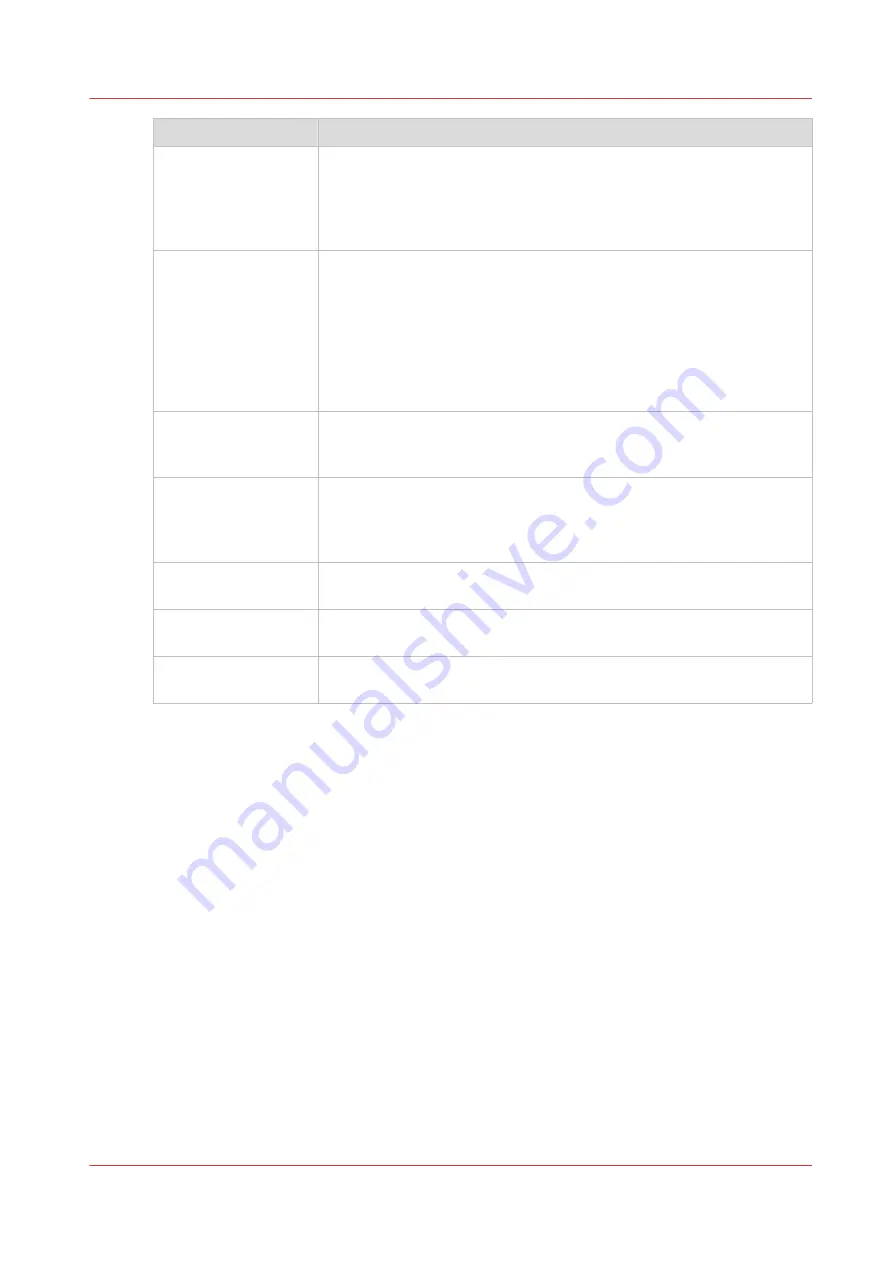
Component
Function
Ink System
(Ink tab)
Provides various statistics about the inks. In the case of expired ink, the
ink system is disabled. It can be re-set in the module. You can bypass
the expired state within a 30 day grace period (for example, if you
know you don't need that colour in the current print job) but it is in
your best interest to replace any expired ink bags.
Maintenance
(Maintenance tab)
Displays maintenance tasks you must perform and indicates when to
do them. After you perform each task, the printer will record that the
task was completed and then calculate when the task must be per-
formed again. At that time you will be reminded that the particular
maintenance task is due.
Provides access to Auto-Maintenance where you can select which ink
channels will be purged in preparation for cleaning the printheads with
the AMS.
Counters
(Counters Tab)
Provides information about the amount of ink consumed, the amount
of media printed, total printing time, and the number of print jobs star-
ted.
Printer Settings
(Settings tab)
Displays information about, and also allows you to change various as-
pects of the printer: Date and Time, Network Connections, User Inter-
face, Printer Settings, and Roll Media Settings (if that option is instal-
led).
Service and Diagnos-
tics (Service Tab)
This area is reserved for use by trained field service technicians only.
Tools
(Tools tab)
Provides access to the Shutdown, Special prints, and Generate Log
files.
Software Updates
(Update tab)
Allows you to update the printer to the latest version of software.
Printer Interface Software
Chapter 4 - Navigate the User Interface
43
Summary of Contents for Arizona 1300 Series
Page 1: ...Arizona 1300 Series User guide Canon Production Printing 2018 2020 ...
Page 6: ...Contents 6 ...
Page 7: ...Chapter 1 Introduction ...
Page 11: ...Chapter 2 Product Compliance ...
Page 14: ...Product Compliance 14 Chapter 2 Product Compliance ...
Page 15: ...Chapter 3 Safety Information ...
Page 38: ...Roll Media Safety Awareness 38 Chapter 3 Safety Information ...
Page 39: ...Chapter 4 Navigate the User Interface ...
Page 62: ...Software Update Module 62 Chapter 4 Navigate the User Interface ...
Page 63: ...Chapter 5 Operate the Printer ...
Page 85: ...Chapter 6 Operate the Arizona 13x0 XT ...
Page 93: ...Chapter 7 Roll Media Option ...
Page 120: ...Media Edge Protectors 120 Chapter 7 Roll Media Option ...
Page 121: ...Chapter 8 Static Suppression Option ...
Page 125: ...Chapter 9 Manage a White Ink Workflow ...
Page 173: ...Chapter 10 Ink System Management ...
Page 178: ...Change Ink Bags 178 Chapter 10 Ink System Management ...
Page 179: ...Chapter 11 Maintenance ...
Page 223: ...Chapter 12 Troubleshooting and Support ...
Page 234: ...Install software updates without Remote Service 234 Chapter 12 Troubleshooting and Support ...
Page 235: ...Chapter 13 Regulation Notices ...
Page 241: ...Appendix A Application Information ...
Page 247: ......
















































