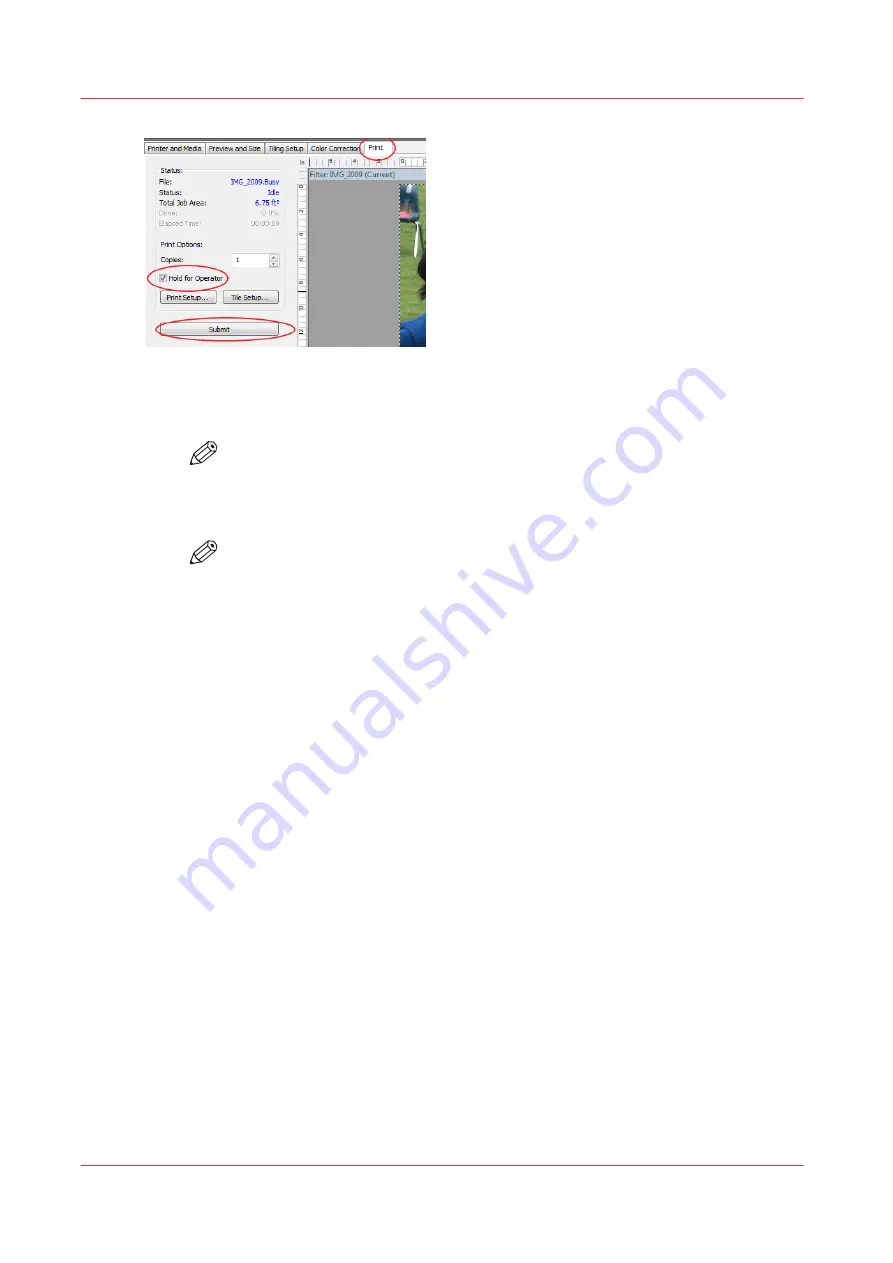
[87] Hold for Operator
5. Submit the print job (i.e., process/rip the job).
6. Define or verify the layer definitions prior to sending the job to the printer.
NOTE
Optional - not required if the layer definitions were correctly specified in the ONYX
profile or quickset.
7. Send the job to the printer and then print it.
NOTE
To preview the layer order of the job on the printer, click Layers for the job in the
printer software UI.
Configuring Quality-Layered Print Mode To Print White Ink
The Quality-Layered print mode can be used to print three, two, or one layer of image data or
printer generated flood data. All layers are independent of each other.
Where to Define Layers
Quality-Layered layers are defined in ONYX media - mode options, but may be optionally
overridden within a Quick Set - Media Options, and optionally overridden on a per job basis by
modifying the printer settings of a processed job in RIP Queue - right click the job and edit print
settings. Editing the print settings for a job displays the following dialogue:
Print White Ink Jobs
162
Chapter 9 - Manage a White Ink Workflow
Summary of Contents for Arizona 1300 Series
Page 1: ...Arizona 1300 Series User guide Canon Production Printing 2018 2020 ...
Page 6: ...Contents 6 ...
Page 7: ...Chapter 1 Introduction ...
Page 11: ...Chapter 2 Product Compliance ...
Page 14: ...Product Compliance 14 Chapter 2 Product Compliance ...
Page 15: ...Chapter 3 Safety Information ...
Page 38: ...Roll Media Safety Awareness 38 Chapter 3 Safety Information ...
Page 39: ...Chapter 4 Navigate the User Interface ...
Page 62: ...Software Update Module 62 Chapter 4 Navigate the User Interface ...
Page 63: ...Chapter 5 Operate the Printer ...
Page 85: ...Chapter 6 Operate the Arizona 13x0 XT ...
Page 93: ...Chapter 7 Roll Media Option ...
Page 120: ...Media Edge Protectors 120 Chapter 7 Roll Media Option ...
Page 121: ...Chapter 8 Static Suppression Option ...
Page 125: ...Chapter 9 Manage a White Ink Workflow ...
Page 173: ...Chapter 10 Ink System Management ...
Page 178: ...Change Ink Bags 178 Chapter 10 Ink System Management ...
Page 179: ...Chapter 11 Maintenance ...
Page 223: ...Chapter 12 Troubleshooting and Support ...
Page 234: ...Install software updates without Remote Service 234 Chapter 12 Troubleshooting and Support ...
Page 235: ...Chapter 13 Regulation Notices ...
Page 241: ...Appendix A Application Information ...
Page 247: ......






























