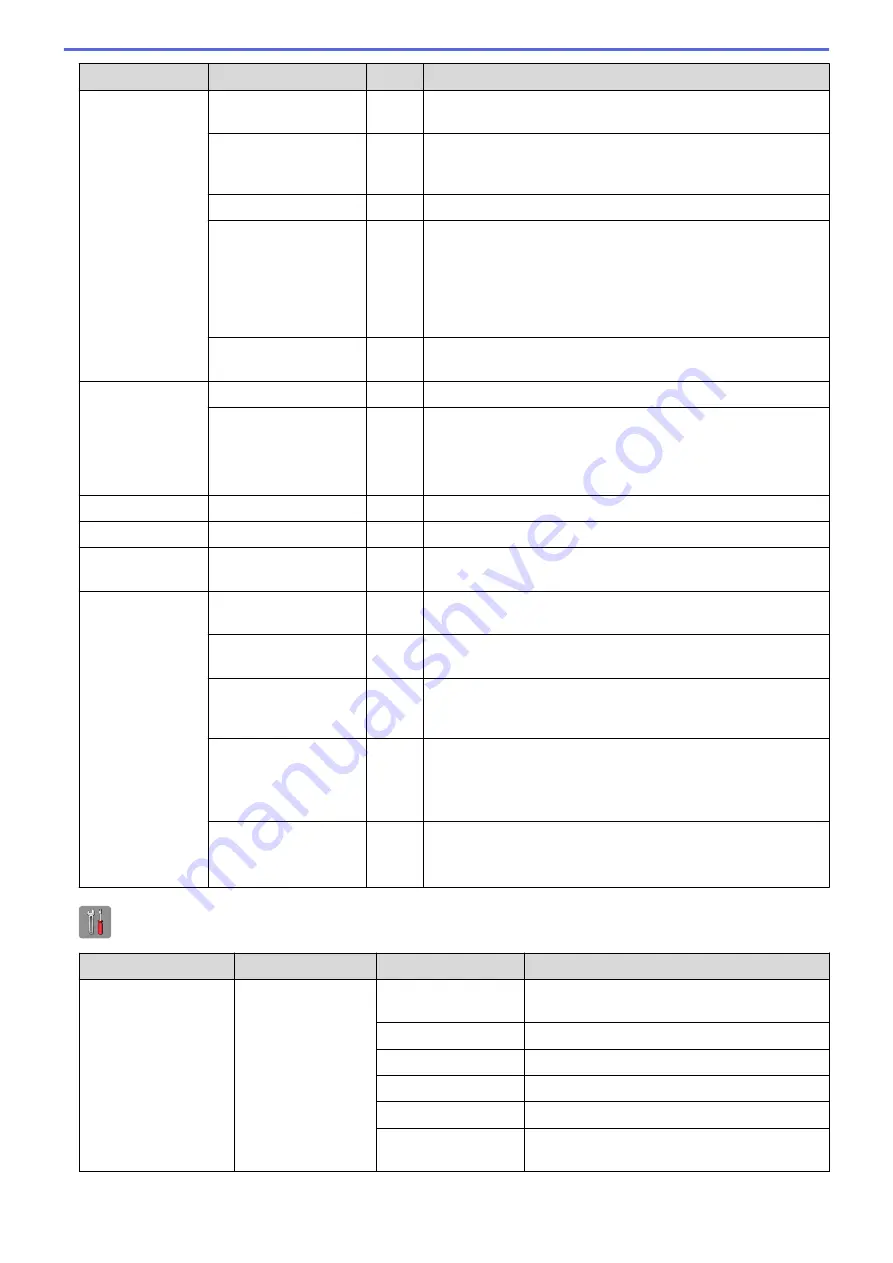
Level 1
Level 2
Level 3 Descriptions
Setup Receive
Fax Detect
-
Receive fax messages automatically when you answer a call
and hear fax tones.
Remote Codes
-
Answer calls at an extension or external telephone and use
codes to turn the machine on or off. You can personalise the
codes.
Auto Reduction
-
Reduce the size of incoming faxes.
Memory Receive
-
Set the machine to forward fax messages, to store incoming
faxes in the memory (so you can retrieve them while you are
away from your machine), or to send faxes to your computer
or the cloud service.
If you select Fax Forward, PC-Fax Receive, or Forward to
Cloud, you can turn on the Backup Print safety feature.
Fax Rx Stamp
-
Print the received time and date on the top of the received
faxes.
Report Setting XMIT Report
-
Select the initial setup for the Transmission Verification Report.
Journal Period
-
Set the interval for automatic printing of the Fax Journal.
If you select other than Off and Every 50 Faxes, you can set
the time for the option.
If you select Every 7 Days, you can set the day of the week.
Print Document
-
-
Print received faxes stored in the memory.
Remote Access
-
-
Set your own code for Remote Retrieval.
Remaining Jobs
-
-
Check which scheduled jobs are in the memory and cancel
selected jobs.
Miscellaneous
Memory Security
(MFC-J880DW)
-
Prohibit most functions except receiving faxes into memory.
TX Lock
(MFC-J680DW)
-
Prohibit most functions except receiving faxes.
Distinctive
(For some countries)
-
Use with telephone company distinctive ringing service allows
you to have a voice number and fax number on the one phone
line.
FaxAbility
(For New Zealand
only)
-
If you have FaxAbility from Telecom, use this function to store
the ringing pattern of your fax number.
And if you set in to On, you should use the registered number
only.
Call Waiting
(For New Zealand
only)
-
If you have Call Waiting service, use this function to answer
second call when you are on the phone and someone rings
you.
[Settings]
>
[All Settings]
>
[Network]
Level 1
Level 2
Level 3
Descriptions
Wired LAN
(MFC-J880DW)
TCP/IP
BOOT Method
Select the BOOT method that best suits your
needs.
IP Address
Enter the IP address.
Subnet Mask
Enter the Subnet mask.
Gateway
Enter the Gateway address.
Node Name
Enter the Node name.
WINS
Configuration
Select the WINS configuration mode.
575
Summary of Contents for DCP-J562DW
Page 33: ...Home Paper Handling Paper Handling Load Paper Load Documents 27 ...
Page 48: ... Paper Handling and Printing Problems 42 ...
Page 56: ... Paper Handling and Printing Problems 50 ...
Page 71: ... Other Problems 65 ...
Page 73: ...Home Print Print Print from Your Computer Windows Print from Your Computer Macintosh 67 ...
Page 95: ... Change the Default Print Settings Windows 89 ...
Page 121: ...Related Information Scan Using the Scan Button on Your Brother Machine 115 ...
Page 174: ...Related Information Scan from Your Computer Windows WIA Driver Settings Windows 168 ...
Page 286: ...Related Information Store Fax Numbers Set up Groups for Broadcasting 280 ...
Page 324: ...Related Information PC FAX Overview Windows 318 ...
Page 424: ...Related Information Mobile Web Connect 418 ...
Page 439: ...Related Information ControlCenter4 Windows 433 ...
Page 514: ...Related Information Clean Your Brother Machine Telephone and Fax problems Other Problems 508 ...
Page 521: ...Related Information Clean Your Brother Machine 515 ...
Page 524: ...Related Information Clean Your Brother Machine Paper Handling and Printing Problems 518 ...
Page 545: ...Related Information Routine Maintenance Replace the Ink Cartridges 539 ...
Page 557: ...Related Information General Settings Set Your Station ID 551 ...
Page 640: ...Visit us on the World Wide Web http www brother com OCE ASA Version 0 ...






























