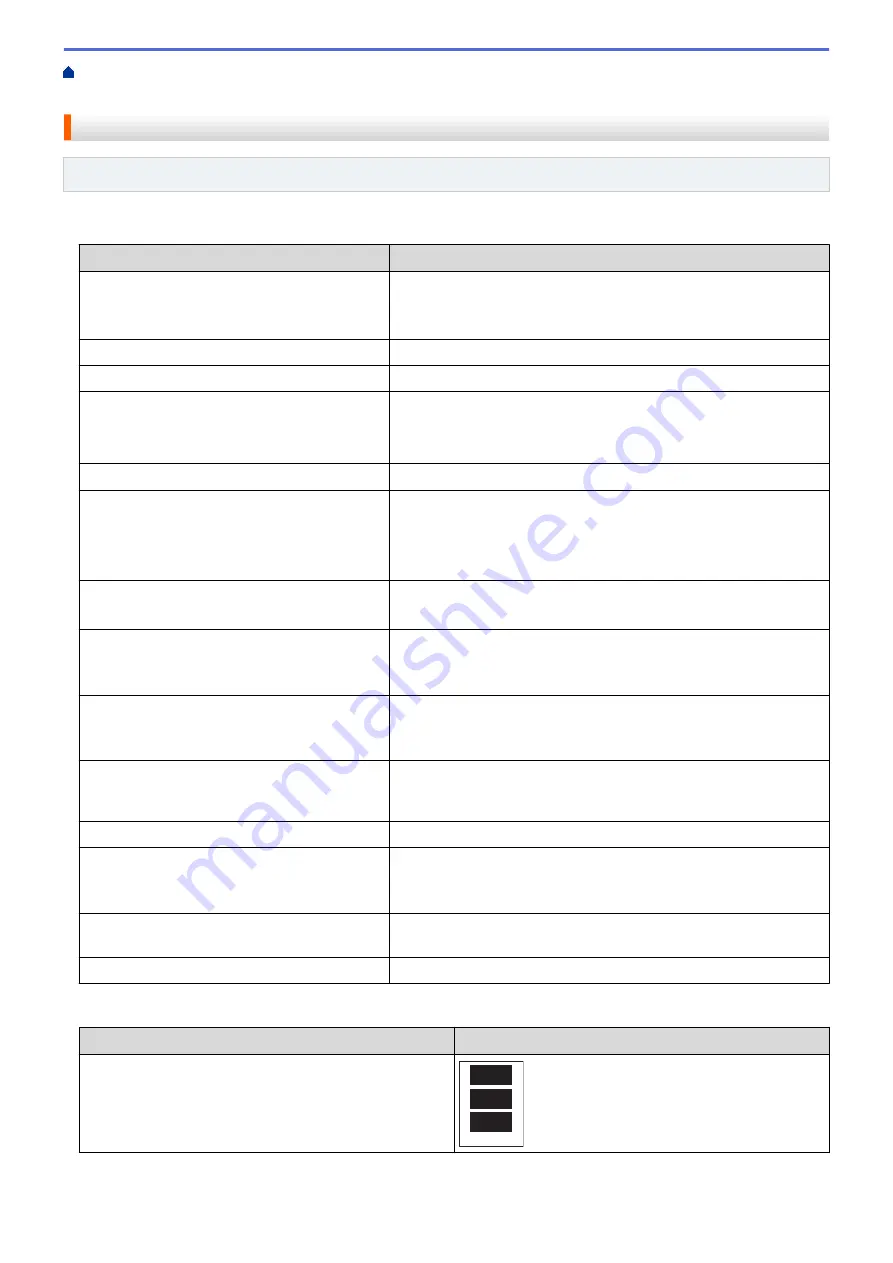
Print Photos Directly from Media
Print Photos from Media Using the
Photo Button on the Brother Machine
Print Settings for Photos
Related Models
: DCP-J562DW/MFC-J680DW/MFC-J880DW
Press the
[Print Settings]
button to display the settings shown in the table.
Option
Description
Print Quality
(Does not appear when Digital Print Order
Format (DPOF) Print is selected)
Select the print resolution for your type of document.
•
When you select the
Inkjet Paper
option in the
Paper Type
setting, you can select only
Photo
.
Paper Type
Select the paper type.
Paper Size
Select the paper size.
Print Size
(When A4 or Letter is selected)
Select the print size when using A4 or Letter size paper.
The Printed Position differs depending on the
Print Size
option.
For more information, see the following table.
Print Layout
Select the print layout.
Auto Correct
(MFC-J880DW)
(Does not appear when Digital Print Order
Format (DPOF) Print is selected)
(
View Photos
and
Slide Show
only)
Set the machine to decide the appropriate effect for your photo.
•
Images that are very small or very elongated may not be
corrected.
Brightness
(Does not appear when
Enhance
is selected)
Adjust the brightness.
Contrast
(Does not appear when
Enhance
is selected)
Adjust the contrast.
Increasing the contrast will make an image look sharper and more
vivid.
Colour Enhance
(Does not appear when
Enhance
is selected)
Print a more vivid photo.
Print time will be slower, and depending on the image, this feature
may use more ink.
Cropping
Crop the image around the margin to fit the paper size or print size.
Turn this feature off when you want to print whole images or prevent
unwanted cropping.
Borderless
Expand the printable area to fit the edges of the paper.
Date Print
(Does not appear when Digital Print Order
Format (DPOF) Print is selected)
Print the date on your photo.
Set New Default
Save the print settings you use most often by setting them as the
defaults.
Factory Reset
Restore any changed print settings back to the factory settings.
Printed Position for A4 Size Paper
Print Size
Option
Printed Position
8x10cm
358
Summary of Contents for DCP-J562DW
Page 33: ...Home Paper Handling Paper Handling Load Paper Load Documents 27 ...
Page 48: ... Paper Handling and Printing Problems 42 ...
Page 56: ... Paper Handling and Printing Problems 50 ...
Page 71: ... Other Problems 65 ...
Page 73: ...Home Print Print Print from Your Computer Windows Print from Your Computer Macintosh 67 ...
Page 95: ... Change the Default Print Settings Windows 89 ...
Page 121: ...Related Information Scan Using the Scan Button on Your Brother Machine 115 ...
Page 174: ...Related Information Scan from Your Computer Windows WIA Driver Settings Windows 168 ...
Page 286: ...Related Information Store Fax Numbers Set up Groups for Broadcasting 280 ...
Page 324: ...Related Information PC FAX Overview Windows 318 ...
Page 424: ...Related Information Mobile Web Connect 418 ...
Page 439: ...Related Information ControlCenter4 Windows 433 ...
Page 514: ...Related Information Clean Your Brother Machine Telephone and Fax problems Other Problems 508 ...
Page 521: ...Related Information Clean Your Brother Machine 515 ...
Page 524: ...Related Information Clean Your Brother Machine Paper Handling and Printing Problems 518 ...
Page 545: ...Related Information Routine Maintenance Replace the Ink Cartridges 539 ...
Page 557: ...Related Information General Settings Set Your Station ID 551 ...
Page 640: ...Visit us on the World Wide Web http www brother com OCE ASA Version 0 ...






























