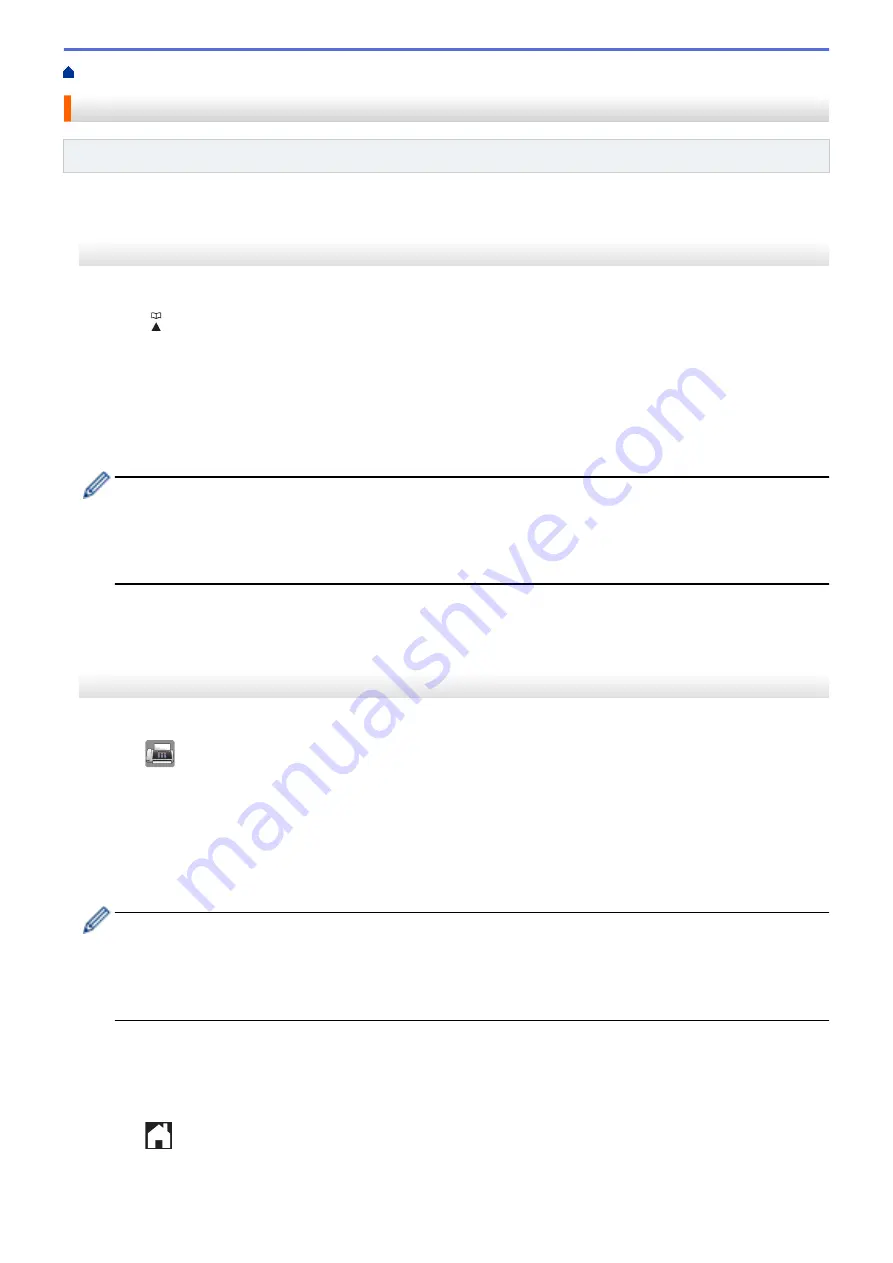
Voice Operations and Fax Numbers
> Store Address Book Numbers
Store Address Book Numbers
Related Models
: MFC-J480DW/MFC-J680DW/MFC-J880DW
>> MFC-J480DW
>> MFC-J680DW/MFC-J880DW
MFC-J480DW
You can store up to 40 two-digit Speed Dial codes, and each code has a name.
1. Press
(Address Book).
2. Press
a
or
b
to select
[Set Speed Dial]
and then press
OK
.
3. Do the following steps:
a. Press
a
or
b
to select the two-digit Speed Dial code where you want to store the number. Press
OK
.
b. Enter the name (up to 16 characters) using the dial pad. Press
OK
.
c. Enter the fax or telephone number (up to 20 digits). Press
OK
.
•
Press
Redial/Pause
to insert a pause between numbers. You can press
Redial/Pause
as many times
as needed to increase the length of the pause.
•
Be sure to include the area code when entering a fax or telephone number. Depending on the country,
the Caller ID names and history may not be displayed correctly if the area code is not registered with
the fax or telephone number.
d. Press
a
or
b
to select
[Complete]
and then press
OK
.
To store another Speed Dial code, repeat these steps.
4. Press
Stop/Exit
.
MFC-J680DW/MFC-J880DW
You can store up to 100 Addresses with a name, and each name can have two numbers.
1. Press
[Fax]
>
[Address Book]
.
2. Do the following steps:
a. Press
[Edit]
>
[Add New Address]
>
[Name]
.
b. Enter the name (up to 16 characters) using the Touchscreen. Press
[OK]
.
c. Press
[Address 1]
.
d. Enter the first fax or telephone number (up to 20 digits) using the Touchscreen. Press
[OK]
.
•
Press
[Pause]
to insert a pause between numbers. You can press
[Pause]
as many times as needed
to increase the length of the pause.
•
Be sure to include the area code when entering a fax or telephone number. Depending on the country,
the Caller ID names and history may not be displayed correctly if the area code is not registered with
the fax or telephone number.
e. To store the second fax or telephone number, press
[Address 2]
. Enter the second fax or telephone
number (up to 20 digits) using the Touchscreen. Press
[OK]
.
f. Press
[OK]
to confirm.
To store another Address Book number, repeat these steps.
3. Press
.
279
Summary of Contents for DCP-J562DW
Page 33: ...Home Paper Handling Paper Handling Load Paper Load Documents 27 ...
Page 48: ... Paper Handling and Printing Problems 42 ...
Page 56: ... Paper Handling and Printing Problems 50 ...
Page 71: ... Other Problems 65 ...
Page 73: ...Home Print Print Print from Your Computer Windows Print from Your Computer Macintosh 67 ...
Page 95: ... Change the Default Print Settings Windows 89 ...
Page 121: ...Related Information Scan Using the Scan Button on Your Brother Machine 115 ...
Page 174: ...Related Information Scan from Your Computer Windows WIA Driver Settings Windows 168 ...
Page 286: ...Related Information Store Fax Numbers Set up Groups for Broadcasting 280 ...
Page 324: ...Related Information PC FAX Overview Windows 318 ...
Page 424: ...Related Information Mobile Web Connect 418 ...
Page 439: ...Related Information ControlCenter4 Windows 433 ...
Page 514: ...Related Information Clean Your Brother Machine Telephone and Fax problems Other Problems 508 ...
Page 521: ...Related Information Clean Your Brother Machine 515 ...
Page 524: ...Related Information Clean Your Brother Machine Paper Handling and Printing Problems 518 ...
Page 545: ...Related Information Routine Maintenance Replace the Ink Cartridges 539 ...
Page 557: ...Related Information General Settings Set Your Station ID 551 ...
Page 640: ...Visit us on the World Wide Web http www brother com OCE ASA Version 0 ...






























