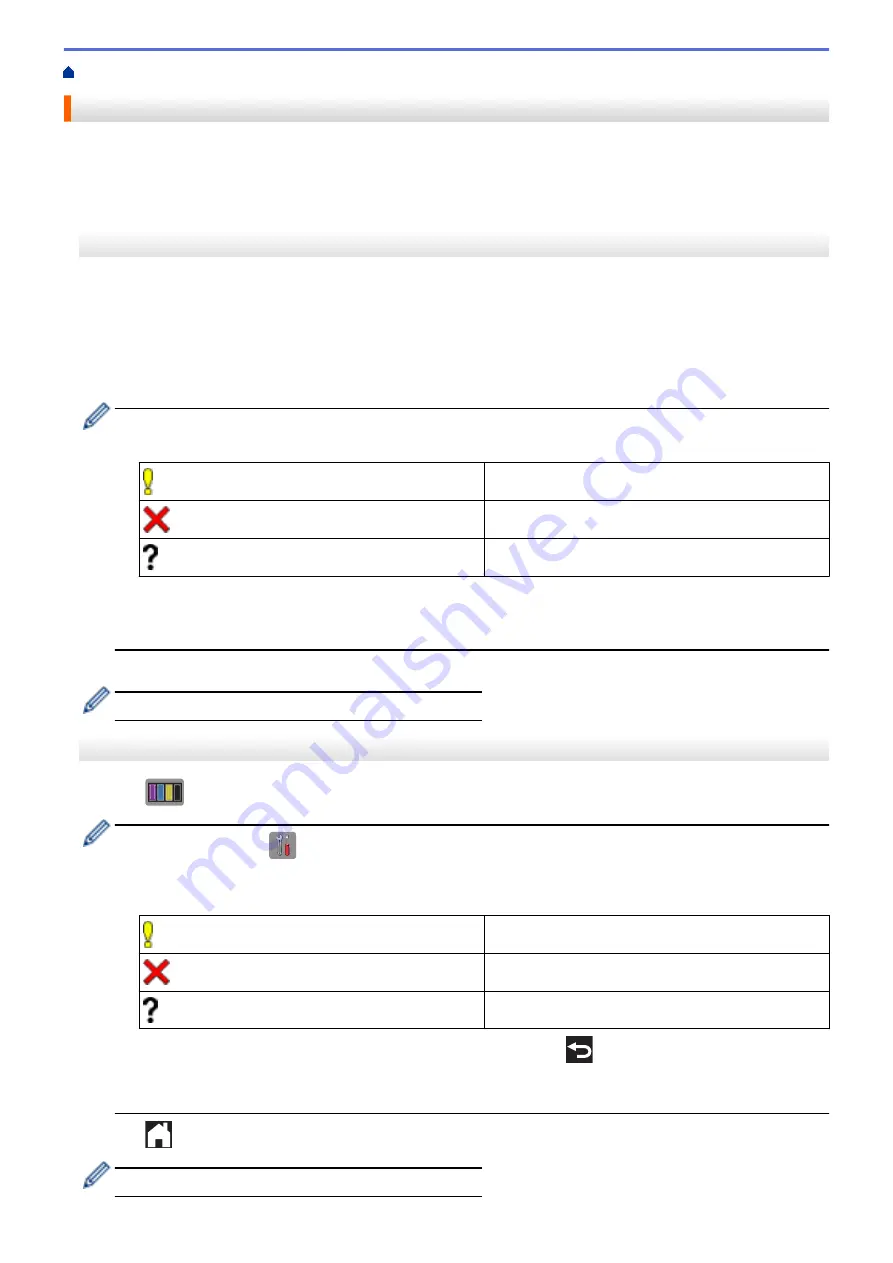
> Check the Ink Volume
Check the Ink Volume
Although an ink volume icon appears on the machine's LCD, you can use the ink menu to see a large graph
showing the ink left in each cartridge.
>> MFC-J480DW
>> DCP-J562DW/MFC-J680DW/MFC-J880DW
MFC-J480DW
1. Press
Settings
.
2. Press
a
or
b
to select the following:
a. Select
[Ink/Maintenance]
. Press
OK
.
b. Select
[Ink Volume]
. Press
OK
.
The LCD displays the ink volume.
•
When the ink cartridge is near the end of its life or having a problem, one of the following icons is
displayed.
The ink level is low.
The ink cartridge is at the end of its life.
There is a problem with the ink cartridge.
•
To check or print the model numbers of the ink cartridges, press
Clear
to go back to the
[Ink/
Maintenance]
menu screen, and then select
[InkCartridge Model]
.
Press
OK
and follow the instruction on the LCD.
3. Press
Stop/Exit
.
You can also check the ink volume from your computer.
DCP-J562DW/MFC-J680DW/MFC-J880DW
1. Press
[Ink]
>
[Ink Volume]
. The Touchscreen displays the ink volume.
•
You can also press
[Settings]
>
[Maintenance]
>
[Ink Volume]
.
•
When the ink cartridge is near the end of its life or having a problem, one of the following icons is
displayed.
The ink level is low.
The ink cartridge is at the end of its life.
There is a problem with the ink cartridge.
•
To check or print the model numbers of the ink cartridges, press
(Back) to go back to the
[Ink]
menu screen.
Press
[Ink Cartridge Model]
, and follow the instruction on the Touchscreen.
2. Press
.
You can also check the ink volume from your computer.
527
Summary of Contents for DCP-J562DW
Page 33: ...Home Paper Handling Paper Handling Load Paper Load Documents 27 ...
Page 48: ... Paper Handling and Printing Problems 42 ...
Page 56: ... Paper Handling and Printing Problems 50 ...
Page 71: ... Other Problems 65 ...
Page 73: ...Home Print Print Print from Your Computer Windows Print from Your Computer Macintosh 67 ...
Page 95: ... Change the Default Print Settings Windows 89 ...
Page 121: ...Related Information Scan Using the Scan Button on Your Brother Machine 115 ...
Page 174: ...Related Information Scan from Your Computer Windows WIA Driver Settings Windows 168 ...
Page 286: ...Related Information Store Fax Numbers Set up Groups for Broadcasting 280 ...
Page 324: ...Related Information PC FAX Overview Windows 318 ...
Page 424: ...Related Information Mobile Web Connect 418 ...
Page 439: ...Related Information ControlCenter4 Windows 433 ...
Page 514: ...Related Information Clean Your Brother Machine Telephone and Fax problems Other Problems 508 ...
Page 521: ...Related Information Clean Your Brother Machine 515 ...
Page 524: ...Related Information Clean Your Brother Machine Paper Handling and Printing Problems 518 ...
Page 545: ...Related Information Routine Maintenance Replace the Ink Cartridges 539 ...
Page 557: ...Related Information General Settings Set Your Station ID 551 ...
Page 640: ...Visit us on the World Wide Web http www brother com OCE ASA Version 0 ...






























