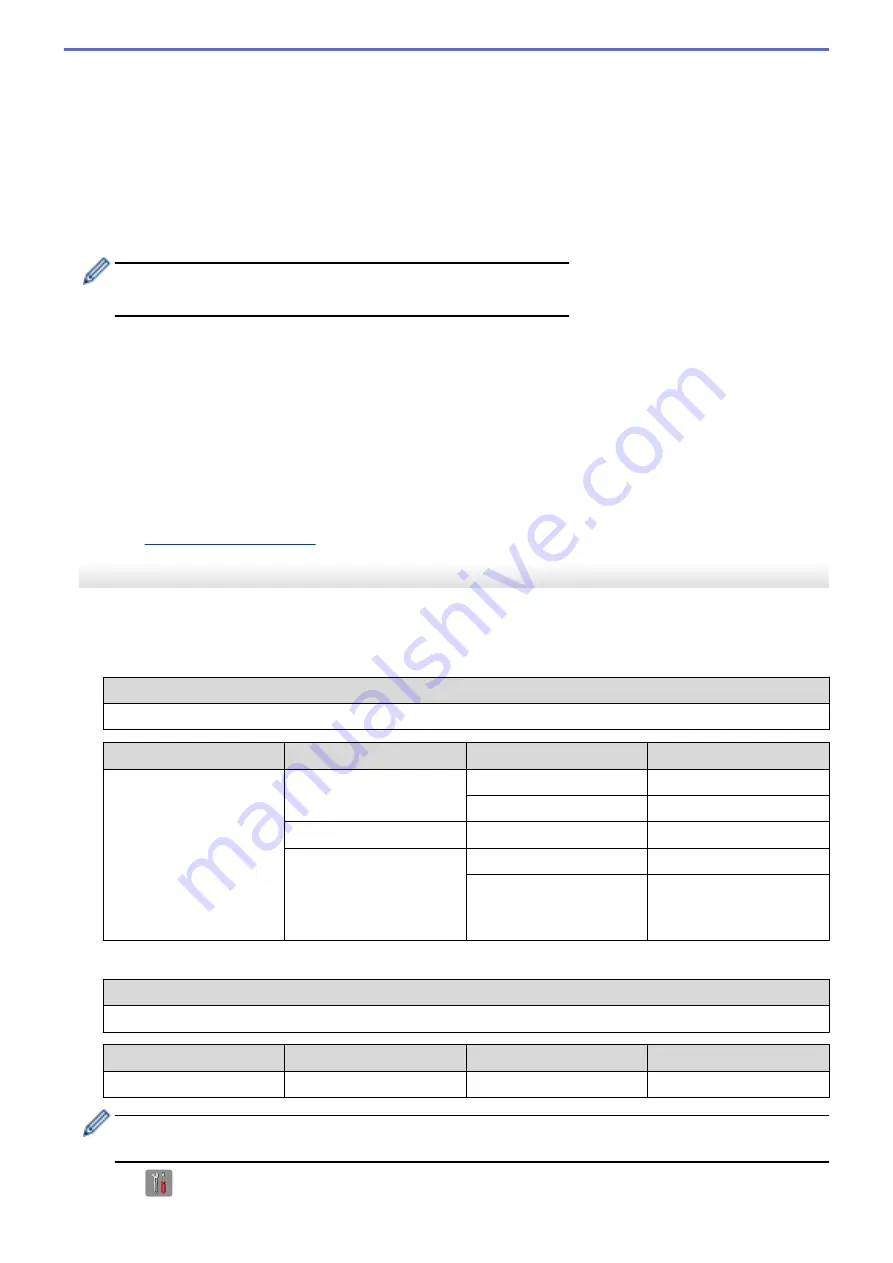
8. Do one of the following:
•
If you selected the
[Open System]
option, press
a
or
b
to select the Encryption type
[None]
or
[WEP]
,
and then press
OK
.
If you selected the
[WEP]
option for Encryption type, enter the WEP key, and then press
OK
.
•
If you selected the
[Shared Key]
option, enter the WEP key, and then press
OK
.
•
If you selected the
[WPA/WPA2-PSK]
option, press
a
or
b
to select the Encryption type
[TKIP+AES]
or
[AES]
, and then press
OK
.
Enter the WPA key, and then press
OK
.
•
For more information about how to enter text, see the
Appendix
.
•
Your Brother machine supports the use of the first WEP key only.
9. To apply the settings, press
1
to select
[Yes]
. To cancel, press
2
.
10. The machine will attempt to connect to the wireless device you have selected.
If your wireless device is connected successfully, the machine's LCD displays
[Connected]
.
For Windows
®
:
You have completed the wireless network setup. Use the Brother Installation CD-ROM to install drivers and
software necessary for operating your device.
For Macintosh:
You have completed the wireless network setup. Go to your model's
Downloads
page on the Brother Solutions
Center at
to install drivers and software necessary for operating your device.
DCP-J562DW/MFC-J680DW/MFC-J880DW
Before configuring your machine, we recommend writing down your wireless network settings. You will need this
information before you continue with the configuration.
1. Check and record the current wireless network settings.
Network Name (SSID)
Communication Mode
Authentication Method
Encryption Mode
Network Key
Infrastructure
Open System
NONE
-
WEP
Shared Key
WEP
WPA/WPA2-PSK
AES
TKIP
(TKIP is supported for
WPA-PSK only.)
For example:
Network Name (SSID)
HELLO
Communication Mode
Authentication Method
Encryption Mode
Network Key
Infrastructure
WPA2-PSK
AES
12345678
If your router uses WEP encryption, enter the key used as the first WEP key. Your Brother machine
supports the use of the first WEP key only.
2. Press
[Settings]
>
[All Settings]
>
[Network]
>
[WLAN]
>
[Setup Wizard]
.
383
Summary of Contents for DCP-J562DW
Page 33: ...Home Paper Handling Paper Handling Load Paper Load Documents 27 ...
Page 48: ... Paper Handling and Printing Problems 42 ...
Page 56: ... Paper Handling and Printing Problems 50 ...
Page 71: ... Other Problems 65 ...
Page 73: ...Home Print Print Print from Your Computer Windows Print from Your Computer Macintosh 67 ...
Page 95: ... Change the Default Print Settings Windows 89 ...
Page 121: ...Related Information Scan Using the Scan Button on Your Brother Machine 115 ...
Page 174: ...Related Information Scan from Your Computer Windows WIA Driver Settings Windows 168 ...
Page 286: ...Related Information Store Fax Numbers Set up Groups for Broadcasting 280 ...
Page 324: ...Related Information PC FAX Overview Windows 318 ...
Page 424: ...Related Information Mobile Web Connect 418 ...
Page 439: ...Related Information ControlCenter4 Windows 433 ...
Page 514: ...Related Information Clean Your Brother Machine Telephone and Fax problems Other Problems 508 ...
Page 521: ...Related Information Clean Your Brother Machine 515 ...
Page 524: ...Related Information Clean Your Brother Machine Paper Handling and Printing Problems 518 ...
Page 545: ...Related Information Routine Maintenance Replace the Ink Cartridges 539 ...
Page 557: ...Related Information General Settings Set Your Station ID 551 ...
Page 640: ...Visit us on the World Wide Web http www brother com OCE ASA Version 0 ...






























