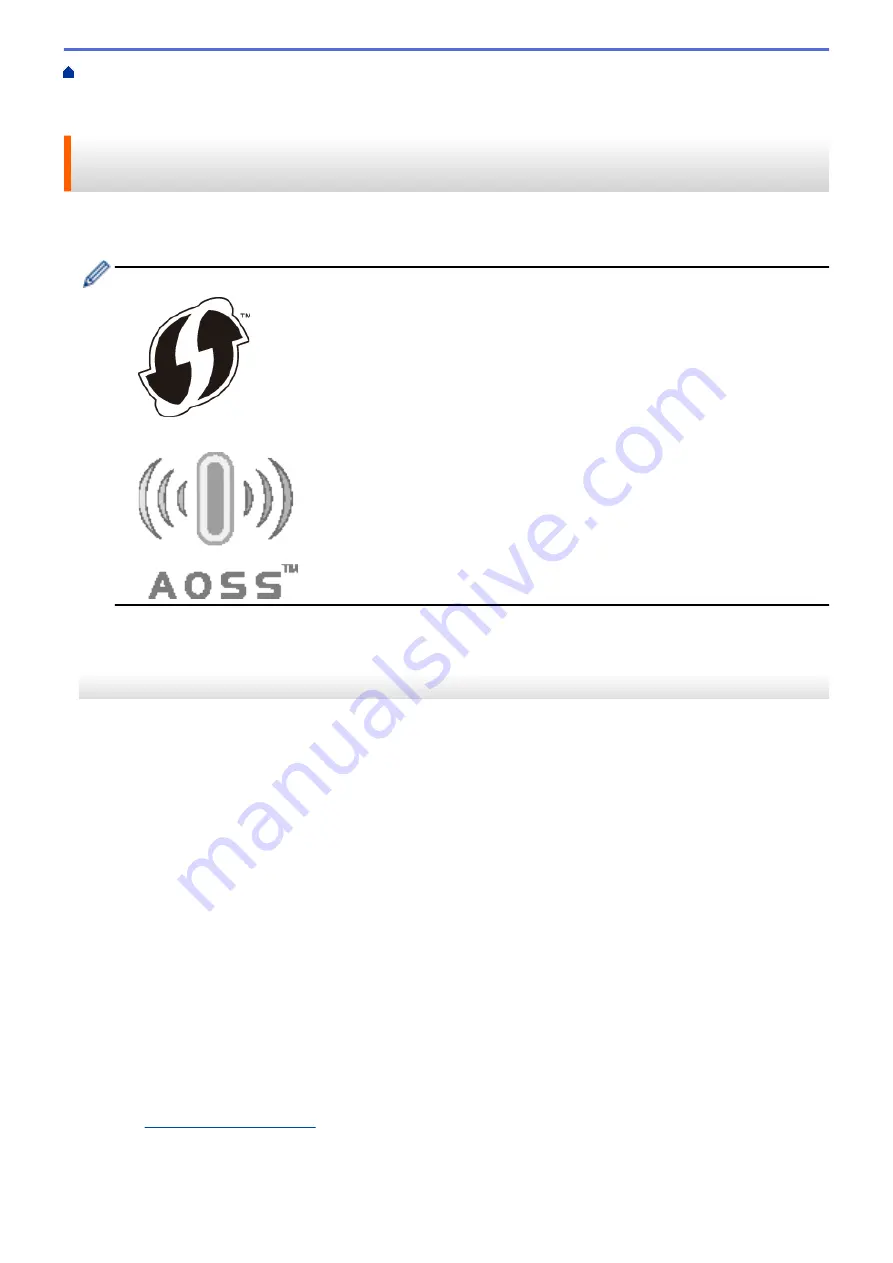
Additional Methods of Configuring Your Brother Machine for a Wireless
> Configure Your Machine for a Wireless Network Using the One Push Method of Wi-Fi Protected
Setup
™
(WPS) or AOSS
™
Configure Your Machine for a Wireless Network Using the One Push
Method of Wi-Fi Protected Setup
™
(WPS) or AOSS
™
If your wireless access point/router supports either WPS (Push Button Configuration) or AOSS
™
, you can use
WPS or AOSS
™
from your machine's control panel menu to configure your wireless network settings.
•
Routers or access points that support WPS are marked with this symbol:
•
Routers or access points that support AOSS
™
are marked with this symbol:
>> MFC-J480DW
>> DCP-J562DW/MFC-J680DW/MFC-J880DW
MFC-J480DW
1. Press
Settings
.
2. Press
a
or
b
to select the following:
a. Select
[Network]
. Press
OK
.
b. Select
[WLAN]
. Press
OK
.
c. Select
[WPS/AOSS]
. Press
OK
.
3. When
[Enable WLAN?]
appears, press
OK
.
This will start the wireless setup wizard. To cancel, press
Stop/Exit
.
4. When the LCD instructs you to start WPS or AOSS
™
, press the WPS or AOSS
™
button on your wireless
access point/router. Then press
OK
on your machine. Your machine will automatically detect which mode
(WPS or AOSS
™
) your wireless access point/router uses and try to connect to your wireless network.
If your wireless device is connected successfully, the machine's LCD displays
[Connected]
.
For Windows
®
:
You have completed the wireless network setup. Use the Brother Installation CD-ROM to install drivers and
software necessary for operating your device.
For Macintosh:
You have completed the wireless network setup. Go to your model's
Downloads
page on the Brother Solutions
Center at
to install drivers and software necessary for operating your device.
375
Summary of Contents for DCP-J562DW
Page 33: ...Home Paper Handling Paper Handling Load Paper Load Documents 27 ...
Page 48: ... Paper Handling and Printing Problems 42 ...
Page 56: ... Paper Handling and Printing Problems 50 ...
Page 71: ... Other Problems 65 ...
Page 73: ...Home Print Print Print from Your Computer Windows Print from Your Computer Macintosh 67 ...
Page 95: ... Change the Default Print Settings Windows 89 ...
Page 121: ...Related Information Scan Using the Scan Button on Your Brother Machine 115 ...
Page 174: ...Related Information Scan from Your Computer Windows WIA Driver Settings Windows 168 ...
Page 286: ...Related Information Store Fax Numbers Set up Groups for Broadcasting 280 ...
Page 324: ...Related Information PC FAX Overview Windows 318 ...
Page 424: ...Related Information Mobile Web Connect 418 ...
Page 439: ...Related Information ControlCenter4 Windows 433 ...
Page 514: ...Related Information Clean Your Brother Machine Telephone and Fax problems Other Problems 508 ...
Page 521: ...Related Information Clean Your Brother Machine 515 ...
Page 524: ...Related Information Clean Your Brother Machine Paper Handling and Printing Problems 518 ...
Page 545: ...Related Information Routine Maintenance Replace the Ink Cartridges 539 ...
Page 557: ...Related Information General Settings Set Your Station ID 551 ...
Page 640: ...Visit us on the World Wide Web http www brother com OCE ASA Version 0 ...






























