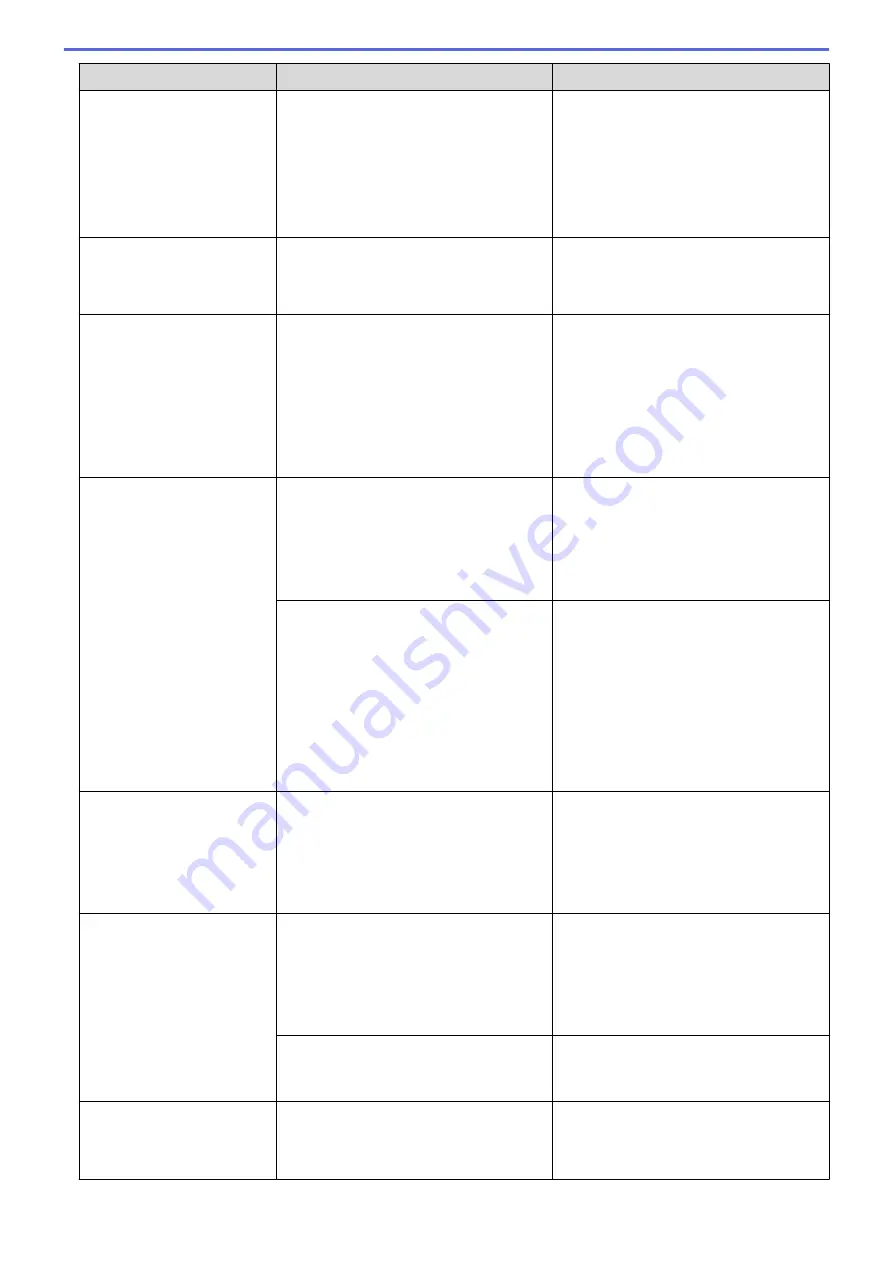
Error Message
Cause
Action
frequent cleanings because non-Brother
ink could cause poor print quality which is
resolved by cleaning. The more cleaning
the machine requires, the faster these
boxes will fill up.
Repairs resulting from the use of non-
Brother supplies may not be covered
under the stated product warranty.
Ink Absorber Pad
NearFull
The ink absorber box or flushing box is
nearly full.
The ink absorber box or flushing box must
be replaced soon. Contact Brother
customer service or your local Brother
dealer.
Ink Low
One or more of the ink cartridges are near
the end of their lives. If one of the colour
ink cartridges is near the end of its life and
someone is sending you a colour fax, your
machine's "handshake" will ask that the
fax be sent as monochrome. If the
sending machine has the ability to convert
it, the colour fax will be printed at your
machine as a monochrome fax.
Order a new ink cartridge. You can
continue printing until the Touchscreen
displays
Cannot Print
.
See
Related Information
:
Replace the Ink
Cartridges
.
•
You can still scan even if the ink is
low or needs to be replaced.
Jam A Inside/Front
Repeat Jam A Inside/
Front
The paper is jammed in the machine.
Remove the jammed paper.
See
Related Information
:
Paper is
Jammed Inside and in the Front of the
Machine (Jam A Inside/Front)
.
Make sure the paper length guide is set to
the correct paper size.
More than one sheet of paper was placed
in the manual feed slot.
-
OR
-
Another sheet of paper was placed in the
manual feed slot before the Touchscreen
displayed
Where to Place the
Paper
.
Do not put more than one sheet of paper
in the manual feed slot at any one time.
Wait until the Touchscreen displays
Where to Place the Paper
before
you feed the next sheet of paper in the
manual feed slot.
Remove the jammed paper.
See
Related Information
:
Paper is
Jammed Inside and in the Front of the
Machine (Jam A Inside/Front)
.
Jam B Front
Repeat Jam B Front
The paper is jammed in the machine.
Remove the jammed paper.
See
Related Information
:
Paper is
Jammed in the Front of the Machine (Jam
B Front)
.
Make sure the paper length guide is set to
the correct paper size.
Jam C Rear
The paper is jammed in the machine.
Remove the jammed paper.
See
Related Information
:
Paper is
Jammed in the Back of the Machine (Jam
C Rear)
.
Make sure the paper length guide is set to
the correct paper size.
Paper dust has accumulated on the
surface of the paper pick-up rollers.
Clean the paper pick-up rollers.
See
Related Information
:
Clean the Paper
Pick-up Rollers
.
Low Temperature
The room temperature is too low.
After warming the room, allow the
machine to warm up to room temperature.
Try again when the machine has warmed
up.
449
Summary of Contents for DCP-J562DW
Page 33: ...Home Paper Handling Paper Handling Load Paper Load Documents 27 ...
Page 48: ... Paper Handling and Printing Problems 42 ...
Page 56: ... Paper Handling and Printing Problems 50 ...
Page 71: ... Other Problems 65 ...
Page 73: ...Home Print Print Print from Your Computer Windows Print from Your Computer Macintosh 67 ...
Page 95: ... Change the Default Print Settings Windows 89 ...
Page 121: ...Related Information Scan Using the Scan Button on Your Brother Machine 115 ...
Page 174: ...Related Information Scan from Your Computer Windows WIA Driver Settings Windows 168 ...
Page 286: ...Related Information Store Fax Numbers Set up Groups for Broadcasting 280 ...
Page 324: ...Related Information PC FAX Overview Windows 318 ...
Page 424: ...Related Information Mobile Web Connect 418 ...
Page 439: ...Related Information ControlCenter4 Windows 433 ...
Page 514: ...Related Information Clean Your Brother Machine Telephone and Fax problems Other Problems 508 ...
Page 521: ...Related Information Clean Your Brother Machine 515 ...
Page 524: ...Related Information Clean Your Brother Machine Paper Handling and Printing Problems 518 ...
Page 545: ...Related Information Routine Maintenance Replace the Ink Cartridges 539 ...
Page 557: ...Related Information General Settings Set Your Station ID 551 ...
Page 640: ...Visit us on the World Wide Web http www brother com OCE ASA Version 0 ...






























