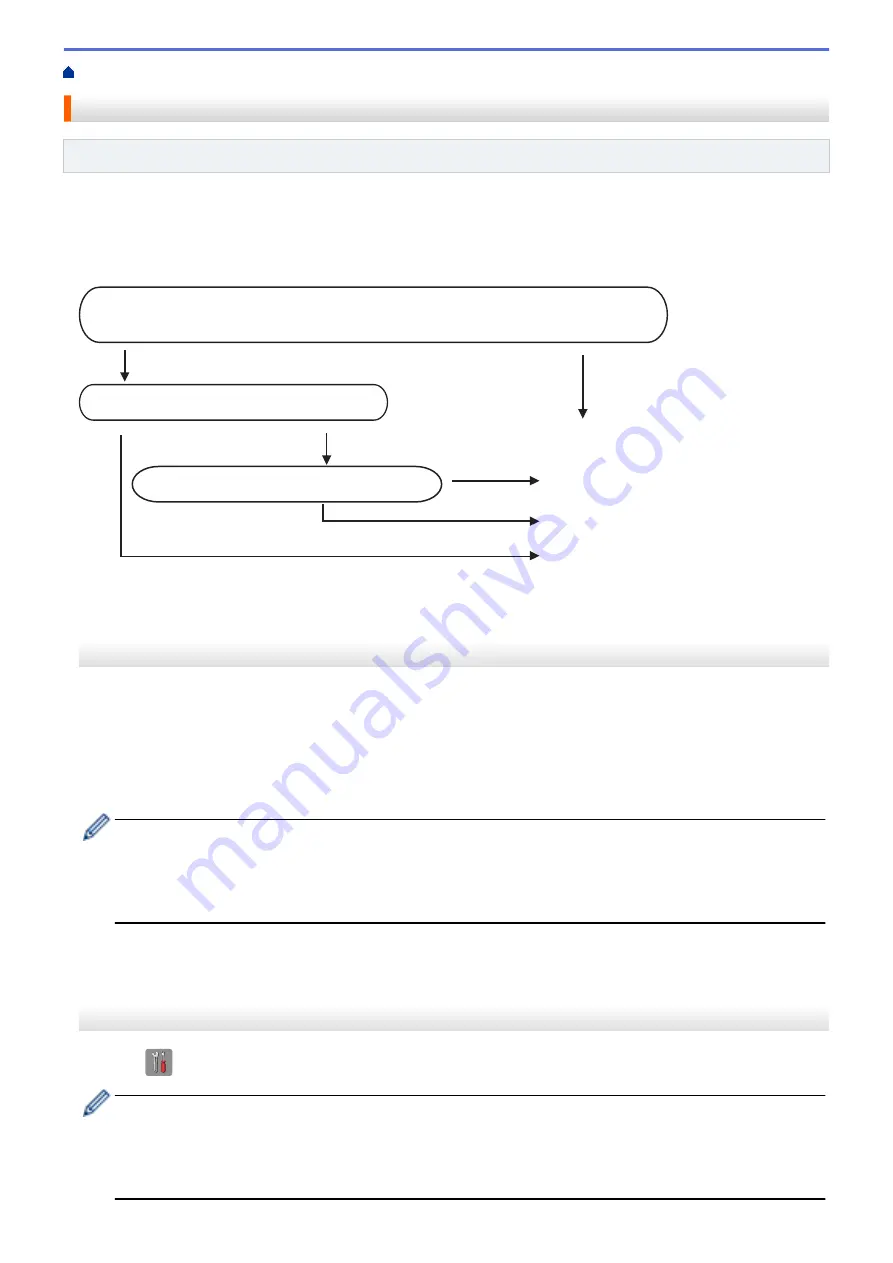
> Choose the Correct Receive Mode
Choose the Correct Receive Mode
Related Models
: MFC-J480DW/MFC-J680DW/MFC-J880DW
You must choose a Receive Mode depending on the external devices and telephone services you have on your
line.
By default, your machine automatically will receive any faxes that are sent to it. The diagram below will help you
select the correct mode.
Do you want to use the telephone features of your machine (if available) or
an external telephone or external telephone answering device connected on the
same line as the machine?
Yes
Fax Only
No
No
No
Manual
Yes
External TAD
Fax/Tel
Are you using the voice message function of
an external telephone answering device?
Do you want the machine to answer fax and
telephone calls automatically?
Yes
>> MFC-J480DW
>> MFC-J680DW/MFC-J880DW
MFC-J480DW
1. Press
Settings
.
2. Press
a
or
b
to select the following:
a. Select
[Fax]
. Press
OK
.
b. Select
[Setup Receive]
. Press
OK
.
c. Select
[Receive Mode]
. Press
OK
.
(For some countries)
If you cannot change the
[Receive Mode]
option, make sure the Distinctive Ring feature is set to
[Off]
.
(For New Zealand)
If you cannot change the
[Receive Mode]
option, make sure the FaxAbility feature is set to
[Off]
.
3. Press
a
or
b
to select the
[Fax Only]
,
[Fax/Tel]
,
[External TAD]
, or
[Manual]
option, and then
press
OK
.
4. Press
Stop/Exit
.
MFC-J680DW/MFC-J880DW
1. Press
[Settings]
>
[All Settings]
>
[Fax]
>
[Setup Receive]
>
[Receive Mode]
.
(For some countries)
If you cannot change the
[Receive Mode]
option, make sure the Distinctive Ring feature is set to
[Off]
.
(For New Zealand)
If you cannot change the
[Receive Mode]
option, make sure the FaxAbility feature is set to
[Off]
.
240
Summary of Contents for DCP-J562DW
Page 33: ...Home Paper Handling Paper Handling Load Paper Load Documents 27 ...
Page 48: ... Paper Handling and Printing Problems 42 ...
Page 56: ... Paper Handling and Printing Problems 50 ...
Page 71: ... Other Problems 65 ...
Page 73: ...Home Print Print Print from Your Computer Windows Print from Your Computer Macintosh 67 ...
Page 95: ... Change the Default Print Settings Windows 89 ...
Page 121: ...Related Information Scan Using the Scan Button on Your Brother Machine 115 ...
Page 174: ...Related Information Scan from Your Computer Windows WIA Driver Settings Windows 168 ...
Page 286: ...Related Information Store Fax Numbers Set up Groups for Broadcasting 280 ...
Page 324: ...Related Information PC FAX Overview Windows 318 ...
Page 424: ...Related Information Mobile Web Connect 418 ...
Page 439: ...Related Information ControlCenter4 Windows 433 ...
Page 514: ...Related Information Clean Your Brother Machine Telephone and Fax problems Other Problems 508 ...
Page 521: ...Related Information Clean Your Brother Machine 515 ...
Page 524: ...Related Information Clean Your Brother Machine Paper Handling and Printing Problems 518 ...
Page 545: ...Related Information Routine Maintenance Replace the Ink Cartridges 539 ...
Page 557: ...Related Information General Settings Set Your Station ID 551 ...
Page 640: ...Visit us on the World Wide Web http www brother com OCE ASA Version 0 ...






























