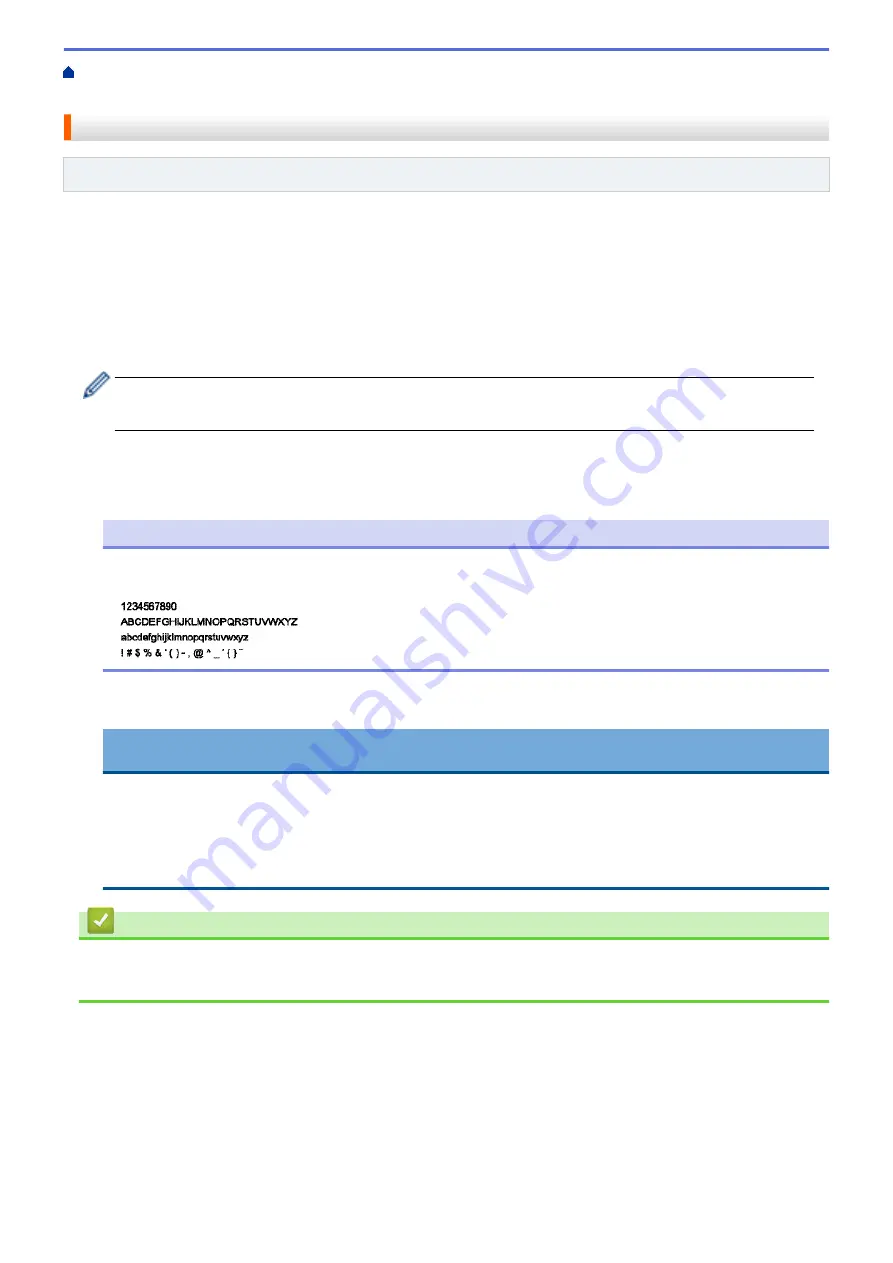
Copy Photos from Media to a Computer
> Copy Photos from Media Over a
Network Connection
Copy Photos from Media Over a Network Connection
Related Models
: DCP-J562DW/MFC-J680DW/MFC-J880DW
You can copy photos from media to your computer when it is connected to the machine using a Network
connection.
1. Open the machine's media slot cover.
2. Insert a memory card or USB flash drive into your machine.
3. Type the IP address of your Brother machine in your web browser (where XXX.XXX.XXX.XXX is your Brother
machine's IP address).
ftp://XXX.XXX.XXX.XXX
•
Your web browser must support the FTP protocol.
•
The IP address can be found on the Network Configuration Report or in the machine's Network Menu.
Your web browser accesses the media using the FTP protocol and the network Host Name of the machine.
4. Click the name of the file you want to copy and save it to your computer.
NOTE
When saving files, certain characters or symbols may cause a problem accessing the file. We
recommend using combinations of these characters in a file name:
5. Close the web browser.
6. Wait until the LCD message disappears before removing the media.
IMPORTANT
DO NOT remove the memory card or USB flash drive while the message is displayed on the LCD.
Otherwise, the card, USB flash drive, or data stored on the card could be damaged.
If you remove the memory card or USB flash drive while the LCD is displaying the message, you must
restart your computer before inserting the same memory card or USB flash drive into the machine. If you
do not restart your computer, the data on your media could be destroyed.
Related Information
•
Copy Photos from Media to a Computer
•
Print the Network Configuration Report
363
Summary of Contents for DCP-J562DW
Page 33: ...Home Paper Handling Paper Handling Load Paper Load Documents 27 ...
Page 48: ... Paper Handling and Printing Problems 42 ...
Page 56: ... Paper Handling and Printing Problems 50 ...
Page 71: ... Other Problems 65 ...
Page 73: ...Home Print Print Print from Your Computer Windows Print from Your Computer Macintosh 67 ...
Page 95: ... Change the Default Print Settings Windows 89 ...
Page 121: ...Related Information Scan Using the Scan Button on Your Brother Machine 115 ...
Page 174: ...Related Information Scan from Your Computer Windows WIA Driver Settings Windows 168 ...
Page 286: ...Related Information Store Fax Numbers Set up Groups for Broadcasting 280 ...
Page 324: ...Related Information PC FAX Overview Windows 318 ...
Page 424: ...Related Information Mobile Web Connect 418 ...
Page 439: ...Related Information ControlCenter4 Windows 433 ...
Page 514: ...Related Information Clean Your Brother Machine Telephone and Fax problems Other Problems 508 ...
Page 521: ...Related Information Clean Your Brother Machine 515 ...
Page 524: ...Related Information Clean Your Brother Machine Paper Handling and Printing Problems 518 ...
Page 545: ...Related Information Routine Maintenance Replace the Ink Cartridges 539 ...
Page 557: ...Related Information General Settings Set Your Station ID 551 ...
Page 640: ...Visit us on the World Wide Web http www brother com OCE ASA Version 0 ...






























