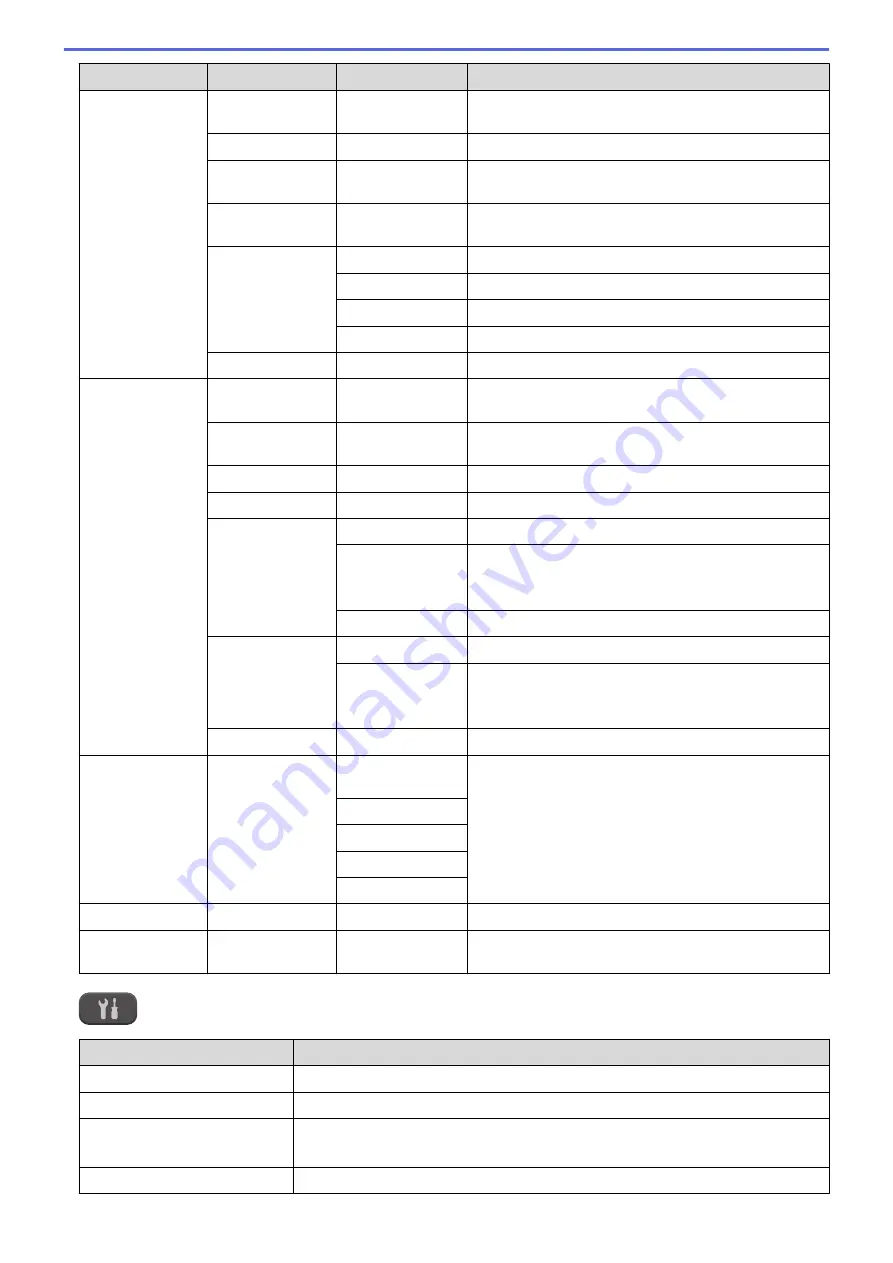
Level 1
Level 2
Level 3
Descriptions
WLAN
WLAN Assistant
-
Configure your wireless network settings using the
Brother CD-ROM.
Setup Wizard
-
Configure your internal print server manually.
WPS/AOSS
-
Configure your wireless network settings using the one-
button push method.
WPS w/PIN Code
-
Configure your wireless network settings using WPS
with a PIN.
WLAN Status
Status
View the current wireless network status.
Signal
View the current wireless network signal strength.
SSID
View the current SSID.
Comm. Mode
View the current Communication Mode.
MAC Address
-
View the machine's MAC address.
Wi-Fi Direct
Push Button
-
Configure your Wi-Fi Direct network settings using the
one-button push method.
PIN Code
-
Configure your Wi-Fi Direct network settings using
WPS with a PIN code.
Manual
-
Configure your Wi-Fi Direct network settings manually.
Group Owner
-
Set your machine as the Group Owner.
Device Info.
Device Name
View your machine's device name.
SSID
View the Group Owner's SSID.
When the machine is not connected, the LCD displays
Not Connected.
IP Address
View your machine's current IP Address.
Status Info.
Status
View the current Wi-Fi Direct network status.
Signal
View the current Wi-Fi Direct network signal strength.
When your machine acts as Group Owner, the LCD
always indicate a strong signal.
I/F Enable
-
Turn the Wi-Fi Direct connection on or off.
Web Connect
Settings
Proxy Settings Proxy
Connection
Change the Web connection settings.
Address
Port
User Name
Password
WLAN Enable
-
-
Turn wireless network connection On or Off.
Network Reset
-
-
Restore all network settings back to the factory
settings.
Settings >
[Print Reports]
Level 1
Descriptions
XMIT Verify
Print a Transmission Verification Report for your last transmission.
Address Book
Print a list of names and numbers stored in the Address Book.
Fax Journal
Print a list of information about your last 200 incoming and outgoing faxes.
(TX means Transmit. RX means Receive.)
User Settings
Print a list of your settings.
568
Summary of Contents for DCP-J562DW
Page 33: ...Home Paper Handling Paper Handling Load Paper Load Documents 27 ...
Page 48: ... Paper Handling and Printing Problems 42 ...
Page 56: ... Paper Handling and Printing Problems 50 ...
Page 71: ... Other Problems 65 ...
Page 73: ...Home Print Print Print from Your Computer Windows Print from Your Computer Macintosh 67 ...
Page 95: ... Change the Default Print Settings Windows 89 ...
Page 121: ...Related Information Scan Using the Scan Button on Your Brother Machine 115 ...
Page 174: ...Related Information Scan from Your Computer Windows WIA Driver Settings Windows 168 ...
Page 286: ...Related Information Store Fax Numbers Set up Groups for Broadcasting 280 ...
Page 324: ...Related Information PC FAX Overview Windows 318 ...
Page 424: ...Related Information Mobile Web Connect 418 ...
Page 439: ...Related Information ControlCenter4 Windows 433 ...
Page 514: ...Related Information Clean Your Brother Machine Telephone and Fax problems Other Problems 508 ...
Page 521: ...Related Information Clean Your Brother Machine 515 ...
Page 524: ...Related Information Clean Your Brother Machine Paper Handling and Printing Problems 518 ...
Page 545: ...Related Information Routine Maintenance Replace the Ink Cartridges 539 ...
Page 557: ...Related Information General Settings Set Your Station ID 551 ...
Page 640: ...Visit us on the World Wide Web http www brother com OCE ASA Version 0 ...






























