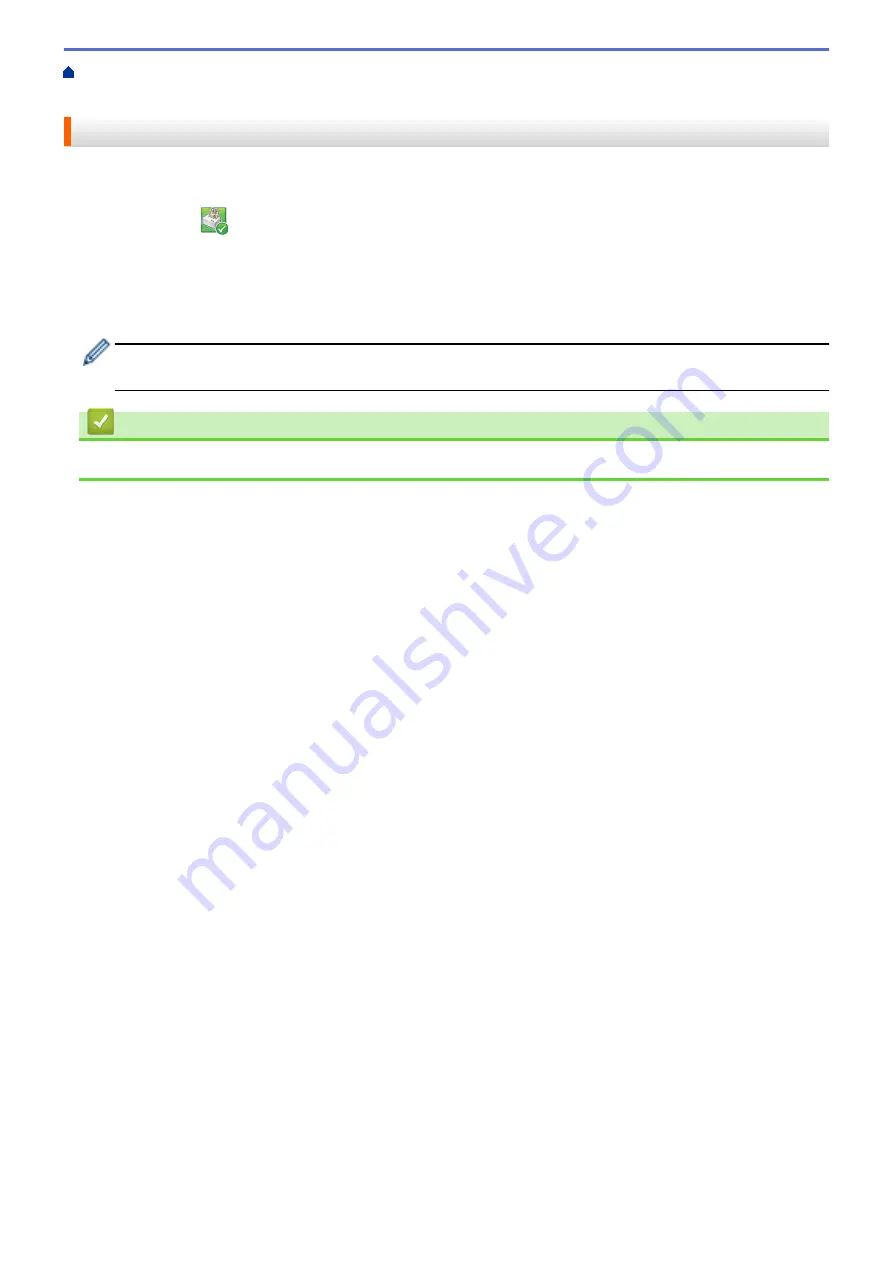
Monitor Machine Status from Your
> Turn Off the Show Status Monitor Feature (Windows
®
)
Turn Off the Show Status Monitor Feature (Windows
®
)
The Show Status Monitor feature lets you know if there is a problem with a device that your computer is
monitoring. The default setting is
Only when printing from this PC
. To turn it off, follow these steps:
1. Right-click the
(
Brother Status Monitor
) icon or window, select the
Status Monitor Settings
option, and
then click
Options
.
The
Options
window appears.
2. Select the
Basic
tab, and then select
Off
for
Show Status Monitor
.
3. Click
OK
.
Even if the Show Status Monitor feature is turned off, you can check the machine’s status at any time by
displaying the Status Monitor.
Related Information
•
Monitor Machine Status from Your Computer (Windows
532
Summary of Contents for DCP-J562DW
Page 33: ...Home Paper Handling Paper Handling Load Paper Load Documents 27 ...
Page 48: ... Paper Handling and Printing Problems 42 ...
Page 56: ... Paper Handling and Printing Problems 50 ...
Page 71: ... Other Problems 65 ...
Page 73: ...Home Print Print Print from Your Computer Windows Print from Your Computer Macintosh 67 ...
Page 95: ... Change the Default Print Settings Windows 89 ...
Page 121: ...Related Information Scan Using the Scan Button on Your Brother Machine 115 ...
Page 174: ...Related Information Scan from Your Computer Windows WIA Driver Settings Windows 168 ...
Page 286: ...Related Information Store Fax Numbers Set up Groups for Broadcasting 280 ...
Page 324: ...Related Information PC FAX Overview Windows 318 ...
Page 424: ...Related Information Mobile Web Connect 418 ...
Page 439: ...Related Information ControlCenter4 Windows 433 ...
Page 514: ...Related Information Clean Your Brother Machine Telephone and Fax problems Other Problems 508 ...
Page 521: ...Related Information Clean Your Brother Machine 515 ...
Page 524: ...Related Information Clean Your Brother Machine Paper Handling and Printing Problems 518 ...
Page 545: ...Related Information Routine Maintenance Replace the Ink Cartridges 539 ...
Page 557: ...Related Information General Settings Set Your Station ID 551 ...
Page 640: ...Visit us on the World Wide Web http www brother com OCE ASA Version 0 ...






























