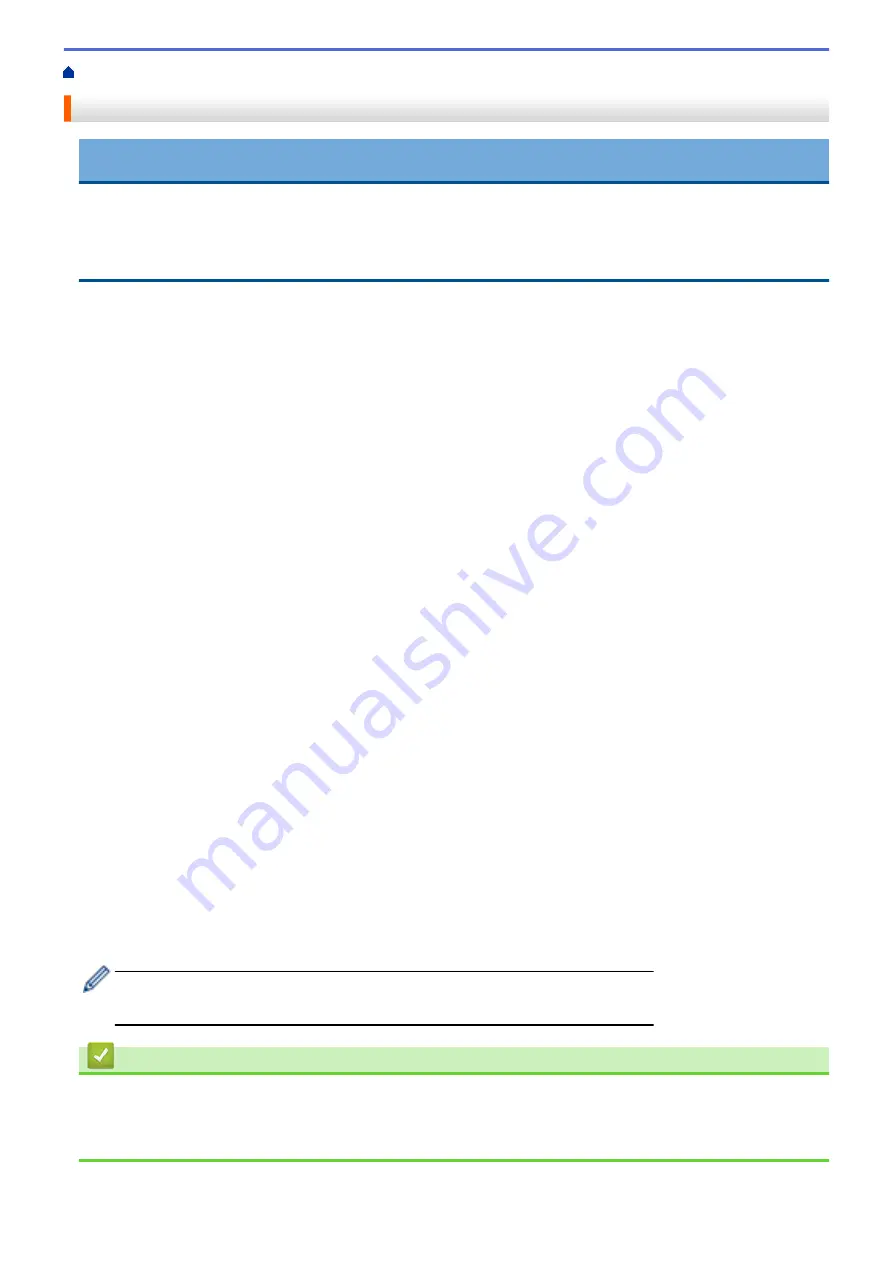
Reset Functions
IMPORTANT
(MFC-J480DW/MFC-J680DW)
When you reset the machine, your faxes that are stored in the machine's memory may be deleted. Before
you reset the machine, you can transfer your faxes to your computer or another fax machine so you will not
lose any important messages.
The following reset functions are available:
1.
[Machine Reset]
You can reset all the machine’s settings that you have changed, such as Date and Time and Ring Delay.
The Address Book, fax reports, and Call history will remain.
2.
[Network]
You can reset the print server back to its default factory settings, such as the password and IP address
information.
3.
[Address Book & Fax]
(MFC models)
Address book & Fax resets the following settings:
•
Address Book
(Address Book and Setup Groups)
•
Programmed fax jobs in the memory
(MFC-J680DW/MFC-J880DW)
(Polled Transmit, Delayed Fax and Delayed Batch Transmission)
•
Station ID
(Name and Number)
•
Remote Fax Options
(MFC-J680DW/MFC-J880DW)
(Fax Forwarding)
•
Report
(Transmission Verification Report, Address Book and Fax Journal)
•
History
(Caller ID history (Not available for Taiwan and some countries) and Outgoing Call)
•
Faxes in memory
4.
[All Settings]
Use the Settings Reset function to reset all machine's settings to the settings originally set at the factory.
Brother strongly recommends you perform this operation when you dispose of the machine.
(MFC-J880DW)
Unplug the interface cable before you choose
[Network]
or
[All Settings]
.
Related Information
•
•
•
Transfer Your Faxes or Fax Journal Report
501
Summary of Contents for DCP-J562DW
Page 33: ...Home Paper Handling Paper Handling Load Paper Load Documents 27 ...
Page 48: ... Paper Handling and Printing Problems 42 ...
Page 56: ... Paper Handling and Printing Problems 50 ...
Page 71: ... Other Problems 65 ...
Page 73: ...Home Print Print Print from Your Computer Windows Print from Your Computer Macintosh 67 ...
Page 95: ... Change the Default Print Settings Windows 89 ...
Page 121: ...Related Information Scan Using the Scan Button on Your Brother Machine 115 ...
Page 174: ...Related Information Scan from Your Computer Windows WIA Driver Settings Windows 168 ...
Page 286: ...Related Information Store Fax Numbers Set up Groups for Broadcasting 280 ...
Page 324: ...Related Information PC FAX Overview Windows 318 ...
Page 424: ...Related Information Mobile Web Connect 418 ...
Page 439: ...Related Information ControlCenter4 Windows 433 ...
Page 514: ...Related Information Clean Your Brother Machine Telephone and Fax problems Other Problems 508 ...
Page 521: ...Related Information Clean Your Brother Machine 515 ...
Page 524: ...Related Information Clean Your Brother Machine Paper Handling and Printing Problems 518 ...
Page 545: ...Related Information Routine Maintenance Replace the Ink Cartridges 539 ...
Page 557: ...Related Information General Settings Set Your Station ID 551 ...
Page 640: ...Visit us on the World Wide Web http www brother com OCE ASA Version 0 ...






























