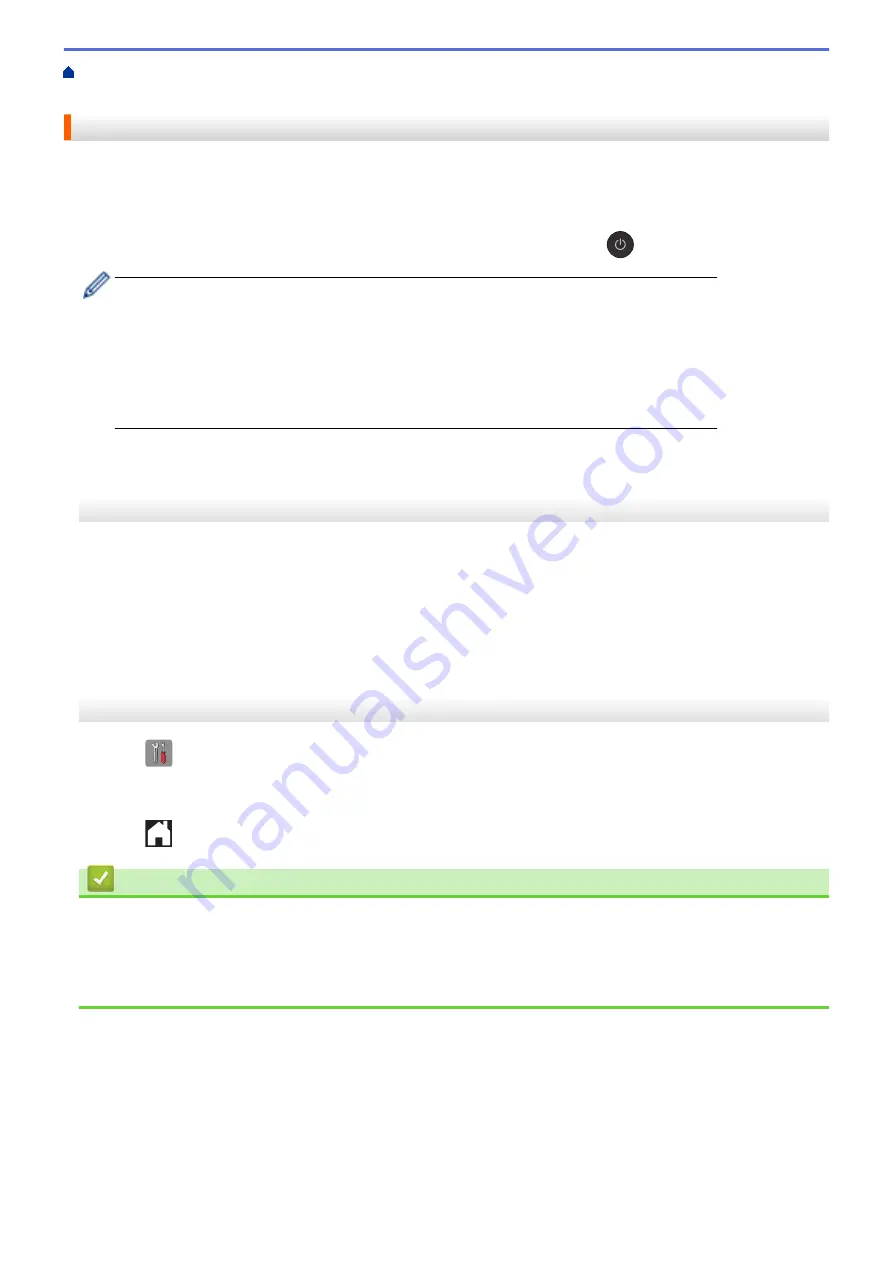
Change Machine Settings from the Control Panel
> Set the
Machine to Power Off Automatically
Set the Machine to Power Off Automatically
The Auto Power Off feature can save power consumption. Set the amount of time that the machine will be in
Sleep Mode before it automatically powers off. When this feature is set to
[Off]
, you must power off the
machine manually.
To turn on the machine after the Auto Power Off feature has turned it Off, press
.
The machine will not power off automatically when:
•
Fax jobs are in the machine's memory. (MFC-J480DW/MFC-J680DW)
•
An error prevents the Fax Journal report from printing. (MFC-J480DW/MFC-J680DW)
•
The machine is connected to a wired network. (MFC-J880DW)
•
The machine is connected to a wireless network.
•
[WLAN Enable]
is set to
[On]
or
[WLAN]
is selected in the
[Network I/F]
setting.
>> MFC-J480DW
>> DCP-J562DW/MFC-J680DW/MFC-J880DW
MFC-J480DW
1. Press
Settings
.
2. Press
a
or
b
to select the following:
a. Select
[General Setup]
. Press
OK
.
b. Select
[Auto Power Off]
. Press
OK
.
c. Select
[Off]
,
[1h]
,
[2h]
,
[4h]
, or
[8h]
. Press
OK
.
3. Press
Stop/Exit
.
DCP-J562DW/MFC-J680DW/MFC-J880DW
1. Press
[Settings]
>
[All Settings]
>
[General Setup]
>
[Auto Power Off]
.
2. Press
a
or
b
to display the
[Off]
,
[1hour]
,
[2hours]
,
[4hours]
, or
[8hours]
option, and then press
the option you want.
3. Press
.
Related Information
•
•
Set the Fax Journal's Interval Period
•
•
549
Summary of Contents for DCP-J562DW
Page 33: ...Home Paper Handling Paper Handling Load Paper Load Documents 27 ...
Page 48: ... Paper Handling and Printing Problems 42 ...
Page 56: ... Paper Handling and Printing Problems 50 ...
Page 71: ... Other Problems 65 ...
Page 73: ...Home Print Print Print from Your Computer Windows Print from Your Computer Macintosh 67 ...
Page 95: ... Change the Default Print Settings Windows 89 ...
Page 121: ...Related Information Scan Using the Scan Button on Your Brother Machine 115 ...
Page 174: ...Related Information Scan from Your Computer Windows WIA Driver Settings Windows 168 ...
Page 286: ...Related Information Store Fax Numbers Set up Groups for Broadcasting 280 ...
Page 324: ...Related Information PC FAX Overview Windows 318 ...
Page 424: ...Related Information Mobile Web Connect 418 ...
Page 439: ...Related Information ControlCenter4 Windows 433 ...
Page 514: ...Related Information Clean Your Brother Machine Telephone and Fax problems Other Problems 508 ...
Page 521: ...Related Information Clean Your Brother Machine 515 ...
Page 524: ...Related Information Clean Your Brother Machine Paper Handling and Printing Problems 518 ...
Page 545: ...Related Information Routine Maintenance Replace the Ink Cartridges 539 ...
Page 557: ...Related Information General Settings Set Your Station ID 551 ...
Page 640: ...Visit us on the World Wide Web http www brother com OCE ASA Version 0 ...






























