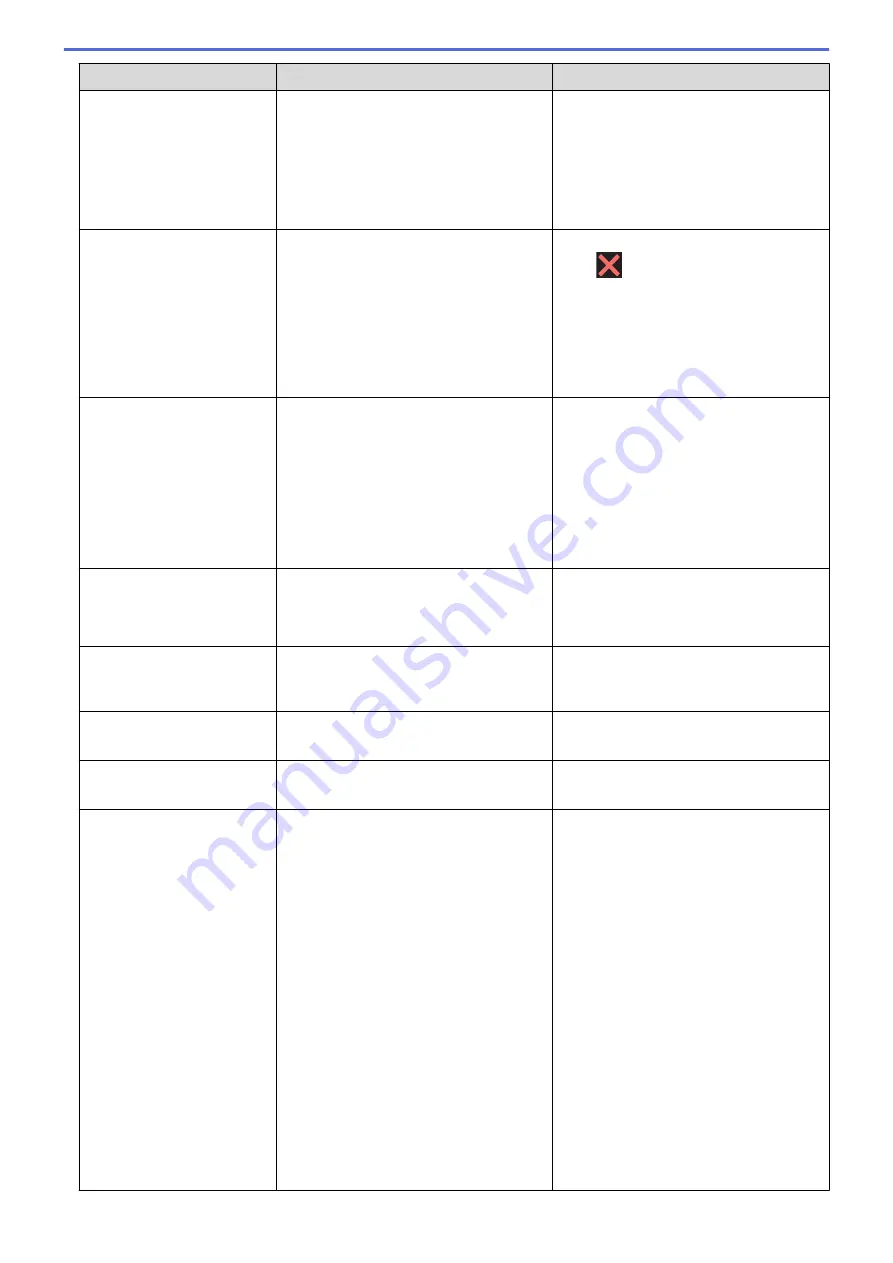
Error Message
Cause
Action
Disconnected
(MFC models)
The other person or other person's fax
machine stopped the call.
Try to send or receive again.
If calls are stopped repeatedly and you
are using a VoIP (Voice over IP) system,
try changing the Compatibility to Basic (for
VoIP).
See
Related Information
:
Telephone Line
Interference/VoIP
.
Document Jam/too Long
(ADF models)
The document was not inserted or fed
correctly, or the document scanned from
the ADF was too long.
Remove the jammed document, and then
press
. Set the document in the ADF
correctly.
See
Related Information
:
Load
Documents in the Automatic Document
Feeder (ADF)
.
See
Related Information
:
Document
Jams
.
DR Mode in Use
(For some countries)
FaxAbility On
(For New Zealand)
(MFC models)
(For some countries)
The machine is in Distinctive Ring mode.
You cannot change the Receive Mode
from Manual to another mode.
(For New Zealand)
The machine is in FaxAbility mode. You
cannot change the Receive Mode from
Manual to another mode.
(For some countries)
Set Distinctive Ring to Off.
See
Related Information
:
Turn off
Distinctive Ring
.
(For New Zealand)
Set FaxAbility to Off.
See
Related Information
:
Turn FaxAbility
Off or On
.
High Temperature
The room temperature is too high.
After cooling the room, allow the machine
to cool down to room temperature. Try
again when the machine has cooled
down.
Hub is Unusable.
(MFC-J680DW/
MFC-J880DW)
A hub or USB flash drive with hub has
been connected to the USB direct
interface.
Hubs, including a USB flash drive with a
built in hub, are not supported. Unplug the
device from the USB direct interface.
Image Too Long
(MFC-J880DW)
The proportions of your photo are
irregular so effects could not be added.
Choose a regularly proportioned image.
Image Too Small
(MFC-J880DW)
The size of your photo is too small to trim. Choose a larger image.
Ink Absorber Pad Full
The ink absorber box or flushing box is
full. These components are periodic
maintenance items that may require
replacement after a period of time to
ensure optimum performance from your
Brother machine. Because these
components are periodic maintenance
items, the replacement is not covered
under the warranty. The need to replace
these items and the time period before
replacement is dependent on the number
of purges and flushes required to clean
the ink system. These boxes acquire
amounts of ink during the different purging
and flushing operations. The number of
times a machine purges and flushes for
cleaning varies depending on different
situations. For example, frequently
powering the machine on and off will
cause numerous cleaning cycles since the
machine automatically cleans upon power
up. The use of non-Brother ink may cause
The ink absorber box or flushing box must
be replaced. Contact Brother customer
service or your local Brother Authorised
Service Centre to have your machine
serviced.
Reasons for cleaning are:
1. The machine automatically cleans
itself after you remove the power cord
and plug it back in.
2. After a paper jam has been cleared,
the machine automatically cleans itself
before the next received page is
printed.
3. The machine automatically cleans
itself after sitting idle for more than 30
days (infrequent use).
4. The machine automatically cleans
itself after ink cartridges of the same
colour have been replaced 12 times.
448
Summary of Contents for DCP-J562DW
Page 33: ...Home Paper Handling Paper Handling Load Paper Load Documents 27 ...
Page 48: ... Paper Handling and Printing Problems 42 ...
Page 56: ... Paper Handling and Printing Problems 50 ...
Page 71: ... Other Problems 65 ...
Page 73: ...Home Print Print Print from Your Computer Windows Print from Your Computer Macintosh 67 ...
Page 95: ... Change the Default Print Settings Windows 89 ...
Page 121: ...Related Information Scan Using the Scan Button on Your Brother Machine 115 ...
Page 174: ...Related Information Scan from Your Computer Windows WIA Driver Settings Windows 168 ...
Page 286: ...Related Information Store Fax Numbers Set up Groups for Broadcasting 280 ...
Page 324: ...Related Information PC FAX Overview Windows 318 ...
Page 424: ...Related Information Mobile Web Connect 418 ...
Page 439: ...Related Information ControlCenter4 Windows 433 ...
Page 514: ...Related Information Clean Your Brother Machine Telephone and Fax problems Other Problems 508 ...
Page 521: ...Related Information Clean Your Brother Machine 515 ...
Page 524: ...Related Information Clean Your Brother Machine Paper Handling and Printing Problems 518 ...
Page 545: ...Related Information Routine Maintenance Replace the Ink Cartridges 539 ...
Page 557: ...Related Information General Settings Set Your Station ID 551 ...
Page 640: ...Visit us on the World Wide Web http www brother com OCE ASA Version 0 ...






























