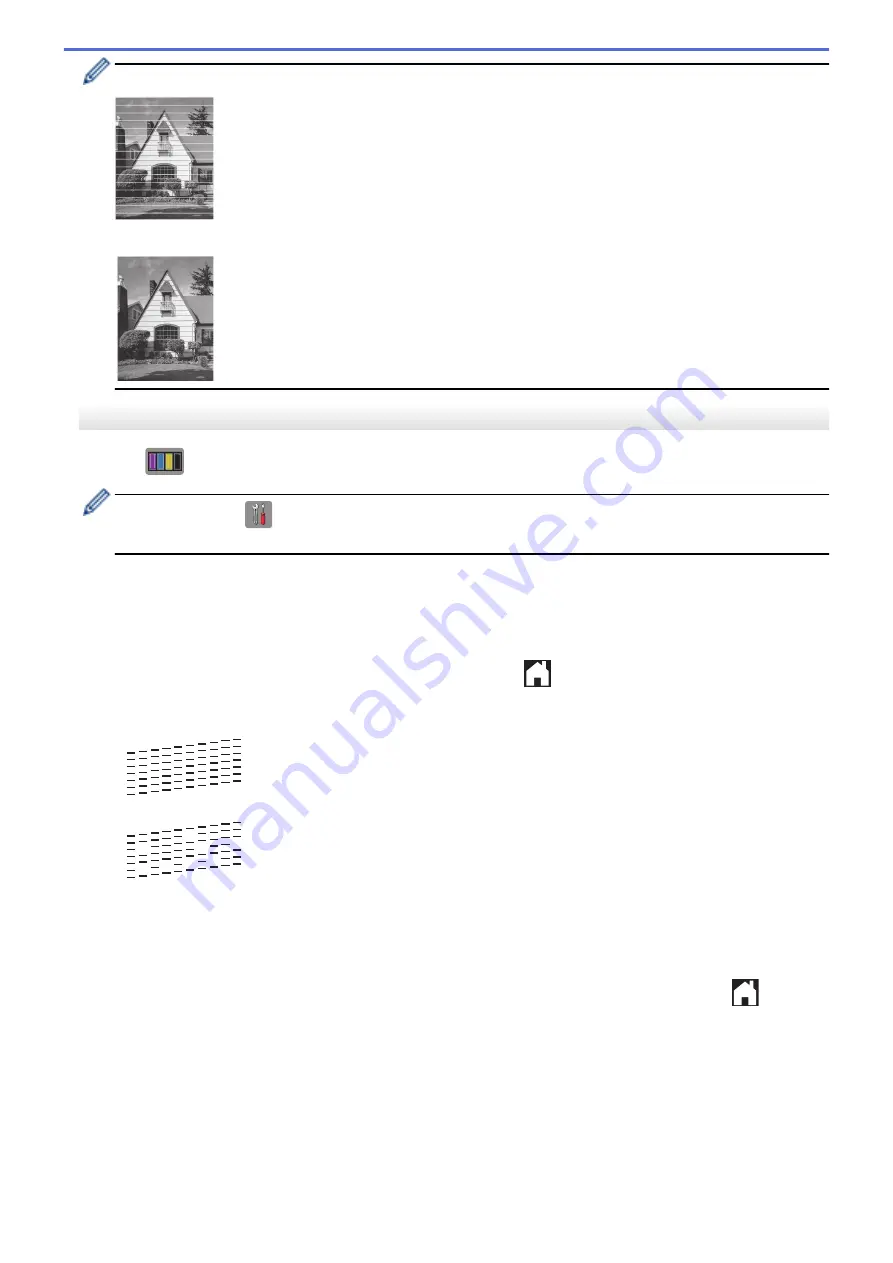
When a print head nozzle is clogged, the printed sample looks like this.
After the print head nozzle is cleaned, the horizontal lines are gone.
DCP-J562DW
1. Press
[Ink]
>
[Improve Print Quality]
>
[Check Print Quality]
.
You can also press
[Settings]
>
[Maintenance]
>
[Improve Print Quality]
>
[Check
Print Quality]
.
2. Press
[Start]
.
The machine prints the Print Quality Check Sheet.
3. Check the quality of the four colour blocks on the sheet.
4. The Touchscreen asks about the print quality. Do one of the following:
•
If all lines are clear and visible, press
[No]
, and then press
to finish the Print Quality check.
•
If lines are missing (see
Poor
, below), press
[Yes]
.
OK
Poor
5. The Touchscreen asks you to check the print quality of each colour. Press the number of the pattern (1–4)
that most closely matches the printing result.
6. Do one of the following:
•
If print head cleaning is needed, press
[Start]
to start the cleaning procedure.
•
If print head cleaning is not needed, the Maintenance screen reappears on the LCD. Press
.
7. After the cleaning procedure is finished, the Touchscreen asks if you want to print the Print Quality Check
Sheet again. Press
[Yes]
, and then press
[Start]
.
The machine prints the Print Quality Check Sheet again. Check the quality of the four colour blocks on the
sheet again.
If you clean the print head and the print has not improved, try installing a new Genuine Brother Brand
replacement ink cartridge for each problem colour. Try cleaning the print head again. If the print has not
improved, contact Brother customer service or your local Brother dealer.
522
Summary of Contents for DCP-J562DW
Page 33: ...Home Paper Handling Paper Handling Load Paper Load Documents 27 ...
Page 48: ... Paper Handling and Printing Problems 42 ...
Page 56: ... Paper Handling and Printing Problems 50 ...
Page 71: ... Other Problems 65 ...
Page 73: ...Home Print Print Print from Your Computer Windows Print from Your Computer Macintosh 67 ...
Page 95: ... Change the Default Print Settings Windows 89 ...
Page 121: ...Related Information Scan Using the Scan Button on Your Brother Machine 115 ...
Page 174: ...Related Information Scan from Your Computer Windows WIA Driver Settings Windows 168 ...
Page 286: ...Related Information Store Fax Numbers Set up Groups for Broadcasting 280 ...
Page 324: ...Related Information PC FAX Overview Windows 318 ...
Page 424: ...Related Information Mobile Web Connect 418 ...
Page 439: ...Related Information ControlCenter4 Windows 433 ...
Page 514: ...Related Information Clean Your Brother Machine Telephone and Fax problems Other Problems 508 ...
Page 521: ...Related Information Clean Your Brother Machine 515 ...
Page 524: ...Related Information Clean Your Brother Machine Paper Handling and Printing Problems 518 ...
Page 545: ...Related Information Routine Maintenance Replace the Ink Cartridges 539 ...
Page 557: ...Related Information General Settings Set Your Station ID 551 ...
Page 640: ...Visit us on the World Wide Web http www brother com OCE ASA Version 0 ...






























