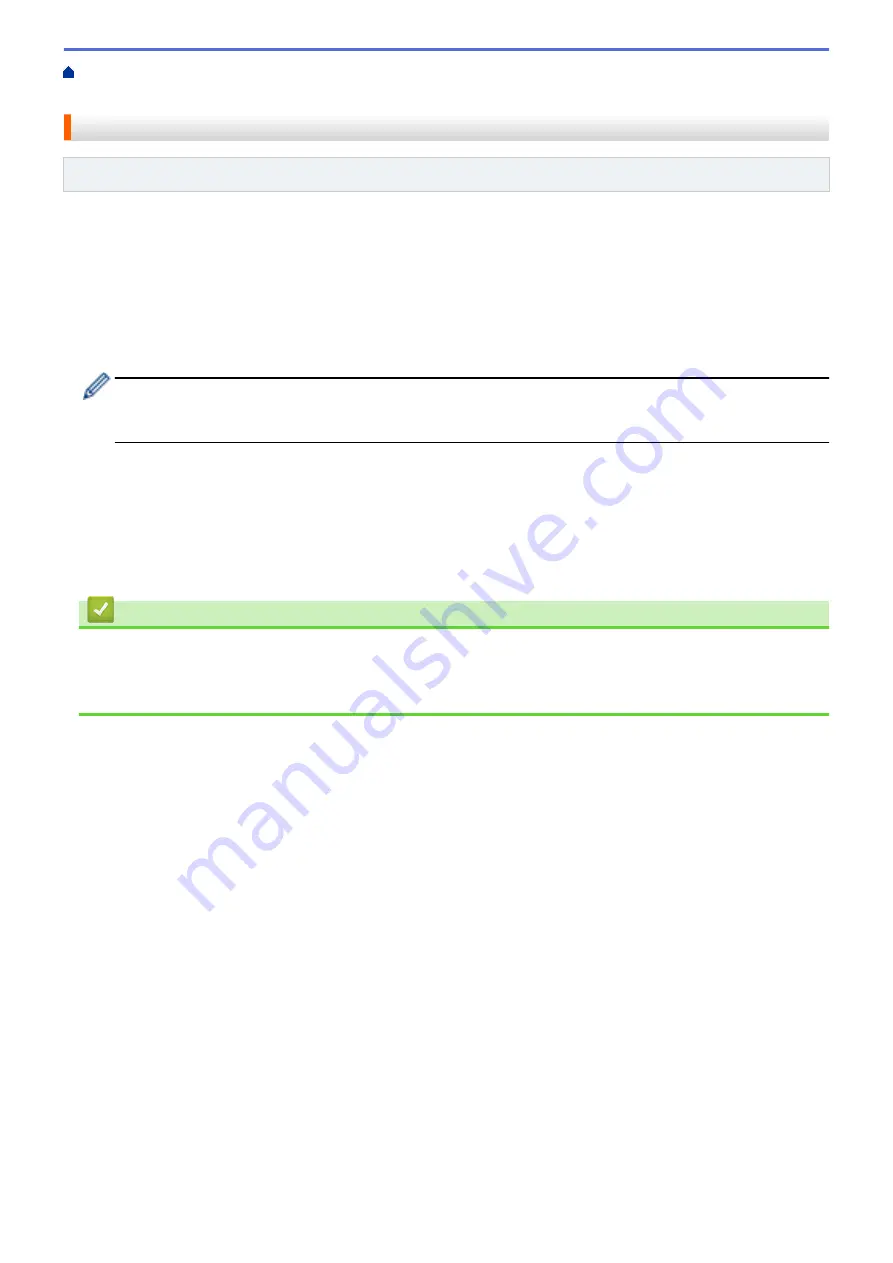
Print Photos Directly from Media
Print Photos from Media Using the
Photo Button on the Brother Machine
> Print Photos from Media in Digital Print Order Format (DPOF)
Print Photos from Media in Digital Print Order Format (DPOF)
Related Models
: DCP-J562DW/MFC-J680DW/MFC-J880DW
Major digital camera manufacturers (Canon, Inc., Eastman Kodak Company, FUJIFILM Corporation, Panasonic
Corporation and Sony Corporation) created this standard to make it easier to print images from a digital camera.
If your digital camera supports DPOF printing, you can use the display of the digital camera to select the images
and number of copies you want to print.
When a memory card (Memory Stick Duo
™
, Memory Stick PRO Duo
™
, SD Memory Card, SDHC Memory Card,
SDXC Memory Card, MultiMediaCard, or MultiMediaCard plus) containing DPOF information is put into your
machine, you can print the selected image.
A DPOF File error can occur if the print order that was created on the camera has been corrupted. Delete
and recreate the print order using your camera to correct this problem. For instructions on how to delete or
recreate the print order, see your camera manufacturer's support website or accompanying documentation.
1. Open the media slot cover.
2. Put the memory card or USB flash drive in the correct slot.
3. Press
a
or
b
to display the
[DPOF]
option, and then press it.
4. To change the print settings, press
[Print Settings]
.
5. Press
[Start]
.
Related Information
•
Print Photos from Media Using the Photo Button on the Brother Machine
•
Important Information about PhotoCapture Center
•
354
Summary of Contents for DCP-J562DW
Page 33: ...Home Paper Handling Paper Handling Load Paper Load Documents 27 ...
Page 48: ... Paper Handling and Printing Problems 42 ...
Page 56: ... Paper Handling and Printing Problems 50 ...
Page 71: ... Other Problems 65 ...
Page 73: ...Home Print Print Print from Your Computer Windows Print from Your Computer Macintosh 67 ...
Page 95: ... Change the Default Print Settings Windows 89 ...
Page 121: ...Related Information Scan Using the Scan Button on Your Brother Machine 115 ...
Page 174: ...Related Information Scan from Your Computer Windows WIA Driver Settings Windows 168 ...
Page 286: ...Related Information Store Fax Numbers Set up Groups for Broadcasting 280 ...
Page 324: ...Related Information PC FAX Overview Windows 318 ...
Page 424: ...Related Information Mobile Web Connect 418 ...
Page 439: ...Related Information ControlCenter4 Windows 433 ...
Page 514: ...Related Information Clean Your Brother Machine Telephone and Fax problems Other Problems 508 ...
Page 521: ...Related Information Clean Your Brother Machine 515 ...
Page 524: ...Related Information Clean Your Brother Machine Paper Handling and Printing Problems 518 ...
Page 545: ...Related Information Routine Maintenance Replace the Ink Cartridges 539 ...
Page 557: ...Related Information General Settings Set Your Station ID 551 ...
Page 640: ...Visit us on the World Wide Web http www brother com OCE ASA Version 0 ...






























