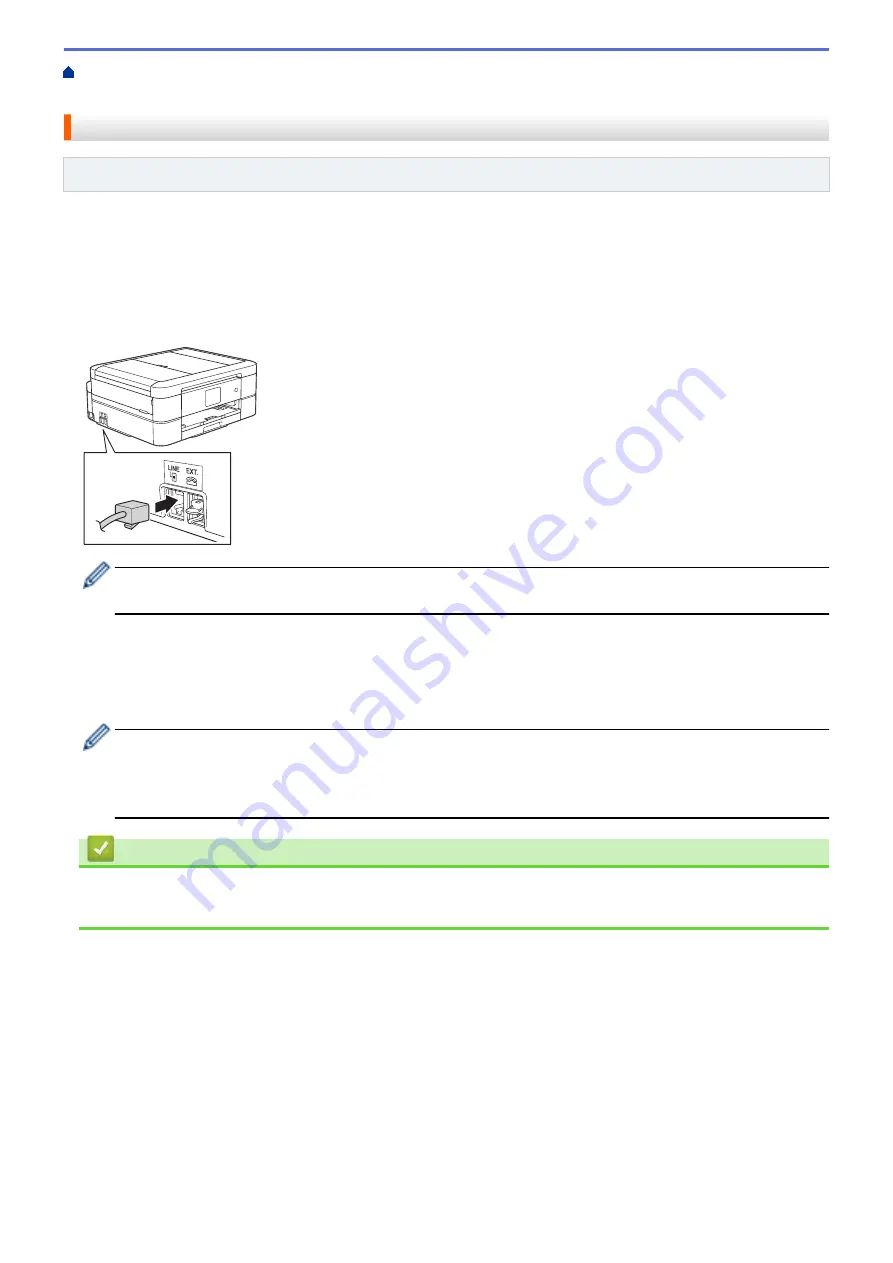
Telephone Services and External Devices
> Voice Over Internet Protocol (VoIP/Telephone
Line Interference)
Voice Over Internet Protocol (VoIP/Telephone Line Interference)
Related Models
: MFC-J480DW/MFC-J680DW/MFC-J880DW
VoIP is a type of phone system that uses an Internet connection instead of a traditional telephone line. Telephone
providers frequently bundle VoIP together with Internet and cable services.
Your machine may not work with some VoIP systems. If you want to use your machine to send and receive faxes
on a VoIP system, make sure one end of your telephone cord is connected to the socket labelled LINE on your
machine. The other end of the telephone cord may be connected to a modem, phone adapter, splitter, or other
such device.
If you have questions about how to connect your machine to the VoIP system, please contact your VoIP
provider.
After you have connected your machine to the VoIP system, check for a dial tone. Lift the external telephone's
handset and listen for a dial tone. If there is no dial tone, please contact your VoIP provider.
If you are having problems sending or receiving faxes over a VoIP system, we recommend changing the
machine’s modem speed to the
[Basic(for VoIP)]
setting.
•
VoIP (Voice over IP) is a type of phone system that uses an Internet connection, rather than a traditional
phone line.
•
Brother does not recommend the use of a VoIP line. VoIP limitations in general can cause some
functions of the fax machine not to work correctly.
Related Information
•
Telephone Services and External Devices
•
Telephone Line Interference/VoIP
299
Summary of Contents for DCP-J562DW
Page 33: ...Home Paper Handling Paper Handling Load Paper Load Documents 27 ...
Page 48: ... Paper Handling and Printing Problems 42 ...
Page 56: ... Paper Handling and Printing Problems 50 ...
Page 71: ... Other Problems 65 ...
Page 73: ...Home Print Print Print from Your Computer Windows Print from Your Computer Macintosh 67 ...
Page 95: ... Change the Default Print Settings Windows 89 ...
Page 121: ...Related Information Scan Using the Scan Button on Your Brother Machine 115 ...
Page 174: ...Related Information Scan from Your Computer Windows WIA Driver Settings Windows 168 ...
Page 286: ...Related Information Store Fax Numbers Set up Groups for Broadcasting 280 ...
Page 324: ...Related Information PC FAX Overview Windows 318 ...
Page 424: ...Related Information Mobile Web Connect 418 ...
Page 439: ...Related Information ControlCenter4 Windows 433 ...
Page 514: ...Related Information Clean Your Brother Machine Telephone and Fax problems Other Problems 508 ...
Page 521: ...Related Information Clean Your Brother Machine 515 ...
Page 524: ...Related Information Clean Your Brother Machine Paper Handling and Printing Problems 518 ...
Page 545: ...Related Information Routine Maintenance Replace the Ink Cartridges 539 ...
Page 557: ...Related Information General Settings Set Your Station ID 551 ...
Page 640: ...Visit us on the World Wide Web http www brother com OCE ASA Version 0 ...






























