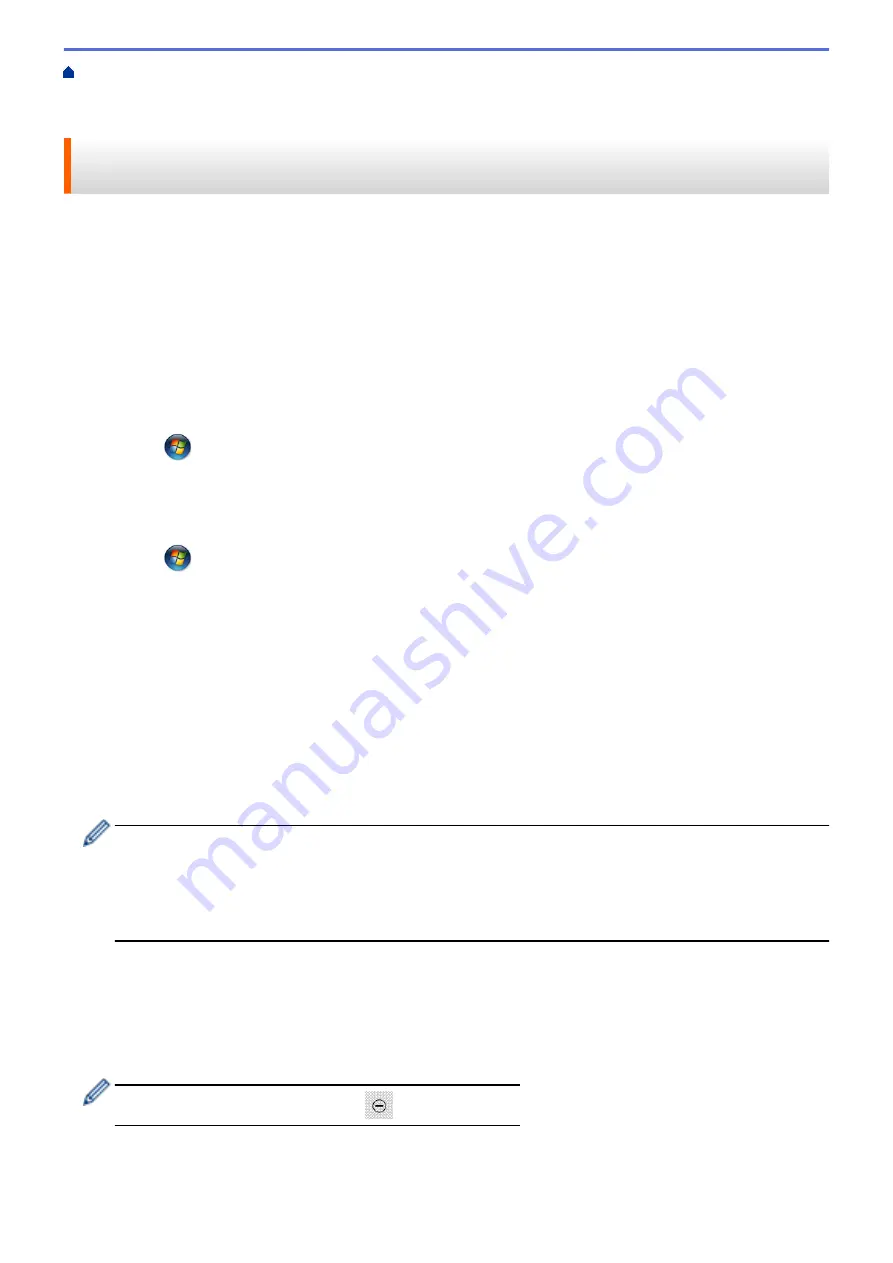
Scan Using the Scan Button on Your Brother Machine
> Use Web Services to Install
Drivers Used for Scanning (Windows Vista
®
, Windows
®
7 and Windows
®
8)
Use Web Services to Install Drivers Used for Scanning (Windows
Vista
®
, Windows
®
7 and Windows
®
8)
Use Web Services to monitor printers on the network.
•
Make sure you have installed the Brother software and drivers.
•
Verify that the host computer and the Brother machine are on the same subnet, or that the router is correctly
configured to pass data between the two devices.
•
You must configure the IP address on your Brother machine before you configure this setting.
•
For Windows Server
®
2008, Windows Server
®
2012 and Windows Server
®
2012 R2, you must install Print
Services.
1. Do one of the following:
•
(Windows Vista
®
)
Click
(Start)
>
Network
.
The machine's Web Services Name appears with the printer icon.
Right-click the machine you want to install.
•
(Windows
®
7)
Click
(Start)
>
Control Panel
>
Network and Internet
>
View network computers and devices
.
The machine's Web Services Name appears with the printer icon.
Right-click the machine you want to install.
•
(Windows
®
8)
Move your mouse to the lower right corner of your desktop. When the menu bar appears, click
Settings
>
Change PC settings
>
Devices
>
Add a device
.
The machine's Web Services Name appears.
•
(Windows
®
8.1)
Move your mouse to the lower right corner of your desktop. When the menu bar appears, click
Settings
>
Change PC settings
>
PC and devices
>
Devices
>
Add a device
.
The machine's Web Services Name appears.
•
The Web Services Name for the Brother machine is your model name and the MAC Address (Ethernet
Address) of your machine (for example, Brother MFC-XXXX (model name) [XXXXXXXXXXXX] (MAC
Address / Ethernet Address)).
•
(Windows
®
8)
Move your mouse over the machine name to display the machine's information.
2. Do one of the following:
•
(Windows Vista
®
/Windows
®
7)
Click
Install
in the machine's drop-down menu.
•
(Windows
®
8)
Select the machine you want to install.
To uninstall drivers, click
Uninstall
or
(
Remove device
).
121
Summary of Contents for DCP-J562DW
Page 33: ...Home Paper Handling Paper Handling Load Paper Load Documents 27 ...
Page 48: ... Paper Handling and Printing Problems 42 ...
Page 56: ... Paper Handling and Printing Problems 50 ...
Page 71: ... Other Problems 65 ...
Page 73: ...Home Print Print Print from Your Computer Windows Print from Your Computer Macintosh 67 ...
Page 95: ... Change the Default Print Settings Windows 89 ...
Page 121: ...Related Information Scan Using the Scan Button on Your Brother Machine 115 ...
Page 174: ...Related Information Scan from Your Computer Windows WIA Driver Settings Windows 168 ...
Page 286: ...Related Information Store Fax Numbers Set up Groups for Broadcasting 280 ...
Page 324: ...Related Information PC FAX Overview Windows 318 ...
Page 424: ...Related Information Mobile Web Connect 418 ...
Page 439: ...Related Information ControlCenter4 Windows 433 ...
Page 514: ...Related Information Clean Your Brother Machine Telephone and Fax problems Other Problems 508 ...
Page 521: ...Related Information Clean Your Brother Machine 515 ...
Page 524: ...Related Information Clean Your Brother Machine Paper Handling and Printing Problems 518 ...
Page 545: ...Related Information Routine Maintenance Replace the Ink Cartridges 539 ...
Page 557: ...Related Information General Settings Set Your Station ID 551 ...
Page 640: ...Visit us on the World Wide Web http www brother com OCE ASA Version 0 ...






























