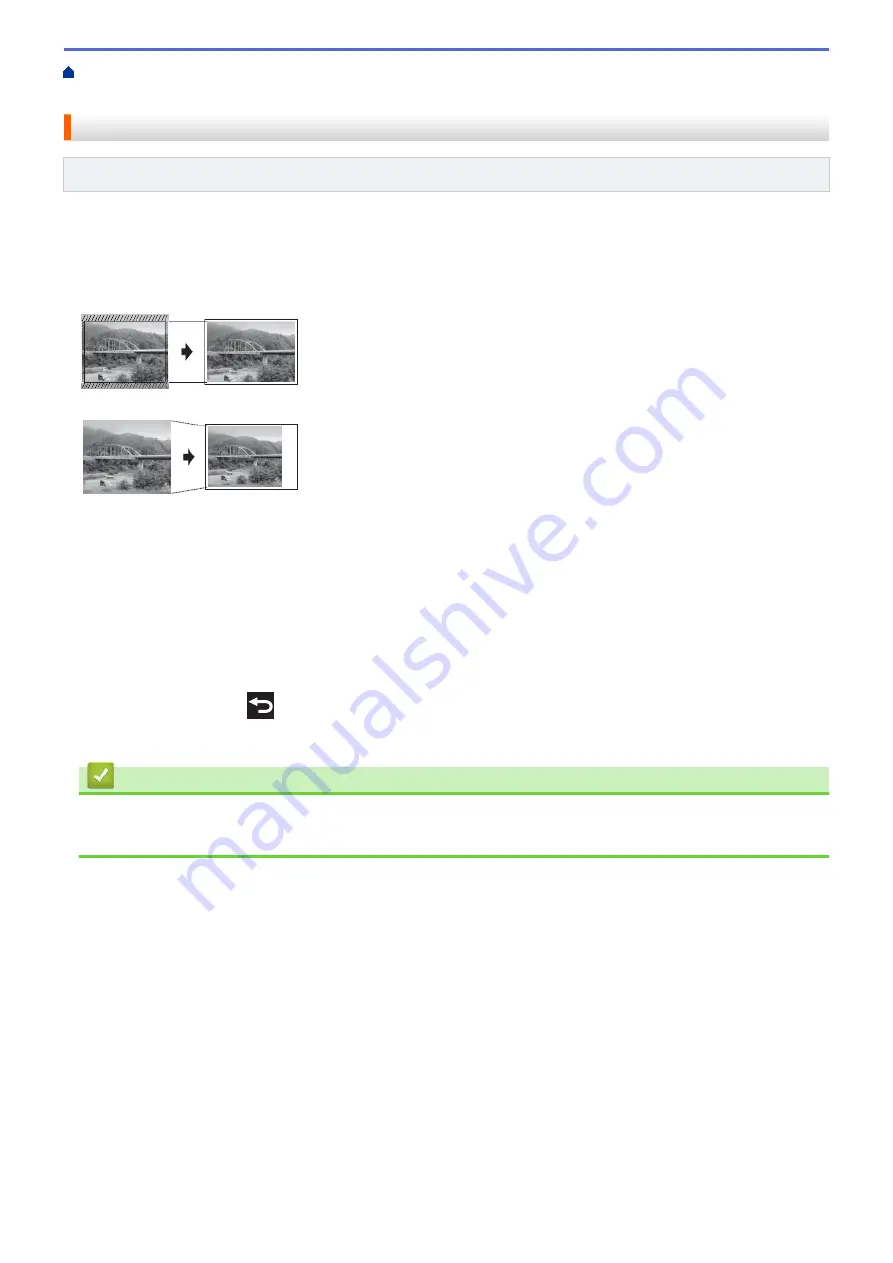
Print Photos Directly from Media
Print Photos from Media Using the
Photo Button on the Brother Machine
> Print Photos with Auto Cropping
Print Photos with Auto Cropping
Related Models
: DCP-J562DW/MFC-J680DW/MFC-J880DW
If your photo is too long or too wide to fit the space in your layout, part of the image will be cropped.
•
The factory setting is On. To print the whole image, change this setting to Off.
•
If you set the
[Cropping]
setting to Off, set the
[Borderless]
setting to Off, also.
Cropping: On
Cropping: Off
1. Open the media slot cover.
2. Put the memory card or USB flash drive in the correct slot.
3. Press
[Photo]
>
[View Photos]
.
4. Press
d
or
c
to display each photo. When the photo you want is displayed, press it, and then press
[OK]
.
5. Press
[OK]
.
6. Press
[Print Settings]
>
[Cropping]
.
7. Press
[On]
(or
[Off]
).
8. When finished, press
or
[OK]
.
9. Press
[Start]
.
Related Information
•
Print Photos from Media Using the Photo Button on the Brother Machine
•
355
Summary of Contents for DCP-J562DW
Page 33: ...Home Paper Handling Paper Handling Load Paper Load Documents 27 ...
Page 48: ... Paper Handling and Printing Problems 42 ...
Page 56: ... Paper Handling and Printing Problems 50 ...
Page 71: ... Other Problems 65 ...
Page 73: ...Home Print Print Print from Your Computer Windows Print from Your Computer Macintosh 67 ...
Page 95: ... Change the Default Print Settings Windows 89 ...
Page 121: ...Related Information Scan Using the Scan Button on Your Brother Machine 115 ...
Page 174: ...Related Information Scan from Your Computer Windows WIA Driver Settings Windows 168 ...
Page 286: ...Related Information Store Fax Numbers Set up Groups for Broadcasting 280 ...
Page 324: ...Related Information PC FAX Overview Windows 318 ...
Page 424: ...Related Information Mobile Web Connect 418 ...
Page 439: ...Related Information ControlCenter4 Windows 433 ...
Page 514: ...Related Information Clean Your Brother Machine Telephone and Fax problems Other Problems 508 ...
Page 521: ...Related Information Clean Your Brother Machine 515 ...
Page 524: ...Related Information Clean Your Brother Machine Paper Handling and Printing Problems 518 ...
Page 545: ...Related Information Routine Maintenance Replace the Ink Cartridges 539 ...
Page 557: ...Related Information General Settings Set Your Station ID 551 ...
Page 640: ...Visit us on the World Wide Web http www brother com OCE ASA Version 0 ...






























