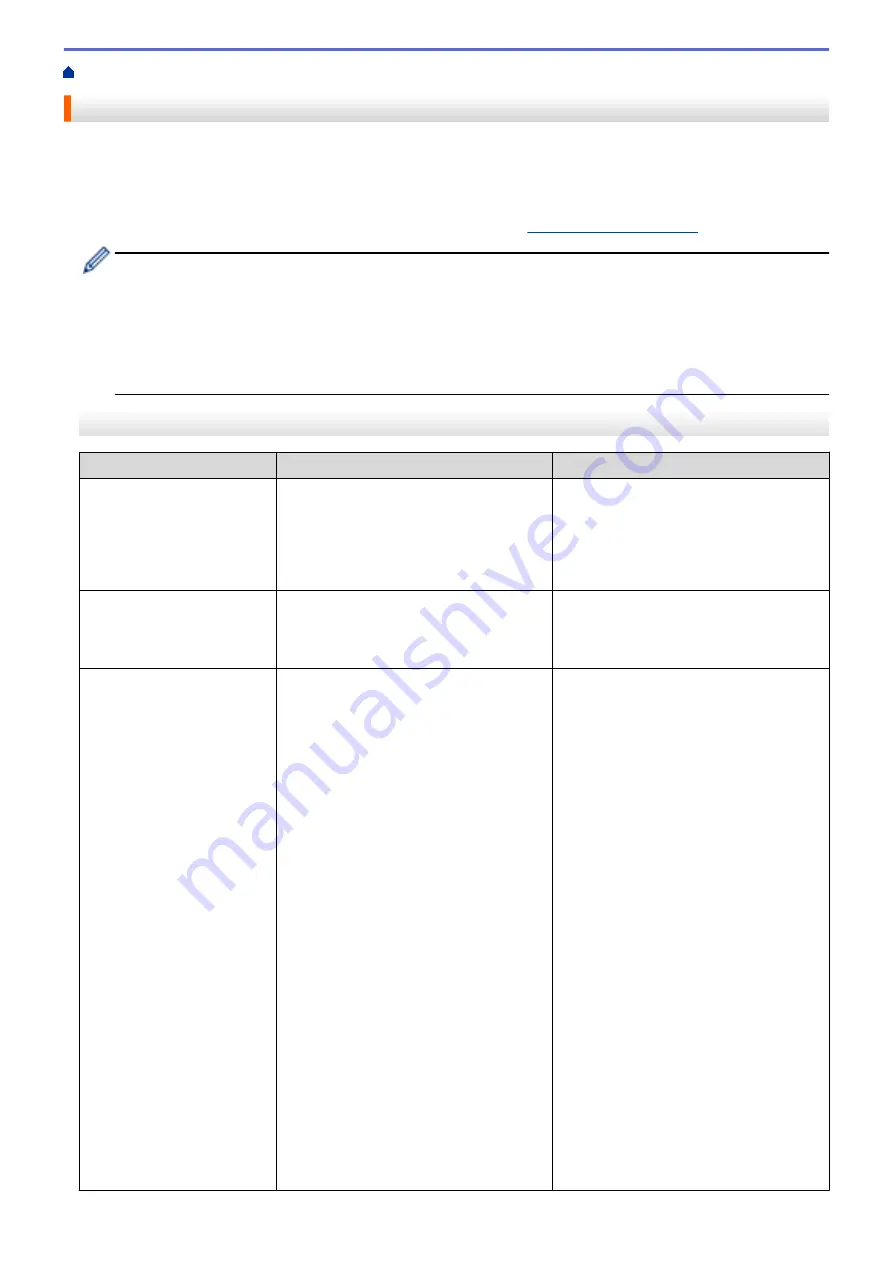
> Error and Maintenance Messages
Error and Maintenance Messages
As with any sophisticated office product, errors may occur and supply items may have to be replaced. If this
happens, your machine identifies the error or required routine maintenance and shows the appropriate message.
The most common error and maintenance messages are shown in the table.
You can correct most errors and perform routine maintenance yourself. If you need more tips, go to your model's
FAQs & Troubleshooting
page on the Brother Solutions Center at
.
•
(MFC-J880DW)
If the Touchscreen displays errors and your Android
™
device supports the NFC feature, touch your
device to the NFC logo on the control panel to access the Brother Solutions Center and browse the
latest FAQs from your device. (Your mobile telephone provider's message and data rates may apply.)
Make sure the NFC settings of both your Brother machine and your Android
™
device are set to On.
•
Related Information
references are at the bottom of this page.
MFC-J480DW
Error Message
Cause
Action
A device is already
connected. Press OK.
(Wi-Fi Direct)
Two mobile devices are already
connected to the Wi-Fi Direct network
when the Brother machine is the Group
Owner (G/O).
After the current connection between your
Brother machine and another mobile
device has shut down, try to configure the
Wi-Fi Direct settings again. You can
confirm the connection status by printing
the Network Configuration Report.
Absorber NearFull
The ink absorber box or flushing box is
nearly full.
The ink absorber box or flushing box must
be replaced soon. Contact Brother
customer service or your local Brother
dealer.
B&W Print Only
Replace Ink
One or more of the colour ink cartridges
have reached the end of their lives.
You can use the machine in monochrome
mode for approximately four weeks
depending on the number of pages you
print.
While this message appears on the LCD,
each operation works in the following way:
•
Printing
If the media type is set to
Plain Paper
in the
Basic
tab, and
Greyscale
is
chosen in the
Advanced
tab of the
printer driver, you can use the machine
as a monochrome printer.
2-sided print is not available when this
message appears.
•
Copying
If the paper type is set to
Plain
Paper
, you can make copies in
monochrome.
2-sided copy is not available when this
message appears.
•
Faxing
If the paper type is set to
Plain
Paper
or
Inkjet Paper
, the
machine will receive and print the
faxes in monochrome.
Replace the ink cartridges.
See
Related Information
:
Replace the Ink
Cartridges
.
Although the Cause column lists options
for using the machine after this error
appears, you will not be able to use the
machine until you replace the ink
cartridge(s) under the following
conditions:
•
If you unplug the machine or take out
the ink cartridge.
•
(Windows
®
) If you select
Slow Drying
Paper
in the
Basic
tab of the printer
driver.
(Macintosh) If you select
Slow Drying
Paper
in the
Print Settings
drop-
down list of the printer driver.
440
Summary of Contents for DCP-J562DW
Page 33: ...Home Paper Handling Paper Handling Load Paper Load Documents 27 ...
Page 48: ... Paper Handling and Printing Problems 42 ...
Page 56: ... Paper Handling and Printing Problems 50 ...
Page 71: ... Other Problems 65 ...
Page 73: ...Home Print Print Print from Your Computer Windows Print from Your Computer Macintosh 67 ...
Page 95: ... Change the Default Print Settings Windows 89 ...
Page 121: ...Related Information Scan Using the Scan Button on Your Brother Machine 115 ...
Page 174: ...Related Information Scan from Your Computer Windows WIA Driver Settings Windows 168 ...
Page 286: ...Related Information Store Fax Numbers Set up Groups for Broadcasting 280 ...
Page 324: ...Related Information PC FAX Overview Windows 318 ...
Page 424: ...Related Information Mobile Web Connect 418 ...
Page 439: ...Related Information ControlCenter4 Windows 433 ...
Page 514: ...Related Information Clean Your Brother Machine Telephone and Fax problems Other Problems 508 ...
Page 521: ...Related Information Clean Your Brother Machine 515 ...
Page 524: ...Related Information Clean Your Brother Machine Paper Handling and Printing Problems 518 ...
Page 545: ...Related Information Routine Maintenance Replace the Ink Cartridges 539 ...
Page 557: ...Related Information General Settings Set Your Station ID 551 ...
Page 640: ...Visit us on the World Wide Web http www brother com OCE ASA Version 0 ...






























