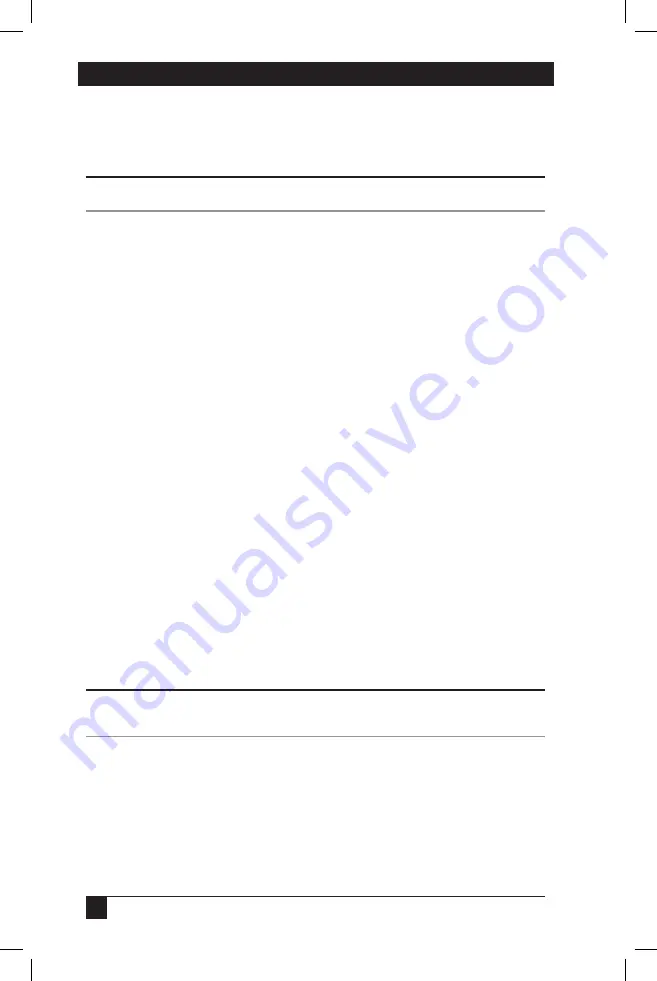
SERVSELECT™ IP SCPS INSTALLER/USER GUIDE
12
3.2 Installing the SCPS
See Chapter 8 for device cabling information.
WARNING:
The power outlet should be installed near the equipment and should be easily accessible.
To install the SCPS hardware:
1.
Locate the SCPS where you can connect cables between the serial devices and
the SCPS serial ports, and where you can connect a LAN interface cable
between the Ethernet hub or switch and the SCPS LAN connector.
If you are using an SCPS Rackmount Kit, follow the instructions included with
the kit.
2.
Attach a 10BaseT or 100BaseT LAN interface cable to the LAN connector on the
back of the SCPS. The SCPS requires a CAT 5 cable for 100BaseT operation.
3.
Insert the power cord into the back of the SCPS. Insert the other end of the
power cord into a grounded electrical receptacle.
4.
Check that the POWER LED is illuminated. If not, check the power cable to
ensure that it is inserted snugly into the back of the SCPS. The ONLINE LED
will illuminate within one minute to indicate that the SCPS self-test is
complete. If the ONLINE LED blinks, contact Technical Support for assistance.
5.
Check that the LINK LED is also illuminated. If not, check the Ethernet cable
to ensure that both ends are correctly inserted into their jacks. If the SCPS is
not correctly connected to an Ethernet hub or switch, you will not be able to
confi gure the SCPS for operation. If the SCPS is connected to a 100 MB
Ethernet hub, the 100MBps LED will also be illuminated.
6.
Once the POWER, ONLINE and LINK LEDs are illuminated, remove power
from the SCPS and proceed with the confi guration process.
WARNING:
The SCPS and all attached devices should be powered down before servicing the unit. Always
disconnect the power cord from the wall outlet.
3.3 Configuring the SCPS
To configure the SCPS, you must enter a unique IP address and the network’s subnet
mask. This information will be stored in the SCPS configuration database. During
initial login, you will specify a password for the Admin user.
Summary of Contents for ServSelect KV119A
Page 1: ...Doc No 590 326 001A...
Page 80: ...NOTES 79...
Page 81: ...NOTES 80...
Page 82: ...NOTES 81...
Page 83: ...NOTES 82...
Page 84: ...Doc No 590 326 001A...




























