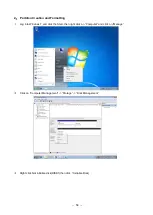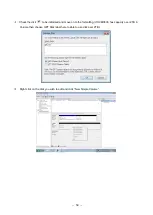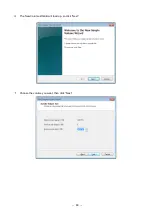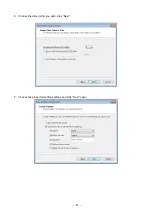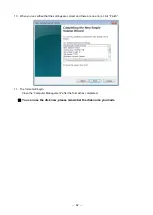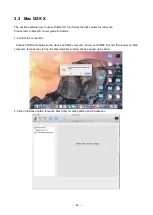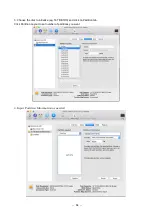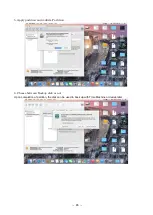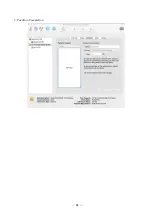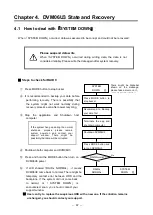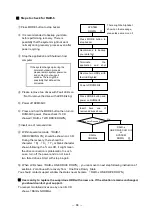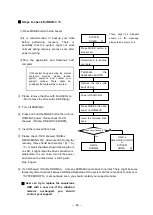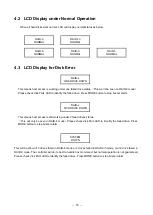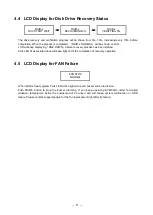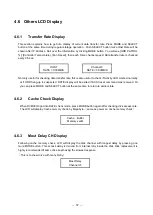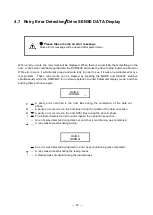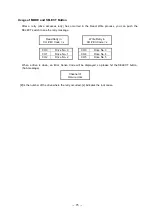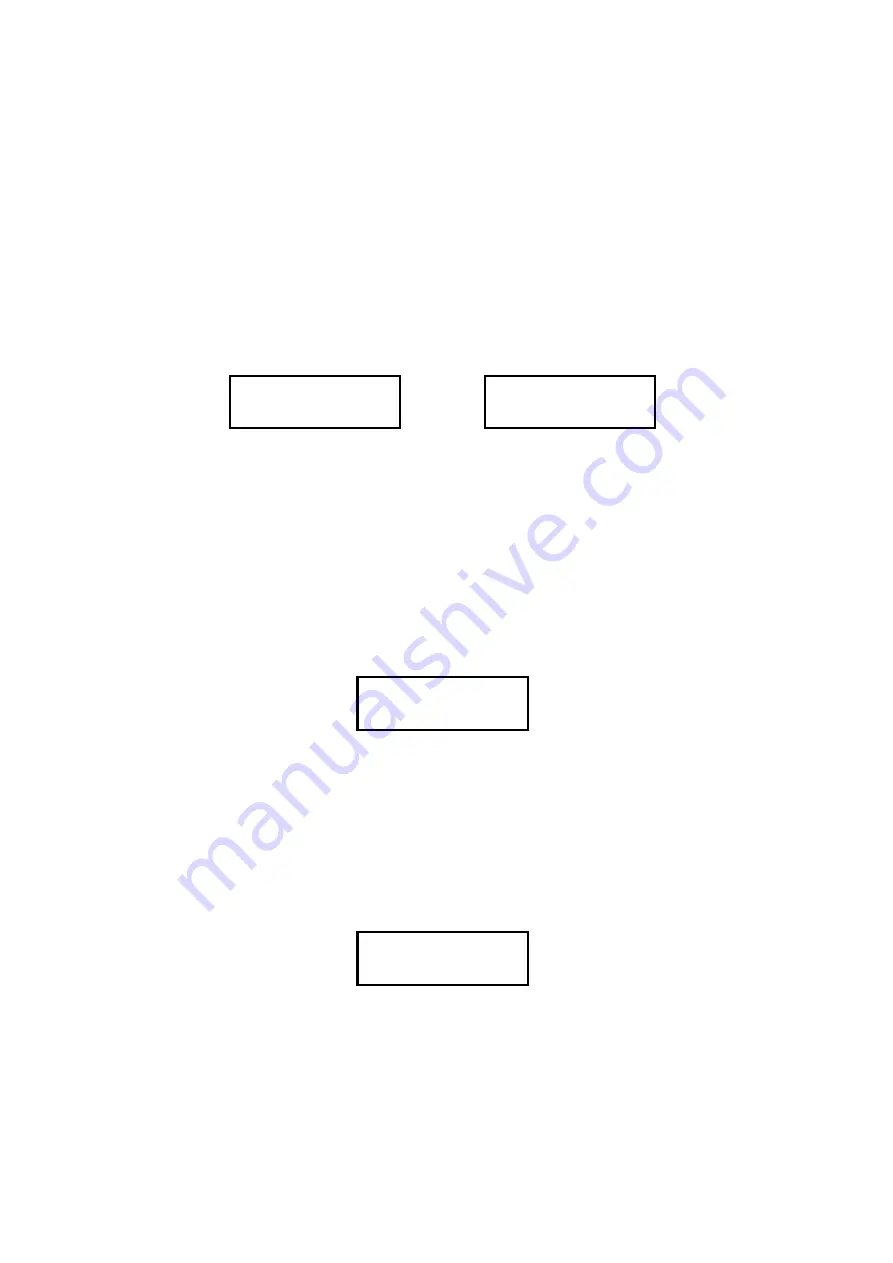
-
72
-
4.6 Others LCD Display
4.6.1
Transfer Rate Display
This section explains how to get into display of current data transfer rate. Press MODE and SELECT
button at the same time during regular storage operation . Push SELECT button twice Host Rate will be
shown after IP Address. Roll over the Information by clicking MODE button. You will see [HDD PATROL
%], [Controller Temperature], [Fan Speed], then each Drive channel speed. Data transfer rate is checked
every 0.5 sec.
HOST
RATE = 0.00MB/S
Channel 0
RATE = 0.00MB/S
Not only useful for checking data transfer rate, this is also useful to check if Activity LED worked normally
or if HDD hang-up is suspected. RATE display will be exited if SCSI reset command was received. Or
you can press MODE and SELECT button at the same time to return to earlier state.
4.6.2
Cache Check Display
When DVM06U3 got into RATE check mode, press MODE button again after checking disk access rate.
The LCD will display Cache memory check by Megabyte.
(
same as power on cache memory check
)
Cache
Buffer
Memory xxxM
4.6.3
Most Delay CH Display
Following cache memory check, LCD will display the disk channel with longest delay by pressing one
more MODE button. This access delay is derived from internal retry inside the disk. Disk replacement is
highly recommended if same drive kept having the slowest response.
(
This is to show drive with many Retry
)
Most Delay
Channel
#
Summary of Contents for DVM06U3
Page 9: ...8...
Page 17: ...16 1 5 Name and Function of each part Front side Rear Side...
Page 21: ...20...
Page 53: ...52 2 8 3 IP Setup for MAC OS X Click System Preferences Click Network Icon...
Page 55: ...54...
Page 61: ...60 The New Volume Wizard will load up so click Next Choose the volume you want then click Next...
Page 67: ...66 7 Partition Completion...