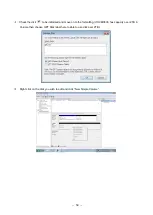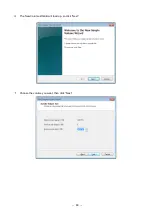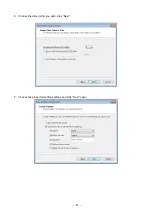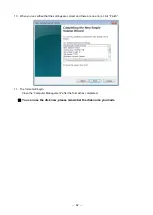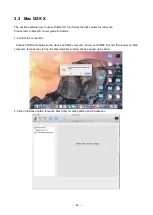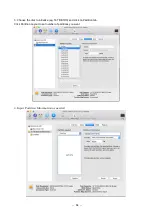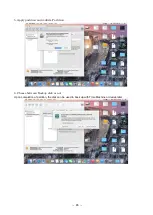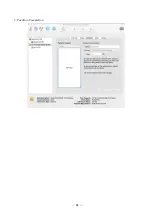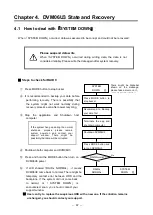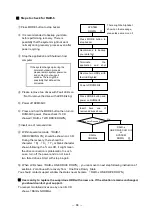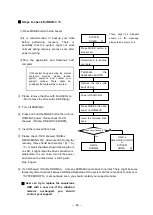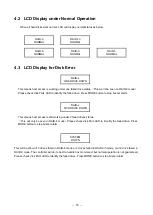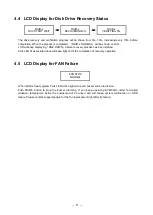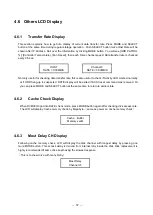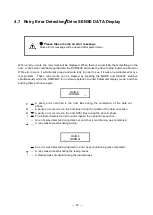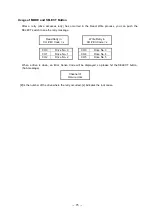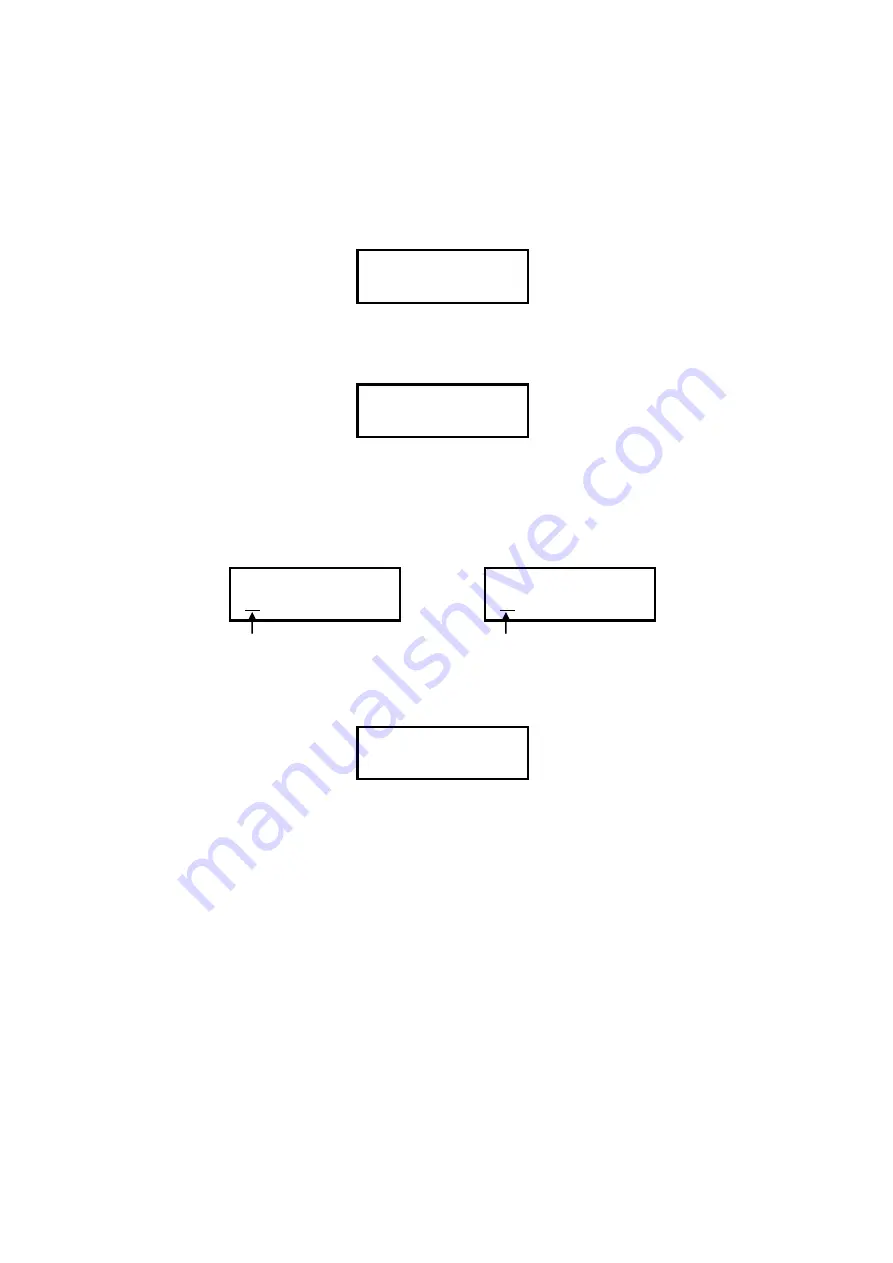
-
73
-
4.6.4
LCD Display for Patrol Mode Options
You can push SELECT button to switch among 3 different patrol modes upon LCD showing [HDD
PATROL %]
1. NO PATROL Mode
NO
HDD PATROL
No Patrol.
2. AUTO PATROL Mode
AUTO
HDD PATROL xx
%
When access from the host is cut off for more than 0.1 seconds, a read will be attempted on every
drive once every amount of time that’s specified in the [SYSTEM PATROL WAIT TIME] option.
The READ will not be executed when access is continuous. If a bad sector is found on a drive, it will
be fixed with the data from another, properly operating drive.
RAID-x
?
NORMAL
→
RAID-x
#
NORMAL
Bad sector detected
Recovery is successful
(
The display interval of
“?” might be too short to see
)
3. FORCE PATROL Mode
FORCE
HDD PATROL xx
%
When there is no access from the host, continuous READ operation will be applied to all drives, and if
any error sector was found they will be automatically recovered. Even when the host access is
continuous, a read will be
attempted on all drives once every amount of time that’s specified in the
[ SYSTEM PATROL WAIT TIME ] option.
When it gets to 100%, depending on the specified
parameters it will either return to [AUTO HDD PATROL] or [NO HDD PATROL].
FORCE PATROL - Effective usage
(
Incoming test or regular scanning
)
It allows you to do self-check on all disks despite of the disk status. It is suggested to do as an
incoming inspection or regularly planning.
※
Even if you chose
[ NO HDD PATROL ] when setting your parameters, it is possible to change to
PATROL mode during use. Patrol function will not work during Disk Down (or Recover) states.
The mark that indicates a successful rewrite,
(
#
),
disappears when you press the MODE and
SELECT buttons at the same time. Patrol will be restarted from LBA0 when Disk state changed
from Down (or Recover) to Normal.
Summary of Contents for DVM06U3
Page 9: ...8...
Page 17: ...16 1 5 Name and Function of each part Front side Rear Side...
Page 21: ...20...
Page 53: ...52 2 8 3 IP Setup for MAC OS X Click System Preferences Click Network Icon...
Page 55: ...54...
Page 61: ...60 The New Volume Wizard will load up so click Next Choose the volume you want then click Next...
Page 67: ...66 7 Partition Completion...