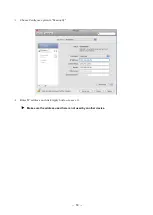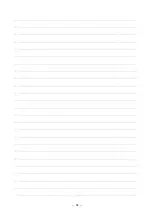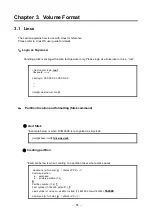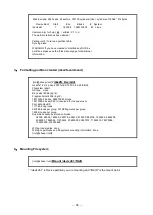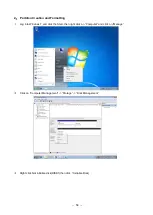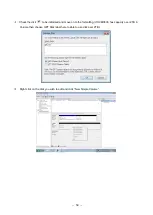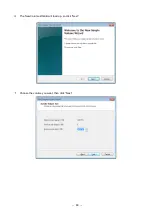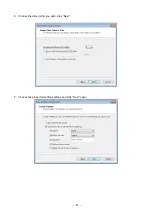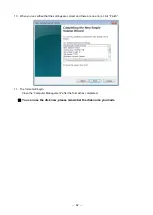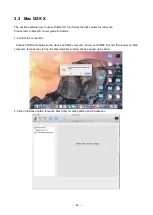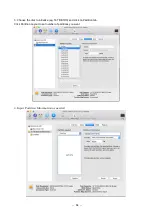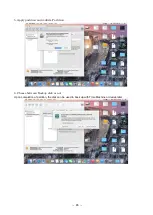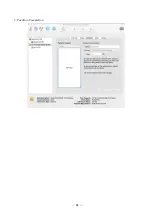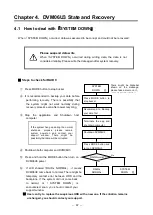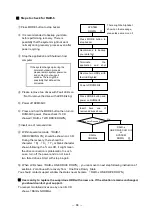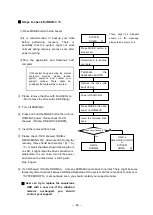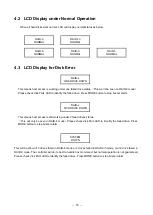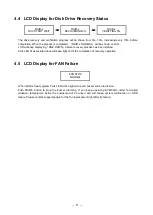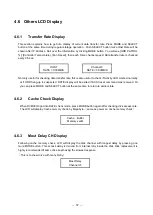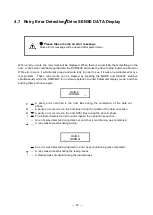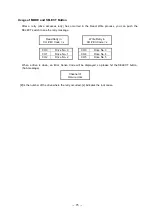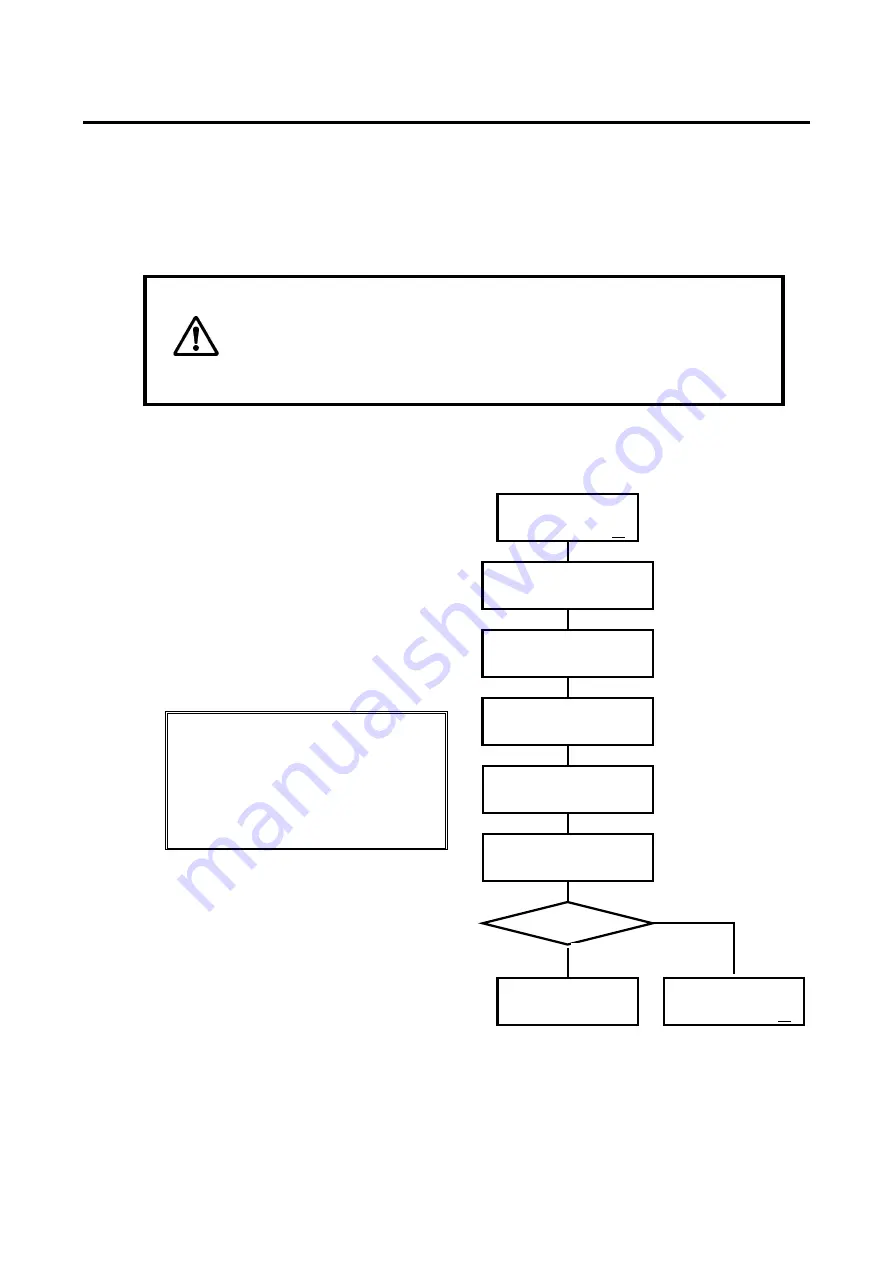
-
67
-
Chapter 4. DVM06U3 State and Recovery
4.1 How to deal with
「
SYSTEM DOWN
」
When
「
SYSTEM DOWN
」
occurred, data was assumed to be corrupt and could not be recovered.
Please suspend data write
When
「
SYSTEM DOWN
」
occurred during writing data, the data is not
considered reliably. Please write the date again after system recovery.
■
Steps to check for RAID 0
①
Press MODE button to stop buzzer
②
It is recommended to backup your data before
performing recovery. There is possibility that
the system might not work normally during
recovery process even after power recycling.
③
Stop the application and Shutdown host
computer
If the system hang up during the normal
shutdown
process,
please
remain
system power-on and contact your
support
window.
There
might
be
possibility that data will be corrupted.
④
Shutdown both computer and DVM06U3
⑤
Press and hold the MODE button then turn on
DVM06U3 power
⑥
If LCD showed
「
RAID-x NORMAL
」
, it means
DVM06U3 came back to normal. There might be
temporary contact error between HDD and the
backplane. If the system did not come back
to normal, or
「
SYSTEM DOWN
」
is
encountered soon, you should contact your
support window.
※
User can try to replace the suspicious HDD with a new one. If the situation remains
unchanged, you should contact your support.
SYSTEM
DOWN
○
Press MODE button to
stop buzzer
Recommend to Backup
your data first
Terminate the app and
shut down computer
Press MODE button and
turn on DVM06U3
RAID-x
NORMAL
SYSTEM
DOWN
○
Yes
No
There might be Alphabet
shown on the message,
please take a memo on it
。
メモしておいてください。
Shutdown DVM06U3
RAID-Normal
?
Summary of Contents for DVM06U3
Page 9: ...8...
Page 17: ...16 1 5 Name and Function of each part Front side Rear Side...
Page 21: ...20...
Page 53: ...52 2 8 3 IP Setup for MAC OS X Click System Preferences Click Network Icon...
Page 55: ...54...
Page 61: ...60 The New Volume Wizard will load up so click Next Choose the volume you want then click Next...
Page 67: ...66 7 Partition Completion...