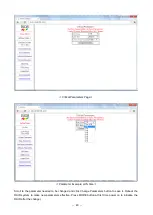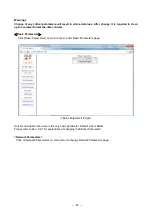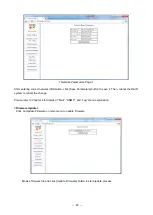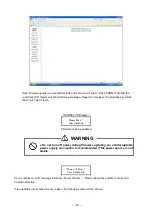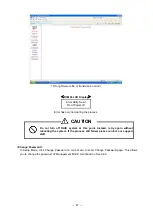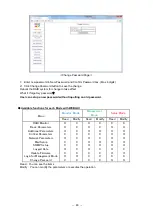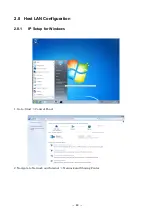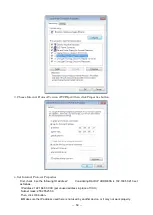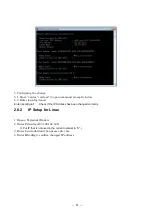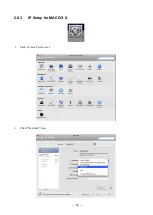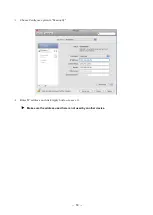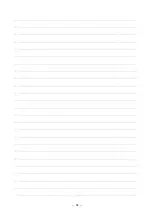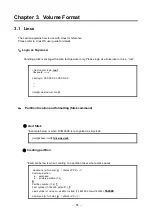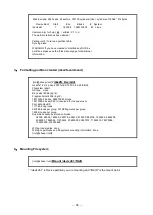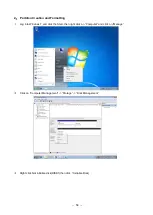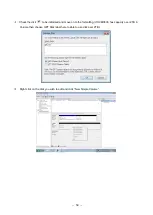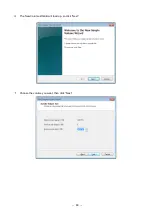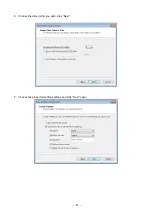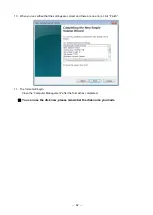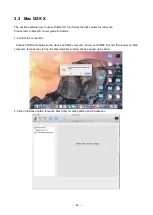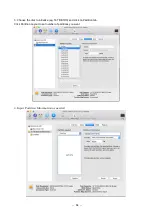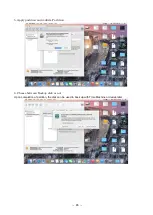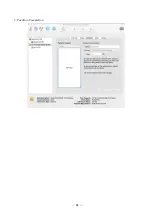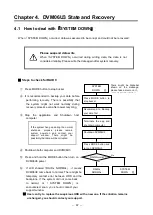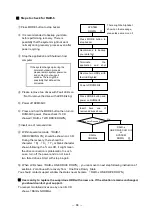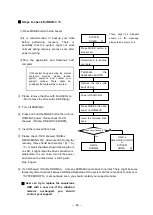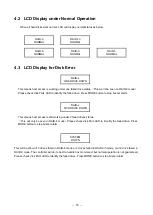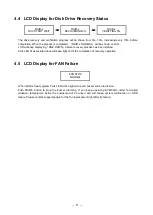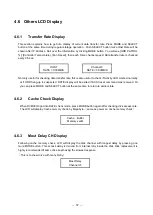-
57
-
3.2 Windows 7
The section explains how to use with Windows 7 for reference.
Please refer to Windows 7 user guide for details.
1
.
Confirm the connection
①
Connect and power on DVM06U3 then starts with host computer.
②
Press the Start Button and right-
click on “Computer”. Click on “Manage”.
③
Go to “Device Manager”. Click on Disk Drives and confirm that the DVM06U3 has been registered.
※
If you did not see DVM06U3 here, please check below
Is the host HBA recognized by OS or not?
(
Please consult with your HBA vendor if not
)
Was DVM06U3 normally started and connected?
Summary of Contents for DVM06U3
Page 9: ...8...
Page 17: ...16 1 5 Name and Function of each part Front side Rear Side...
Page 21: ...20...
Page 53: ...52 2 8 3 IP Setup for MAC OS X Click System Preferences Click Network Icon...
Page 55: ...54...
Page 61: ...60 The New Volume Wizard will load up so click Next Choose the volume you want then click Next...
Page 67: ...66 7 Partition Completion...