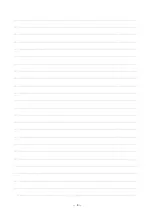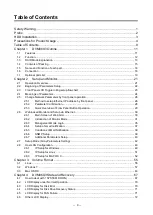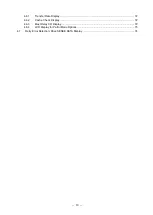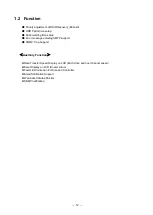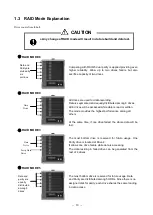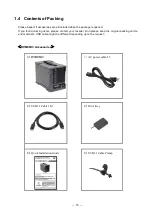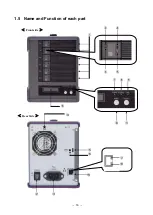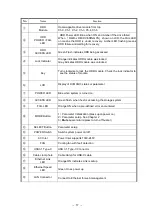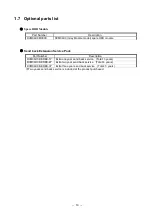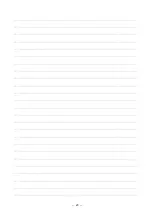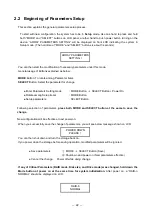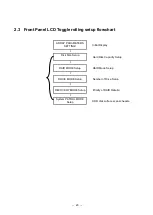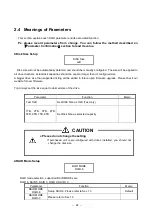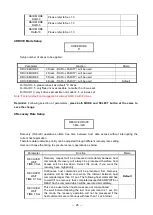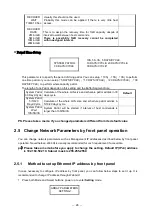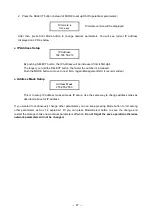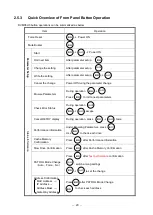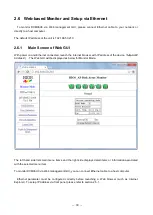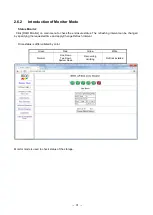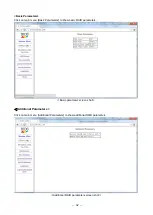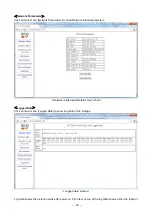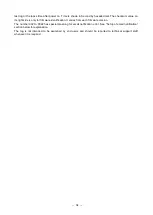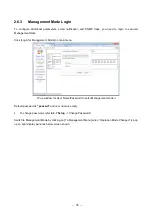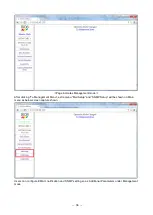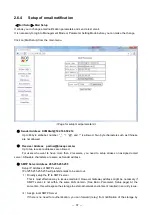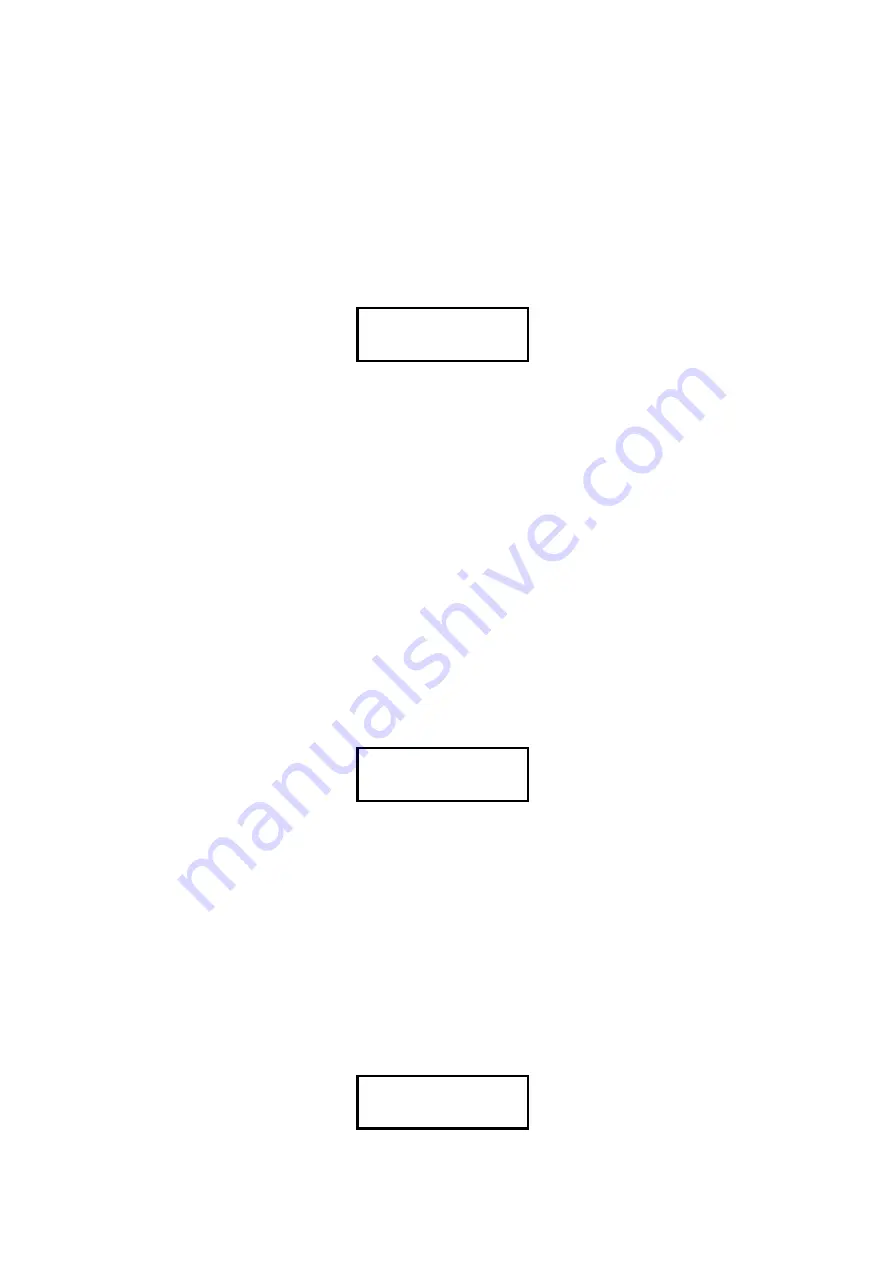
-
22
-
2.2 Beginning of Parameters Setup
This section explains the general parameters setup process.
To start with new configuration, the system has to be in
Setup
mode. Use one hand to press and hold
both
“MODE” and “SELECT” buttons on LCD panel, another hand to push power button turning on the
device.
“ARRAY PARAMETERS SETTING” will be displayed on front LCD indicating the system in
Setup mode. (The hold time of
“MODE” and “SELECT” buttons is about 3 seconds)
ARRAY PARAMETERS
SETTING
!
You can then start the modification of necessary parameters under this mode.
General usage of Buttons explained as below:
MODE
Button: To rotate among Parameter items
SELECT
Button: Select the parameter for change
●Enter Parameters Setting mode
:
MODE Button
+
SELECT Power On
●Rotate among Setup items
:
MODE Button
●Setup parameters
:
SELECT Button
Following selection of parameters,
press both MODE and SELECT button at the same to save the
change
.
New configuration will be effective at next power on.
When you successfully save the change of parameters, you will see below message shown on LCD
POWER DOWN
PLEASE
!
You can then shut down and turn the storage back on.
If you power down the storage before saving operation, modified parameters will be ignored.
● Save parameters
①
MODE
+
SELECT Button (Save)
②
Shutdown and power on (New parameters effective)
● Cancel the change Power off while doing change
If any of Critical Parameters (RAID mode, Disk size, and Drive mode) was changed, hold down the
Mode button at power on at the same time for system initialization.
After power on, a
“RAID-n
NORMAL
” should be displayed on LCD.
RAID-6
NORMAL
Summary of Contents for DVM06U3
Page 9: ...8...
Page 17: ...16 1 5 Name and Function of each part Front side Rear Side...
Page 21: ...20...
Page 53: ...52 2 8 3 IP Setup for MAC OS X Click System Preferences Click Network Icon...
Page 55: ...54...
Page 61: ...60 The New Volume Wizard will load up so click Next Choose the volume you want then click Next...
Page 67: ...66 7 Partition Completion...