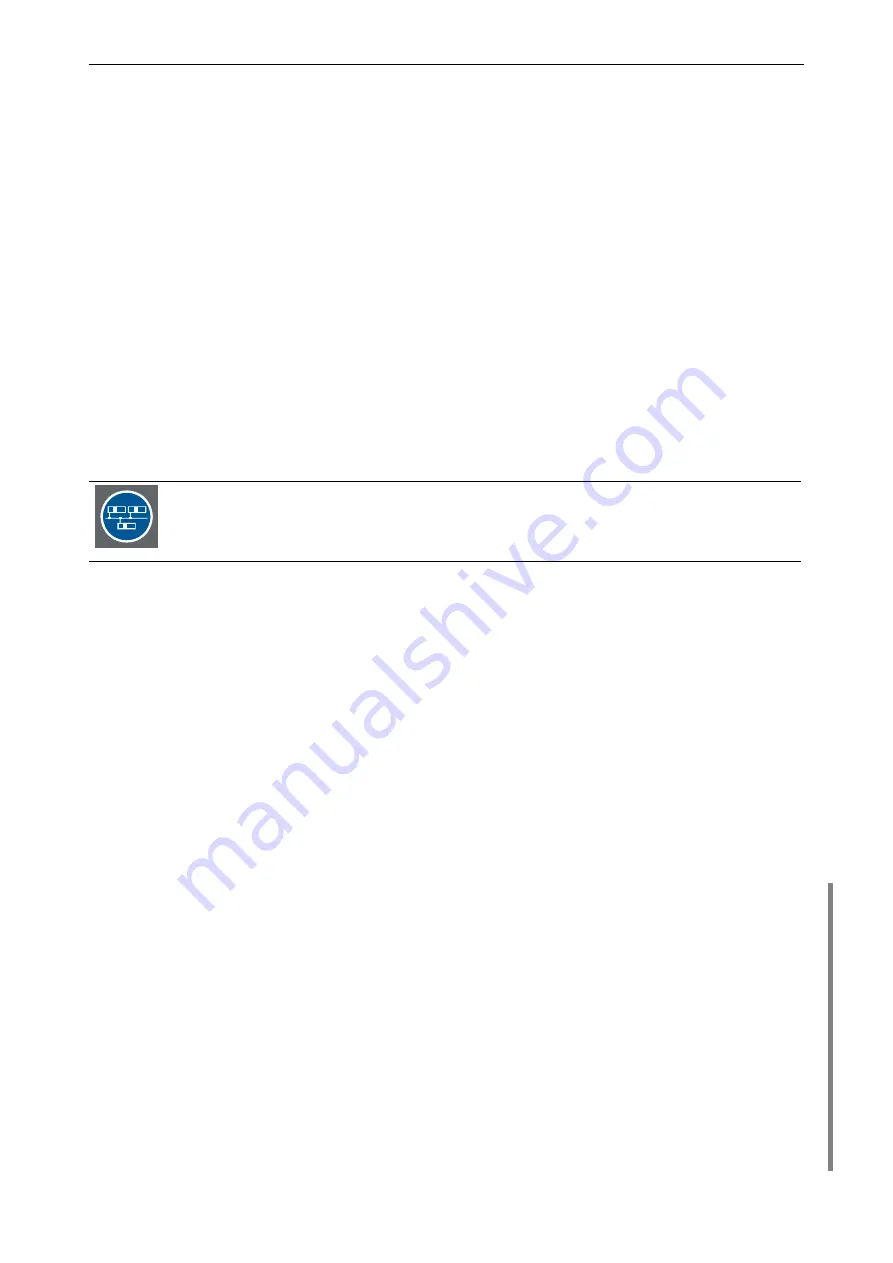
3. Getting started
Barco – TransForm A - X Terminal – DOC-3265-2 – user's manual – Revision 09 – September-2006
_____________________________________________________
3-51
*********************************************************
* *
* Eos X11Server Configuration *
* Release 4.1.x *
* (c)2005 BARCO *
* *
* email : [email protected] *
* Tel : 0049-721-6201-0 *
* Fax : 0049-721-6201-298 *
* *
*********************************************************
1 Eos Multi-Screen X11Server
2 Eos Distributed X11Server
3 Eos Multiple Logical Screens X11Server
4 Exit
Enter your X11Server Configuration [1]:
1
Customized Configuration (yes/no)? [no]:
no
The value indicated in square brackets will be taken by simply pressing
<Return>
. This can be the default value
if the configuration script is running the first time or the value entered during the last configuration.
The first question allows you to choose between the configuration of a monolithic T
RANS
F
ORM
A [
1
], a distributed
system [
2
] or an T
RANS
F
ORM
A configuration with multiple logical screens [
3
]. Entering [4] exits the script.
Configuring a distributed system is largely similar to configuring a monolithic TransForm A.
In this section configuration of a monolithic TransForm A is demonstrated, but this part is
identical for both kind of configuration. See section
3.4.3 Configuring a distributed system
for the
additional parts.
The second question allows you to choose between a complete and a custom configuration, see section
.
Mouse device
You can connect different types of mice. Please enter the type of mouse you want to use and specify its proper-
ties! If you use the standard USB mouse you must select:
•
8. PS/2 or USB Microsoft IntelliMouse and compatible Wheel Mice
or
•
12. No Mouse
with O
SIRIS
where T
RANS
F
ORM
A
is operated without local mouse.
Configuring the Monolithical X Server
=====================================
Settings for the Input Devices
==============================
Please enter the required settings for
- Mouse
- Cursor size
Configuring the Mouse Device
–--------------------------
1. Microsoft Mouse and compatible 2-buttons Mice
2. Mouse Systems 3-buttons Mice
3. MM Series
4. Logitech Mouse (old type, Logitech protocol)
5. Logitech MouseMan (Microsoft compatible)
6. MM HitTablet
7. PS/2 or USB Microsoft Mouse and compatible Mice
8. PS/2 or USB Microsoft IntelliMouse and compatible Wheel Mice
9. PS/2 or USB Microsoft IntelliMouse Explorer
10. Bus Mouse
11. Unknown
12. No Mouse
Enter a protocol number [7]:
8
If your mouse has only two buttons, it is recommended that you enable
Emulate3Buttons.






























