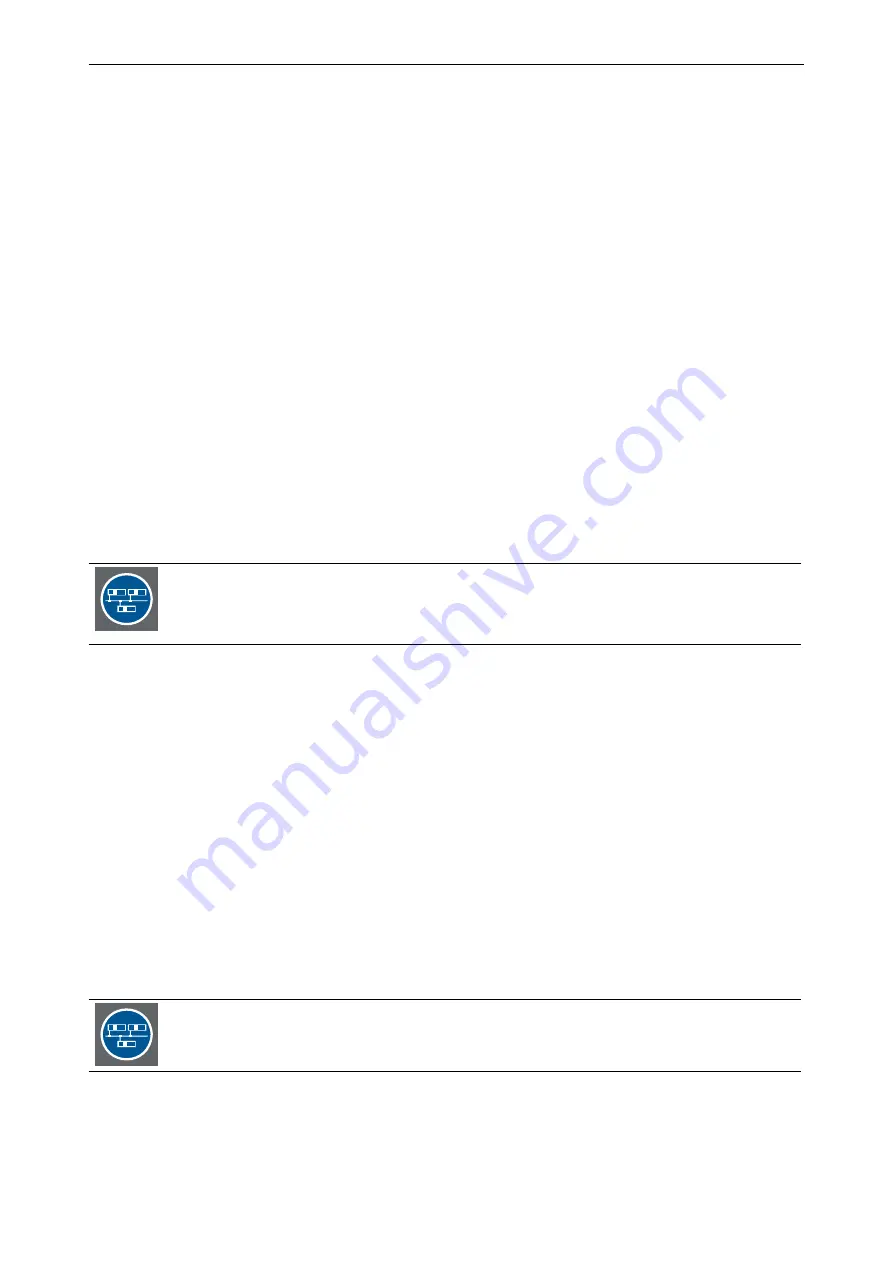
3. Getting started
Barco – TransForm A - X Terminal – DOC-3265-2 – user's manual – Revision 09 – September-2006
_____________________________________________________
3-43
3.3
Starting up
3.3.1
Connecting
Mouse and keyboard must be connected to the respective sockets on the rear of the P
ROCESSOR
respectively the
central P
ROCESSOR
. Please, refer to sections
!
•
In an OmniBus configuration
connect the link interface and remote power on/off cables to the T
RANS
F
ORM
A
devices. If an external genlock signal is used, connect it also to the P
ROCESSOR
. Please refer to
!
•
In a Processor configuration
, if necessary, connect the E
XTENDERS
to the
P
ROCESSOR
. Please, refer to
You have to provide the appropriate power supply. Plug in the power cables on the back panel of the T
RANS
F
ORM
A devices. Please, refer to section
Connect the graphic cards to the O
MNI
S
CALERS
, if O
MNI
S
CALERS
are used. Connect the display devices to the graphic
cards or O
MNI
S
CALERS
. At least one display must be connected for administrating T
RANS
F
ORM
A. Please, refer to
and
. Connect the video and RGB sources to the video-input cards of T
RANS
F
ORM
A.
Please, refer to section
!
Connect the P
ROCESSOR
to the local area network by connecting the network to the network card or the network
onboard adapter! Please, refer to section
!
For configuring a distributed system, the central device must be connected to a monitor.
Refer to section
, please! Connect the rendering machines with the central
processor and the O
MNI
B
US
devices with the rendering processors. Refer to section
3.3.2
Switching on
•
In an OmniBus configuration:
Using O
MNI
B
US
A18 first make sure that the power switches [26] (
) of all connected O
MNI
B
US
A18
devices are on. The
LED operating status
[3] (
MNI
B
US
A18 should show a red light.
Check also that the power switches [35] (
) on the rear of the P
ROCESSOR
(if available) are switched
on.
Using O
MNI
B
US
A12 just make sure that the
red LED standby / component failed
) is perma-
nently on, indicating Standby mode.
Then switch on the P
ROCESSOR
by pressing the
power button
[13] (
) on its front! By means of the
remote power on/off mechanism all T
RANS
F
ORM
A devices are now centrally switched on and initialized in the
necessary order. The LED operating status of the O
MNI
B
US
A18 should show a green light and the LED power
on [4] on the OmniBus A12 should be lighting.
•
In a Processor configuration
, switch on the P
ROCESSOR
by pressing the
power button
[13] (
) on the
front! If also an E
XTENDER
is used switch it on first by pressing the On/Off-switch [3] (
).
The order in which the central Processor and the rendering Processors are switched on is of
no importance.






























