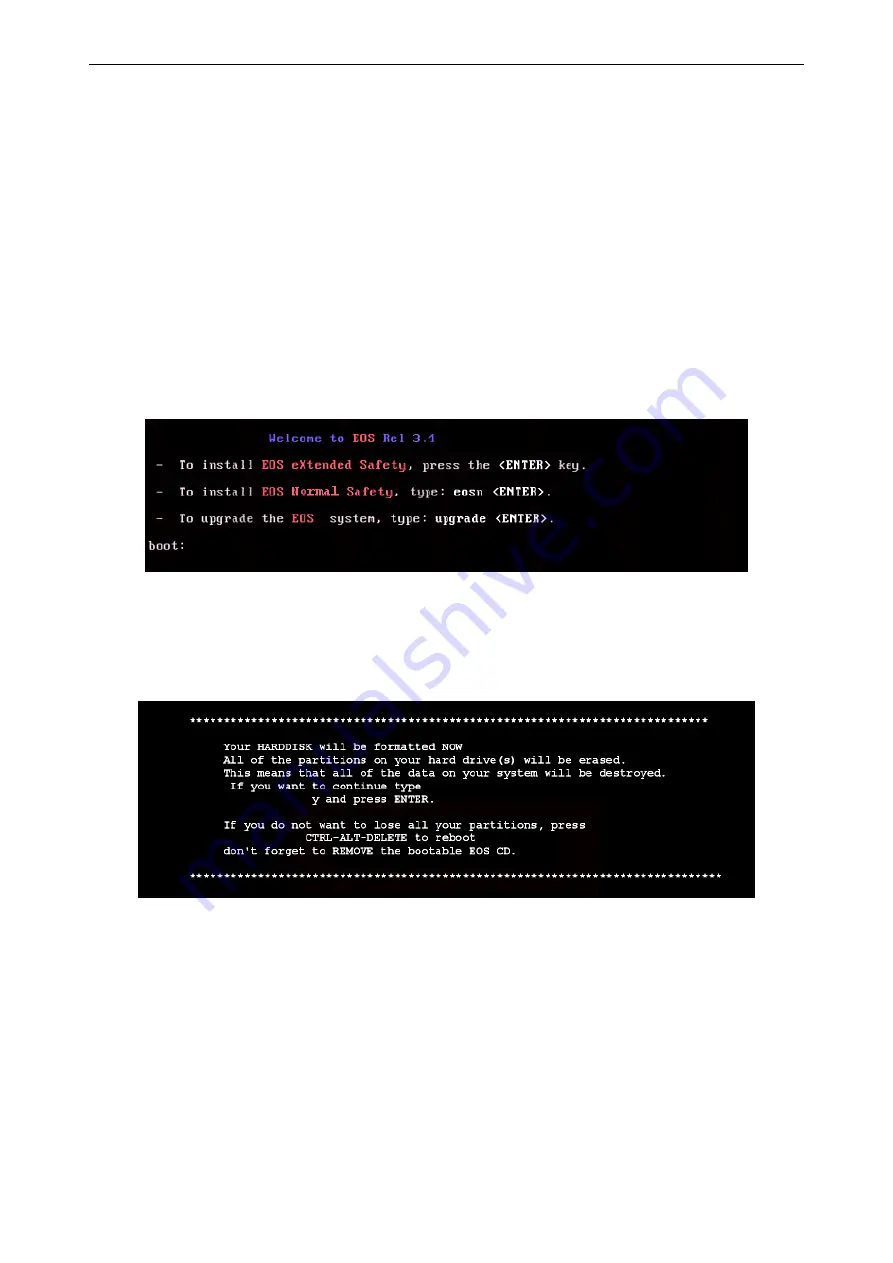
6. Advanced configuration
Barco – TransForm A - X Terminal – DOC-3265-2 – user's manual – Revision 09 – September-2006
______________________________________________________
6-3
6.1.2
Installing system software on the hard drive
Usually T
RANS
F
ORM
A
comes with preinstalled system software. In case you want to reinstall the system software
or install a new hard disk, please follow the instructions in this section.
Installation
Switch on T
RANS
F
ORM
A
and insert the system CD. T
RANS
F
ORM
A
will boot from CD. The Welcome Screen displays a
selection of installation options. Select the type for your installation and enter the required keyword.
•
T
RANS
F
ORM
A in eXtended safety boot mode:
press the
<Enter>
key
•
T
RANS
F
ORM
A in normal boot mode:
type
eosn
and press the
<Enter>
key
•
Upgrade T
RANS
F
ORM
A:
6.1.3 Upgrading system software
!
Figure 6-1
After selecting the type of your installation, you are asked if you really want to delete the partitions and install
the system software. If you want to skip the installation you can press
<alt><ctrl><delete>
simultane-
ously. If you want to install you must confirm with
y <cr>
and the T
RANS
F
ORM
A
operating system is getting
installed.
Figure 6-2
When the system software is installed just the keyboard and the IP address of the primary network card must be
specified. Select the type of the used keyboard with the
arrow
keys and confirm
OK
. If you press
Cancel
a key-
board of
us
type becomes installed by default.






























