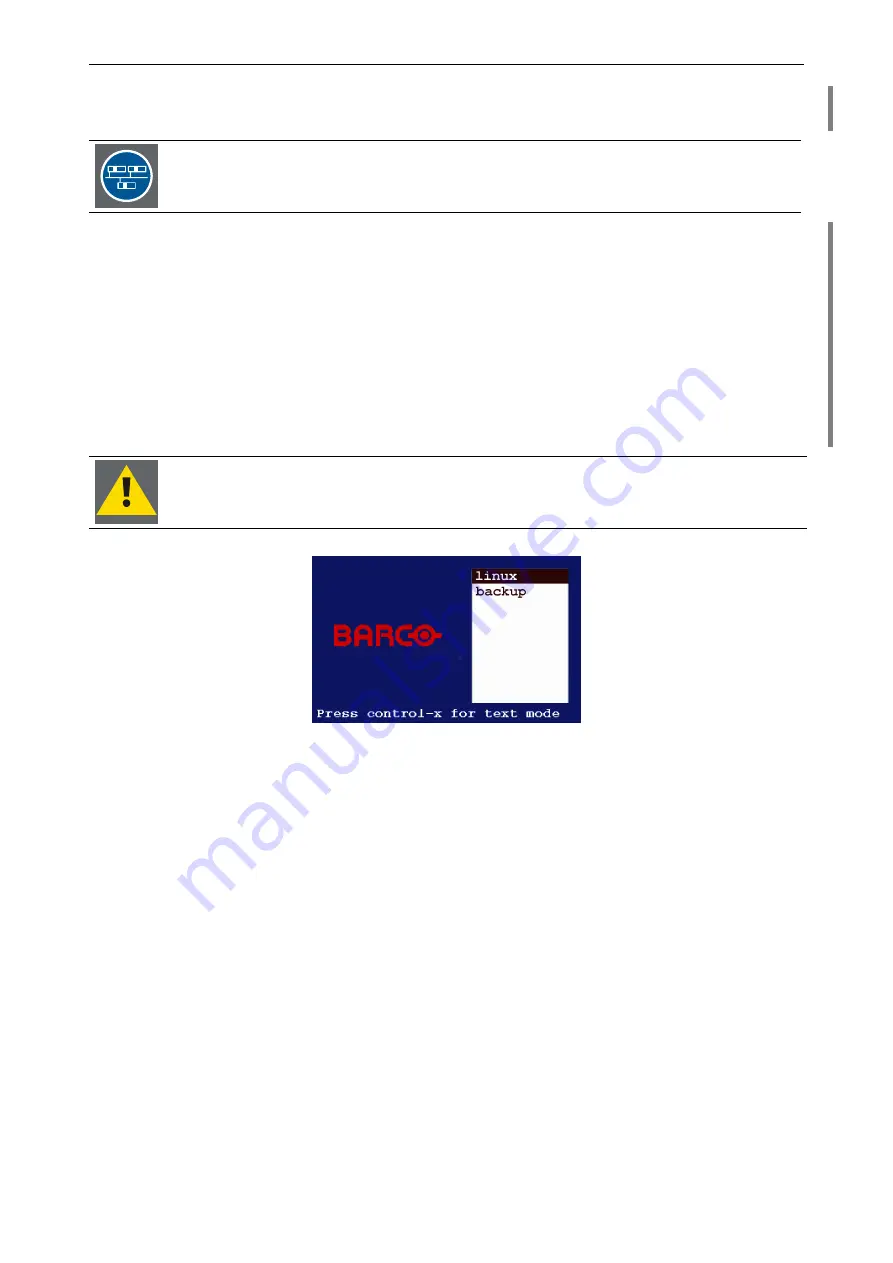
3. Getting started
Barco – TransForm A - X Terminal – DOC-3265-2 – user's manual – Revision 09 – September-2006
_____________________________________________________
3-44
After switching on the P
ROCESSOR
boot information is displayed on the graphic device connected to port 0 of the
first graphic card.
When switching on the central Processor of a distributed system
this text is displayed on the
connected monitor.
The other displays show their respective bus and slot no., e. g.:
PCI Bus: 2, PORT: 1
There are two possible boot modes for T
RANS
F
ORM
A.
Normal boot mode and eXtended safety boot mode. See
section
. The operation of T
RANS
F
ORM
A differs a little, depending on this mode.
Normal boot mode
After a few minutes the graphical user interface X.11 appears without user interaction.
eXtended safety boot mode
The T
RANS
F
ORM
A startup screen comes up. Select
linux
to boot from the working partition.
If you select backup, the restore procedure is started and the working partition becomes
overwritten with the backup system, which might lead to a loss of current data, depending
on the state of the backup, please see section
4.8.5 Backup and restore procedures (eosxs Utility)
!
Figure 3-54
T
RANS
F
ORM
A startup screen
After a few minutes the graphical user interface X.11 appears.
Configuration
If software configuration has already been carried out you can go on with chapter
. Otherwise proceed
configuring T
RANS
F
ORM
A in section
.






























