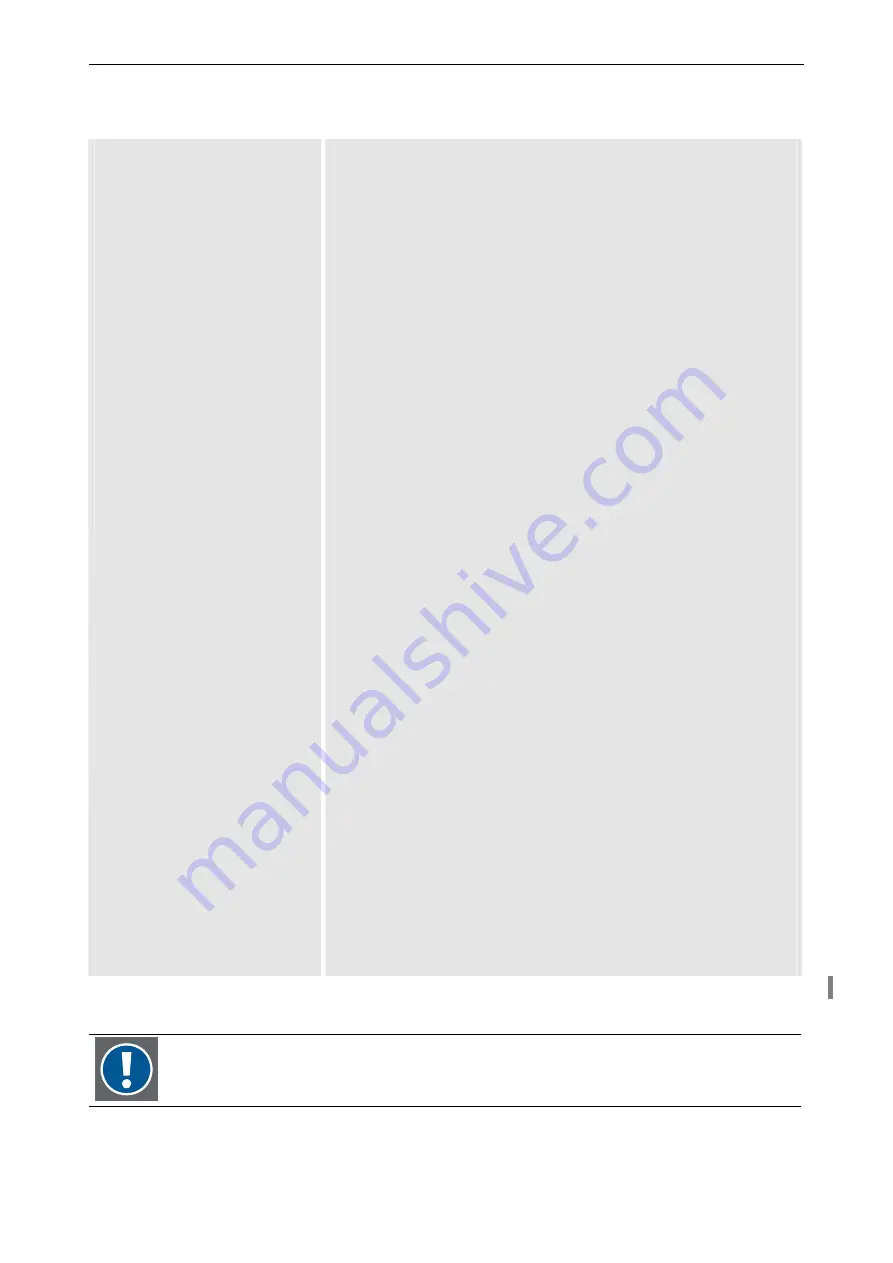
4. Operating
Barco – TransForm A - X Terminal – DOC-3265-2 – user's manual – Revision 09 – September-2006
_____________________________________________________
4-19
File menu
File
Read
…
Xvideo Config File …
Read Xvideo configuration file
RGB Preset File …
Read RGB preset file
SVC Stream Preset File …
Read stream preset file
Save
…
Xvideo Config File …
Save Xvideo configuration file
RGB Preset File …
Save RGB preset file
SVC Stream Preset File …
Save stream preset file
Save As …
Xvideo Config File …
Save Xvideo configuration file to another path or file name
RGB Preset File …
Save RGB preset file to another path or file name
SVC Stream Preset File …
Save stream preset file to another path or file name
Exit
Quit video client
Pref
Save On Exit
Save/not save configuration on quitting the video client
Canvas
Pref
…
Define position and size of Canvas Panel
RGB Pref …
Set
Remote
Display
Opens a dialag to enter IP address and screen number of the screen that
is connected to the current RGB channel
On/Off
Remote
Pointer
Switches the remote pointer ability of the above set screen on or off;
i.e. the pointer of the T
RANS
F
ORM
A can be used to operate the screen,
displayed by the RGB channel
Map/Unmap
Remote
ª
Keyboard
Maps or unmaps the remote keyboard; i.e. the keyboard of the
T
RANS
F
ORM
A can be used to operate the screen, displayed by the RGB
channel
(it is also switched to the country scheme of the keyboard)
SVC Pref …
Stream
Settings
Define settings of video streams
Board
Settings
Define settings of a S
TREAMING
V
IDEO
C
ARD
Dirty Edges …
The edges of video often show disturbances, therefore usually at each
side of the video an edge of some 3% of the video is cut and not dis-
played. Not available with D
UAL
RGB
I
NPUT
C
ARD
.
Default
Set the default value: edges of 3% width and height of the video
Manual
Define the width and height of the edges, values between 0% and 5%
View
Close
Canvas
Panel
Close canvas panel
Iconify Canvas Panel
Iconify canvas panel
Raise
Canvas
Panel
Raise canvas panel
Close
Control
Panel
Close control panel
Help
Display help in canvas panel
Table 4-4
A left mouse click in the canvas panel raises the control panel, another click dismisses it.
If no signal is connected to a video channel, the corresponding video window appears in
background color. If a signal is connected later, the Channel, Port or Live button must be
pressed.






























